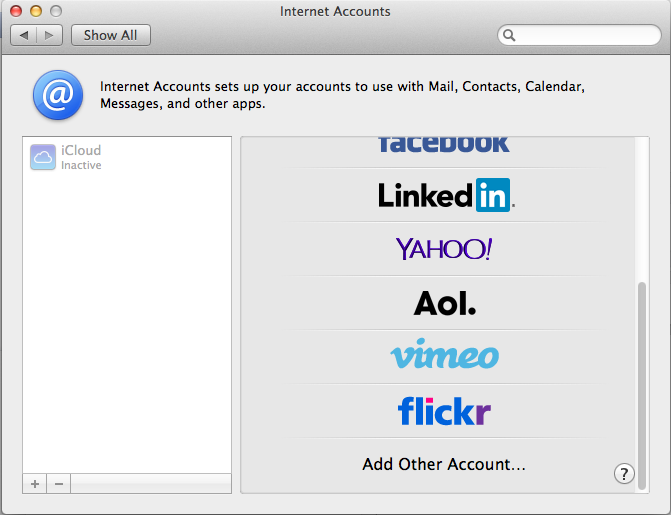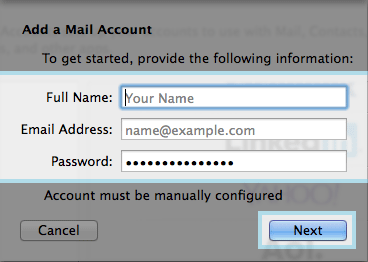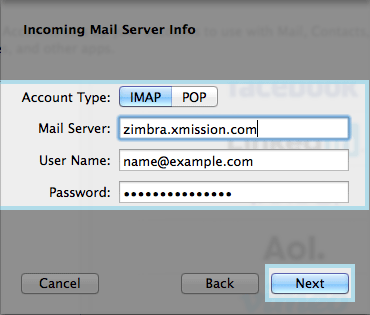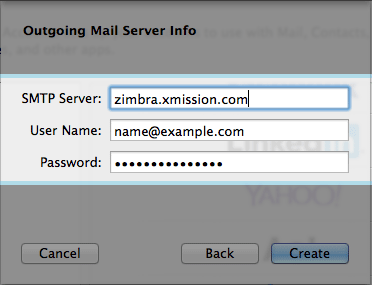Hosted Email:MacMail 7.x
Setting up Mac Mail in 7.x
- Open the Mail App from the Dock
- Click on MAIL next to Apple icon in the top Menu Bar
- Next choose PREFERENCES
- Under the ACCOUNTS icon click the + towards the bottom left
- This will bring up the following window - you can choose Add Other Account you may have to scroll down to see it
- Next choose Add a mail account
- Next you will want to fill in all the fields and click on NEXT
- Next you will put in the Incoming Server information
- Account Type: - We recommend IMAP
- Mail Server: - zimbra.xmission.com
- User Name: - your full email address
- Password: - your email password
- Next you will enter the SMTP server information
- SMTP Server: - zimbra.xmission.com
- User Name: - your full email address - this is not optional
- Password: - your email password - this is not optional
- After you click on Create your account will be set up.
If you have a Zimbra Premium and need to set up a sync for your contact and calendar click here.