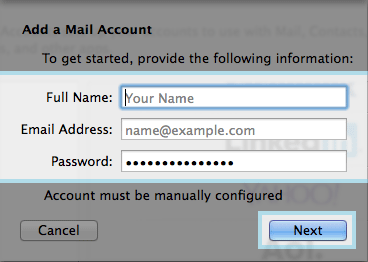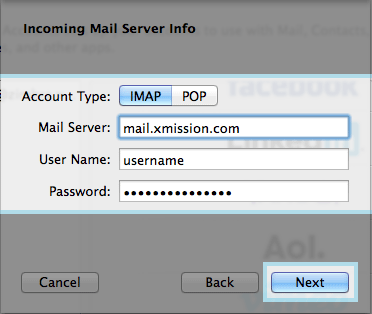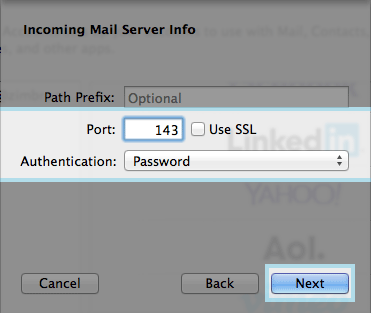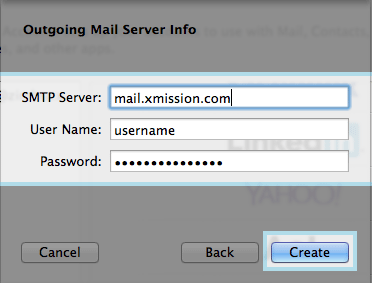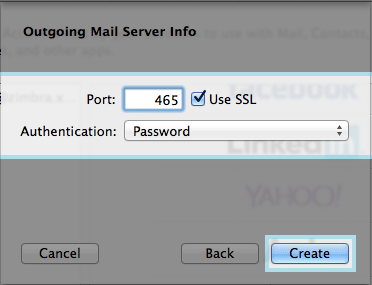XMission Email:MacMail 7.x
Configure Mac Mail 7.X for XMission Email
- Click on APPLE ICON in the top menu bar
- Next choose SYSTEM PREFERENCES
- Choose INTERNET ACCOUNTS
- Select Add Other Account you will have to scroll down to see it
- Next choose Add a mail account
- Next you will want to fill in all the fields and click on NEXT
- Next you will enter the Incoming Mail Server Information
- Account Type: - We suggest IMAP
- Mail Server: - mail.xmission.com
- User Name: - your XMission user name - for instance if your email is bob@xmission.com - your username is bob
- Password: - your email password
- Next you will see the Incoming Mail Server info the default settings should be fine
- Next you will fill in the Outgoing Mail Server info
- SMTP Server: - mail.xmission.com
- User Name: - your XMission user name - for instance if your email is box@xmission.com - your username is bob
- Password: - your email password
- Next you will enter the port information
- Port: - We recommend 465 and check the box for SSL
- Authentication: - Password
- After you click Create your account will be set up.