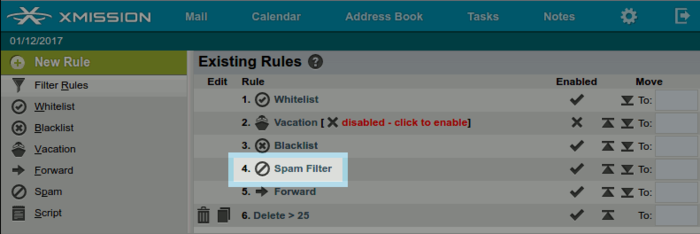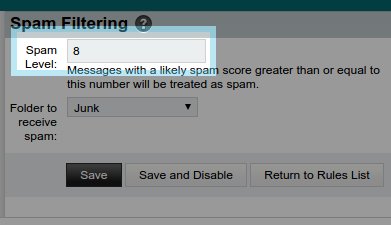XMission Spam filtering
As part of our continued effort in helping XMission customers reduce spam, we have redesigned our user controllable filtering system. While customers still have the ability to create and customize their own email filters, we have given our users the ability to set their own numerical value of spam levels for filtering which are easily accessed by visiting the filters page in webmail at https://webmail.xmission.com/ingo/basic.php?page=filters (requires login). We have also created a 'Junk' folder in webmail where customers can view emails recently filtered by their filter rules, to verify that nothing important has been filtered.
The numerical values of spam filtering is based at the default value of 8. The higher the number, the more loose the filtering is, while the lower the number, the more strict. Most XMission email accounts are set to '8' by default. While this is helpful, often customers find they want more restrictive filtering enabled. This can now easily be done by changing the value to what best suits their needs.
- Default - Spam Level 8
- This is the default level of filtering which is turned on for new XMission accounts, if you've had your account for a number of years, this may not be activated for you already. The default level filter catches mostly obvious spam and deletes it. With this filter you are much less likely to have legitimate email deleted, but more likely to receive some spam.
- This is a good starting place if you have never used our spam filters before. By turning on the default level filter you will be able to use the Junk folder to review emails that are being filtered, and make adjustments as needed.
- Strict - Spam Level 5
- The high level filter is a very strict form of filtering. It will automatically save email from anyone in your webmail address book or whitelist to your inbox, then it applies several filtering rules to eliminate emails which match it's criteria for spam. This filter is an effective way of filtering spam but it is recommended that you closely watch the Junk folder for at least the first few weeks you have it enabled. This will allow you become comfortable with the email it filters, and whitelist any senders you wish to receive mail from whose emails are inadvertently being filtered.
- Off - Disabling the filter completely
- Turning filtering off is only recommended for advanced users who plan on doing their own spam filtering. Keep in mind that this only turns per-user filtering off, server-wide filters are still applied. This is done by clicking the check mark under the enabled column for the filters rule.
- How to edit your Spam Level
- Firstly, you will need to be logged into your webmail account at webmail.xmission.com. You will then need to move your cursor over "Mail" near the XMission logo in the left hand corner menu. Under the "Mail" section you will see "Filters".
- After reaching your "Filters" you will want to navigate to "Spam Filter". For this example, it is rule 4. Here you can lower (more strict) or increase (more loose) your Spam filtering level.