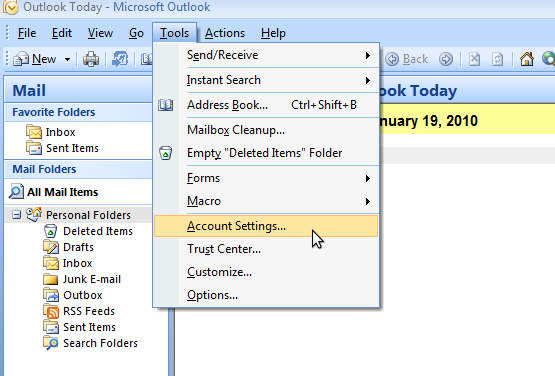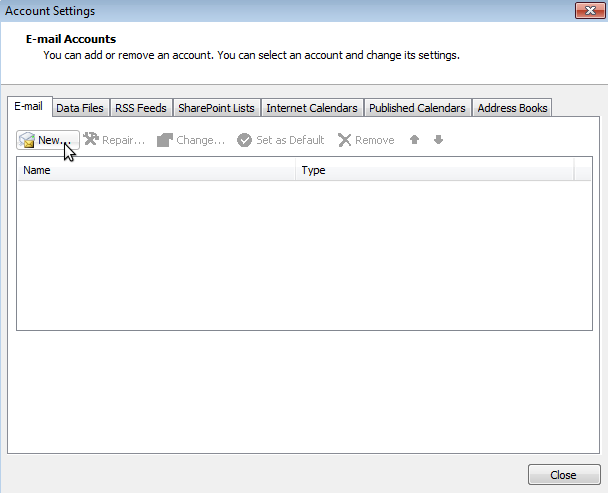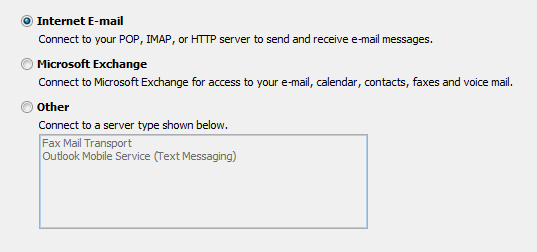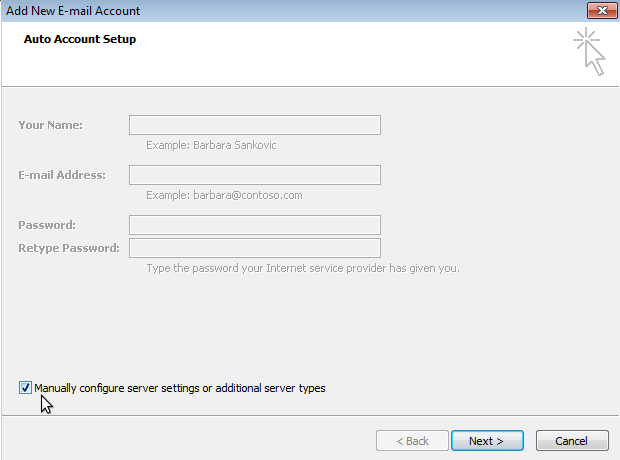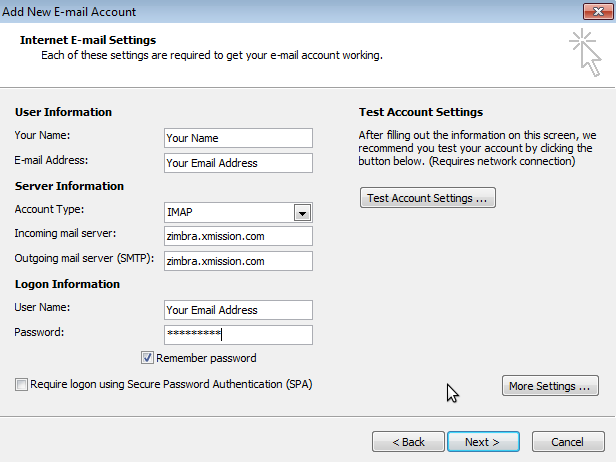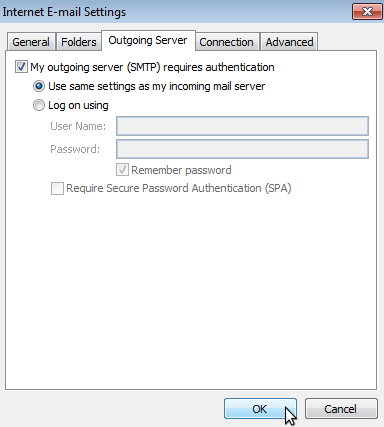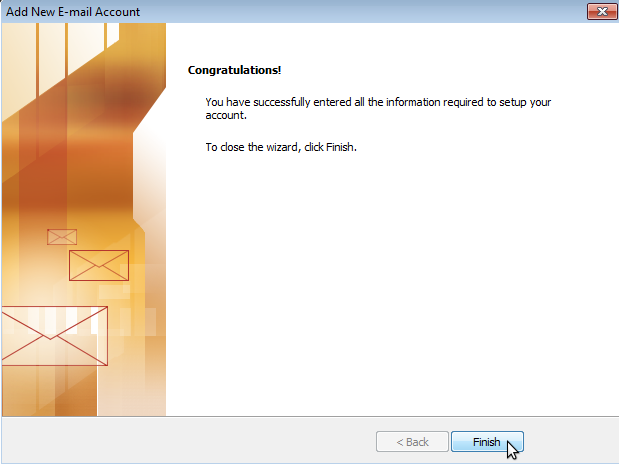Hosted Email:Outlook 2007
Archived article - Please update your mail client.
Outlook 2007 was deprecated by Microsoft in October 2017.
DISCLAIMER: All Archived pages are for documentation for products no longer supported by the developer. XMission will not be able to support issues regarding deprecated applications. We strongly recommend upgrading to a current version of this mail client that is well supported and compliant with modern email standards. The Zimbra webmail interface is always up to date and well supported. Please give it a try: https://zimbra.xmission.com
Please note: All XMission Zimbra Premium and XMission Personal Premium Zimbra account customers should use the Zimbra Outlook Connector for Windows
All XMission Zimbra Base account customers should use the following instructions:
1. Goto the Tools Menu and select Email Accounts...
2. Click the New... button underneath the E-mail Tab.
3. Select Internet E-mail from the options presented and click Next.
4. Before filling in any information check the box labeled Manually configure server settings or additional server types and click Next.
5. Fill out the information on this window as seen below and then click on the More Settings... button. Note:Account type can be set to POP is desired but for maximum compatibility and additional features we strongly suggest selecting IMAP as the server type.
6. Goto the Outgoing Server tab and check the box that says My outgoing server (SMTP) requires authentication and make sure Use same settings as my incoming mail server is selected underneath that.
7. Click the Finish button. You should now be able to send and receive mail.