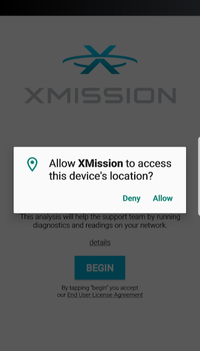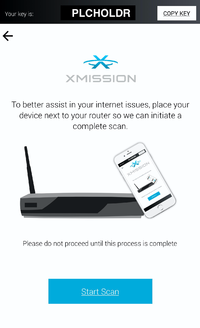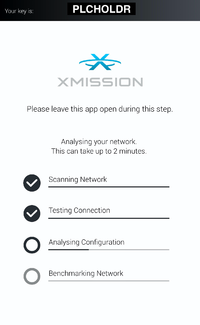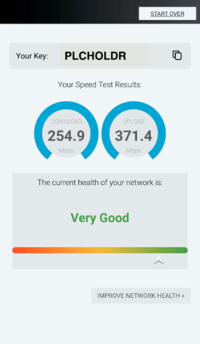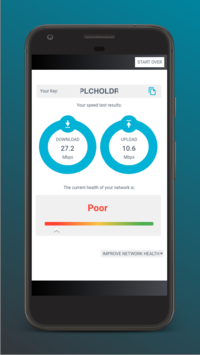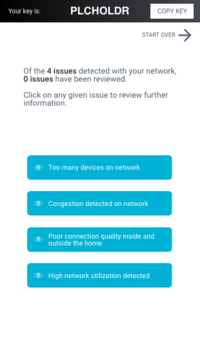XMission App
We have created a new mobile App that will allow you and XMission Support in troubleshooting your home network. Including wireless troubleshooting, network congestion, caching/streaming issues, and much more. Using our XMission App you'll be able to increase Wireless Performance and resolve common issues.
This app runs a quick two minute network diagnostic that collects simple data such as Internet Speed and Network Health. It also allows you to upload Photo's, Video's and give a XMission Support Member access to your router with just a few clicks on your mobile device. Our App is available on both Android and iOS
How to perform a Network Scan
- Once installed, launch the app – If the app asks for permission to access your location please allow it. This enables the app to gather information about the ambient wifi network.
- You'll be asked to place your device next to your router or in the area of your home you are experiencing wireless issues.
- Tap ‘Yes’ on the screen asking if you have moved your device to the correct location
- Allow the tests to complete, this normally takes up to 2 minutes, however, it could be longer on older devices
- Once the network scan is completed you'll be shown a result screen that will advise you of your current network health:
What to do with your Network Scan
Once you've scanned your home network using our App, you'll be given a rating:
- Very Good
- Good
- Moderate
- Poor
It is recommended to click on "Improve Network Health" no matter what your rating is. As their could still be issues affecting secondary devices not just your phone. We look for four known issues that cause connectivity issues.
- Too many devices
- Congestion on network
- Poor quality inside or outside of the home
- High network utilization
Too many devices
While many wireless routers are programmed to support up to approximately 100-150 devices. That doesn't mean you are able to have that many simultaneous connections running at once.
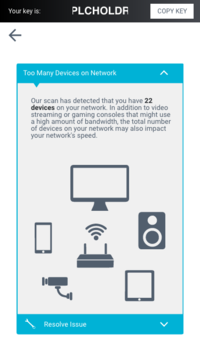
|
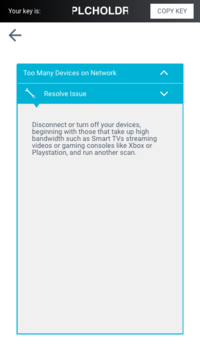
|
If there are more devices with active internet connections than your router can support, it can cause connectivity issues. Disconnecting and turning off devices that are not in use will clear up those issues
Congestion detected on the network
Wireless Internet uses a RF (radio) band much like your local radio station to broadcast your connection inside you home. The radio frequency being used by your router can have interference and cause congestion and slow down your Wireless Signal.
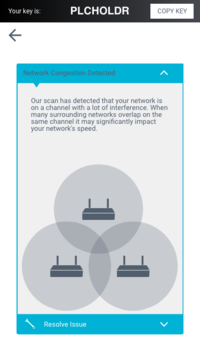
|
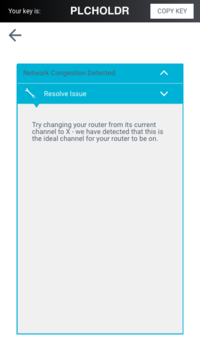
|
Isolating your Router from other Wireless or Radio devices such as:
- Cordless Phones
- Microwaves
- Two-Way Radio / Walkies / Satellite Radios
- Atomic Clocks
Or you can log into your router's interface and change the Wireless Channel.
If our App is able to detect a better Wireless Channel we will recommend that you should change it to "X" channel.
Poor connection quality inside of the home
From time to time your home network can be overburdened by locked packets. This typically happens when bad hardware doesn't release its connection or has a bad connection to your router. This will create a poor internal connection and our app will be able to detect if this is happening.
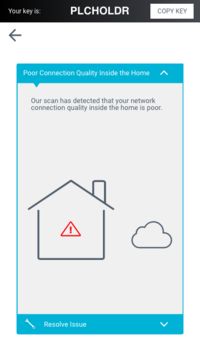
|
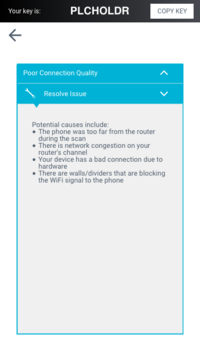
|
To correct this you do need to reboot your home router. However, please be aware if you do not correct the hardware issue this will happen quite often.
Poor connection quality outside of the home
If there is any issues on XMission/Utopia side such as high jitter, high ping and/or low light levels.
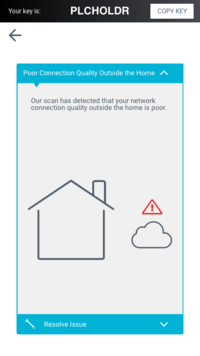
|
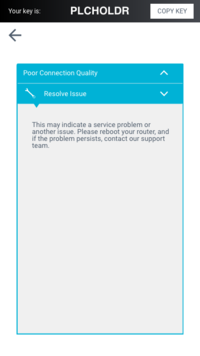
|
We strongly recommend rebooting your router first and if after a re-scan the App continues to detect a issue you'll be directed to contact our support team.
High network utilization detected
Network utilization occurs when a device or multiple devices are using more bandwidth that what is available. For example: A user is playing a online game, while streaming a HD Movie. This device is now queued to use between 70-150mbps not leaving very much bandwidth left for the other users in the house. This will create congestion across your entire home network.
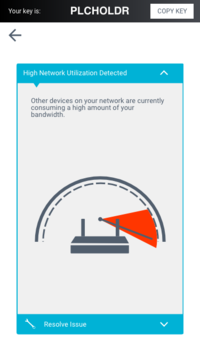
|
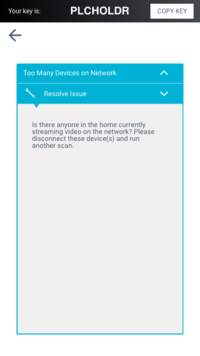
|
Limiting the number of devices streaming or using high bandwidth at one time will help resolve this.