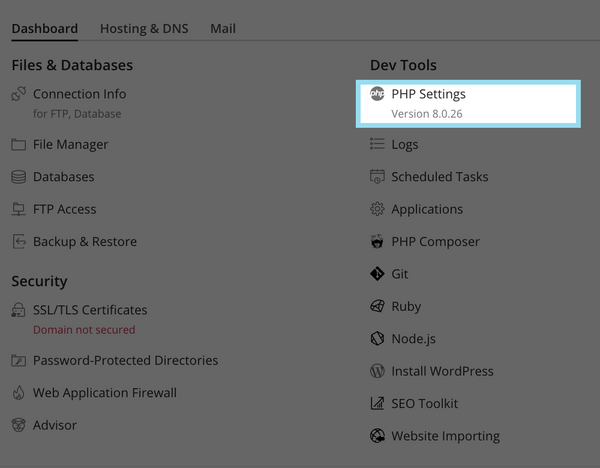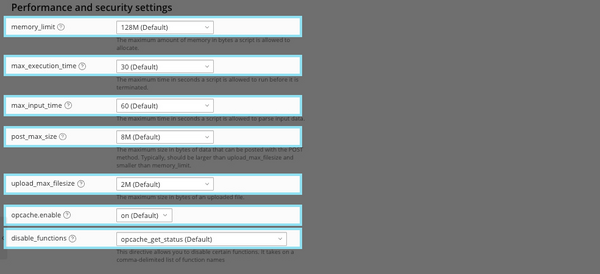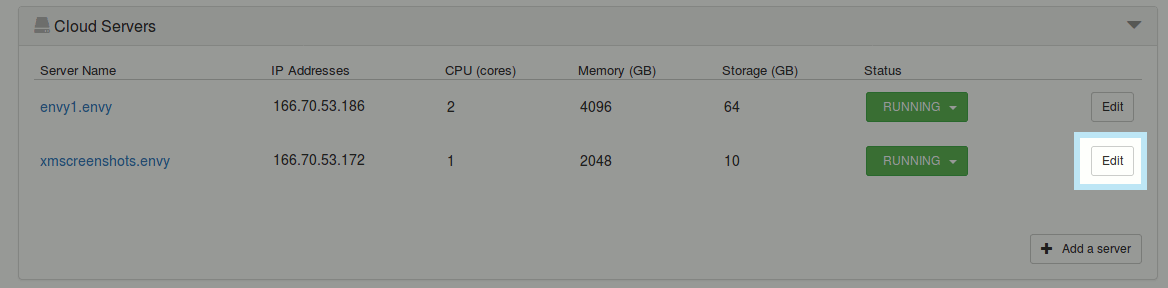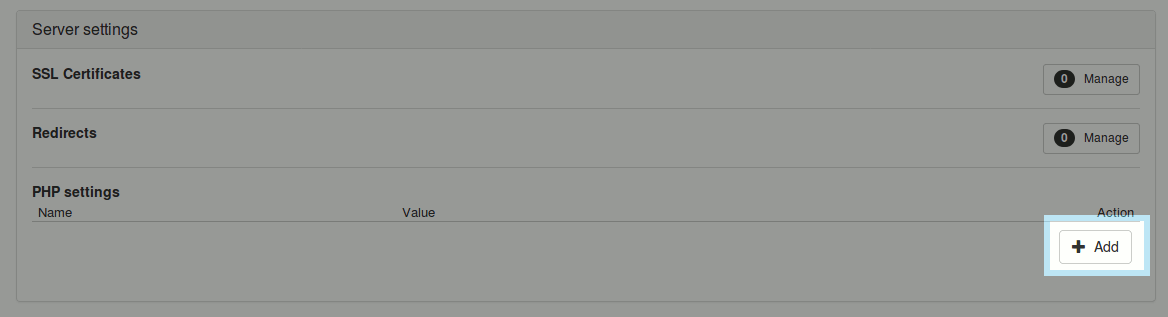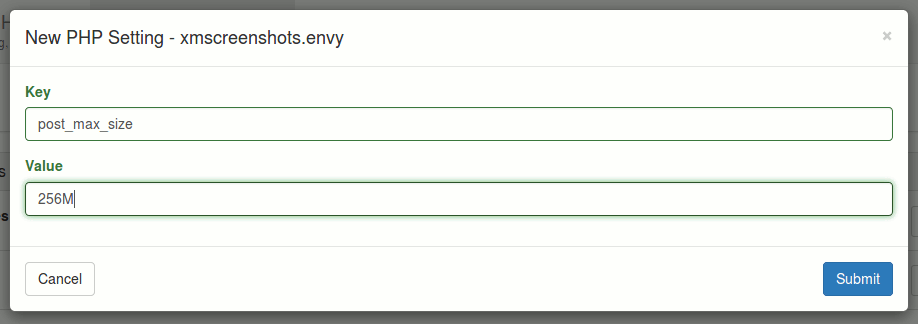Changing your upload limits
Changing your upload limits
By default, PHP limits uploads to 2MB. In practical usage, you probably want more than this.
Plesk
Once logged into the Plesk hosting panel, you will want to click on PHP Settings in the control area for your domain.
Once here, under Performance Settings, you want to update post_max_size and upload_max_filesize
Once the settings are configured to your needs, scroll down and click OK.
Cloud Hosting
On managed cloud servers, PHP settings are configured in the Control Panel. Log into the control pane, and click on the Services tab.
Expand the Servers section, then click on Edit on the server you would like to configure PHP on.
On this screen, under Server Settings is a section labelled PHP Settings. Here, click on Add.
In the window that appears, first we want to put post_max_size under Key, and the size limit we want to implement under Value. In this example, I'm setting it to 256M.
Click Submit when you're done.
We want to do this one more time, this time putting upload_max_filesize as the Key, but keeping the same value.
Once that is done, PHP should be configured on your server.