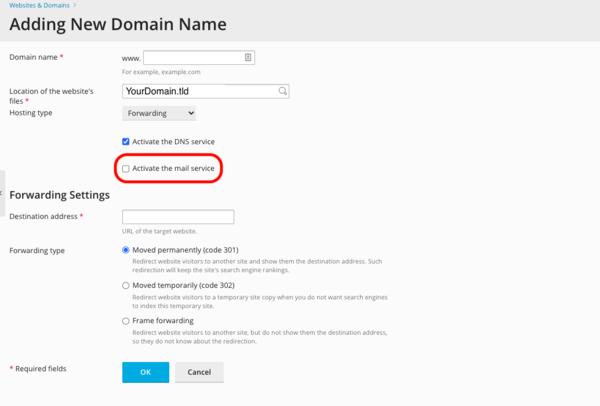Difference between revisions of "Adding a Domain Forwarder"
From XMission Wiki
(→Plesk Shared Hosting: Adding a Domain Forwarder) |
|||
| Line 1: | Line 1: | ||
| − | + | = Plesk Shared Hosting: Adding a Domain Forwarder = | |
| − | You can add a new domain name to forward to another domain or even a directory within another domain. First, ensure you are logged into your account at http://hosting.xmission.com. | + | You can add a new domain name to forward to another domain or even a directory within another domain. To go to a specific page on another website, that requires an advanced setup in a .htaccess file. We recommend independent research for such advanced needs. First, ensure you are logged into your account at the [http://hosting.xmission.com Shared Hosting login page.] |
| − | *From the Control Panel, click on the "Websites & Domains" tab near the top of the screen. | + | *From the Control Panel, click on the "'''Websites & Domains'''" tab near the top of the screen. |
[[File:Plesk_tabs_new.png]] | [[File:Plesk_tabs_new.png]] | ||
| − | *Near the bottom of the screen, click the "Add New Domain" button. | + | *Near the bottom of the screen, click the "'''Add New Domain'''" button. |
[[File:Domainadd.png]] | [[File:Domainadd.png]] | ||
| + | *On this screen, you will need to complete the following information. A brief description of each follows the image. | ||
[[File:1domainforward.png|600px]] | [[File:1domainforward.png|600px]] | ||
| − | + | :'''Domain name''': This is the name of your new domain. In this example, we would be adding the domain "example-domain.com." | |
| − | + | :'''DNS Server Configuration''': Most likely, you will be using XMission for DNS and so the box shown above should be selected. | |
| − | + | :'''Uncheck "Activate the mail service"''': Your hosting platform does not come with mail servicing. Zimbra Hosted Email is an add-on service. | |
| − | + | :'''Hosting Type''': Select "Forwarding." | |
| − | + | :'''Destination address''': This is where the new domain will forward to. You can have it forward either to another domain entirely or a sub-directory of another domain. In this example, our forward for "example-domain.com" will forward people to the sub-directory "example" at "xdesign.com." | |
| − | + | :'''Forwarding type''': Select "Standard forwarding" if you want the URL in the address bar of the visitor's browser to show the real address of the forward (e.g. "xdesign.com/example"). Select "Frame forwarding" if you want the forward to appear as the domain you are adding (e.g. "example-domain.com"). | |
| + | |||
| + | *Once you've entered the correct information for your new domain, simply click "'''OK.'''" You will see the following text indicating your new domain has been created successfully! | ||
| − | |||
[[File:2domainforward.png]] | [[File:2domainforward.png]] | ||
Revision as of 14:00, 2 July 2020
You can add a new domain name to forward to another domain or even a directory within another domain. To go to a specific page on another website, that requires an advanced setup in a .htaccess file. We recommend independent research for such advanced needs. First, ensure you are logged into your account at the Shared Hosting login page.
- From the Control Panel, click on the "Websites & Domains" tab near the top of the screen.
- Near the bottom of the screen, click the "Add New Domain" button.
- On this screen, you will need to complete the following information. A brief description of each follows the image.
- Domain name: This is the name of your new domain. In this example, we would be adding the domain "example-domain.com."
- DNS Server Configuration: Most likely, you will be using XMission for DNS and so the box shown above should be selected.
- Uncheck "Activate the mail service": Your hosting platform does not come with mail servicing. Zimbra Hosted Email is an add-on service.
- Hosting Type: Select "Forwarding."
- Destination address: This is where the new domain will forward to. You can have it forward either to another domain entirely or a sub-directory of another domain. In this example, our forward for "example-domain.com" will forward people to the sub-directory "example" at "xdesign.com."
- Forwarding type: Select "Standard forwarding" if you want the URL in the address bar of the visitor's browser to show the real address of the forward (e.g. "xdesign.com/example"). Select "Frame forwarding" if you want the forward to appear as the domain you are adding (e.g. "example-domain.com").
- Once you've entered the correct information for your new domain, simply click "OK." You will see the following text indicating your new domain has been created successfully!
- Administration/Logging in
- Adding a Domain
- Adding a Subdomain
- Adding a Domain Alias
- Adding a Domain Forwarder
- Adding MySQL Databases
- Adding/Managing DNS Records
- Managing Domain/Users
- Managing FTP Access/Users
- PHP Settings
- Previewing the Website
- Secure Your Sites
- Web Statistics
Additional Development Help
Applications
Domain Management