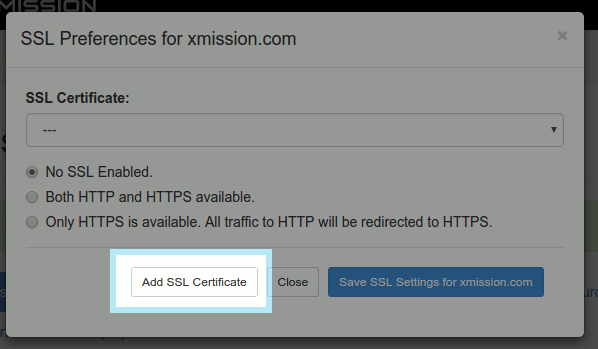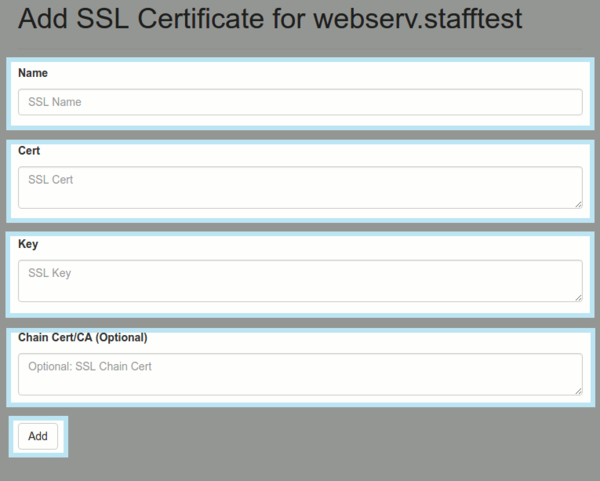Cloud Hosting/SSL
From XMission Wiki
Revision as of 17:24, 3 November 2016 by Boom (talk | contribs) (Created page with "==='''SSL Certificates'''=== To add a new SSL Certificate, choose the '''"Add SSL Certificate"''' button File:Addssl.png # Name your SSL Certificate # Paste your SSL Cer...")
SSL Certificates
To add a new SSL Certificate, choose the "Add SSL Certificate" button
- Name your SSL Certificate
- Paste your SSL Certificate code
- Paste your SSL Key code
- Paste any chain or CA cert codes if applicable
After adding your SSL Certificate, you will want to apply it. You will want to choose the SSL Certificate you just created from the SSL Certificate drop down box.
- You can also choose to allow both HTTP and HTTPS traffic, or to force HTTPS traffic.