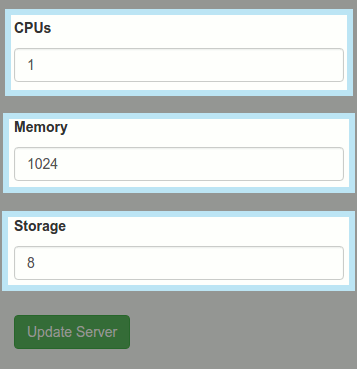Difference between revisions of "Cloud Hosting/Server Resources"
From XMission Wiki
(→Server Resources) |
(→Server Resources) |
||
| Line 8: | Line 8: | ||
* Navigate to the '''"VPS Manager"''' tab | * Navigate to the '''"VPS Manager"''' tab | ||
* You can configure the servers CPUs, Memory, and Storage using the '''Configure Resources''' button. | * You can configure the servers CPUs, Memory, and Storage using the '''Configure Resources''' button. | ||
| + | |||
| + | [[File:VPSserverresource.png]] | ||
| + | |||
* <span style="color: #ff0000;"><strong>NOTE:</strong></span> Adjusting these resources may require server reboot before the new settings take place. There will also be changes to your monthly server cost. | * <span style="color: #ff0000;"><strong>NOTE:</strong></span> Adjusting these resources may require server reboot before the new settings take place. There will also be changes to your monthly server cost. | ||
| − | |||
Revision as of 16:16, 3 November 2016
Server Resources
Your Cloud server will have dedicated resources to help maintain your websites and services you will be using your Cloud server for. It is important to be flexible with resources, as they often times will become saturated, leaving your website crippled without enough availability.
To see a monthly cost breakdown of what your Cloud Server resources will cost, please see our Monthly Server Pricing at http://xmission.com/cloud_hosting
Server Resources
To change your servers resources, you will need to login to your Cloud Server
- Navigate to the "VPS Manager" tab
- You can configure the servers CPUs, Memory, and Storage using the Configure Resources button.
- NOTE: Adjusting these resources may require server reboot before the new settings take place. There will also be changes to your monthly server cost.