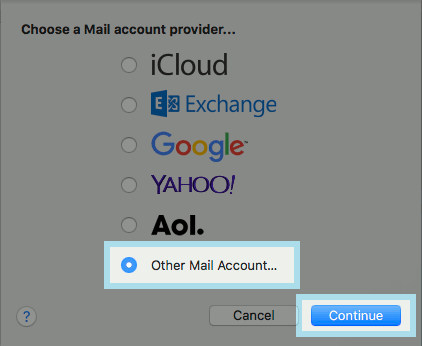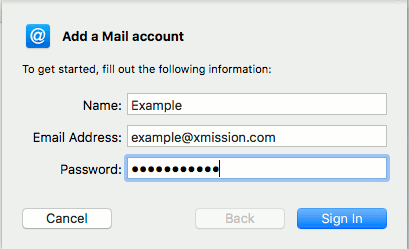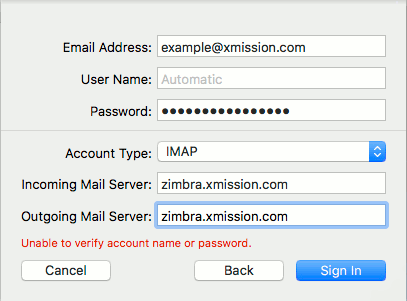Difference between revisions of "Hosted Email:MacMail 10.x"
From XMission Wiki
(Created page with "= Configure Mac Mail 10.X for XMission Email = * Click on '''MAIL''' in the top menu bar * Next choose '''Add Mail Account''' * Select '''Add Other Account''' followed by '''C...") |
|||
| (One intermediate revision by one other user not shown) | |||
| Line 1: | Line 1: | ||
| + | {{archived}} | ||
| + | |||
= Configure Mac Mail 10.X for XMission Email = | = Configure Mac Mail 10.X for XMission Email = | ||
* Click on '''MAIL''' in the top menu bar | * Click on '''MAIL''' in the top menu bar | ||
| Line 22: | Line 24: | ||
* Your XMission email account has now been successfully added! | * Your XMission email account has now been successfully added! | ||
| + | [[Category:Client Email Configuration|Zimbra|MacMail 10.x]] | ||
| + | [[Category:Zimbra|MacMail 10.x]] | ||
Latest revision as of 14:53, 22 July 2022
Configure Mac Mail 10.X for XMission Email
- Click on MAIL in the top menu bar
- Next choose Add Mail Account
- Select Add Other Account followed by Continue
- Next add your Name, Full Email Address, and your Email Password
- Next you will want to fill in both Incoming and Outgoing Mail servers to "mail.xmission.com" followed by clicking "Sign In"
- Account Type: - We suggest IMAP
- Incoming and Outgoing Mail Server: - zimbra.xmission.com
- User Name: - your XMission user name is your full email address
- Password: - your email password
- Your XMission email account has now been successfully added!