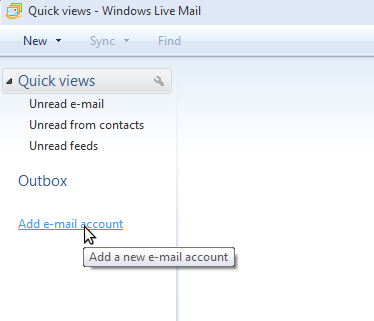Hosted Email:Windows Mail
From XMission Wiki
Revision as of 16:13, 15 January 2010 by Leach (talk | contribs) (New page: #Open Windows Live Mail and click on 'Add e-mail account' located in the left column. #:Image:wl1_main.png #Select your preference from the 'My incoming mail server is a ______ server'...)
- Open Windows Live Mail and click on 'Add e-mail account' located in the left column.
- Select your preference from the 'My incoming mail server is a ______ server' Drop down menu. Fill out the preferences to match what is shown below. The 'This server requires a secure connection (SSL)' boxes can be checked if desired. Then click the 'Next" button.
- Click Finish. You should now be able to send and recieve mail.