Difference between revisions of "IPhone:Delivery Options"
From XMission Wiki
(New page: {{XMission_Email}} #Press the :http://deliciouscake.net/wikitemp/iphonehome.jpg home button, tap on the :http://deliciouscake.net/wikitemp/Settings_icon.jpg ''Settings'' icon and then tap ...) |
(→See also) |
||
| (3 intermediate revisions by 3 users not shown) | |||
| Line 1: | Line 1: | ||
| − | + | #Press the [[Image:Iphonehome.jpg]] home button, tap on the [[Image:Settings_icon.jpg]] ''Settings'' icon and then tap on the ''Fetch New Data'' option. | |
| − | #Press the : | + | #[[Image:01-homescreen.png]] [[Image:02-settingsmenu.png]] |
| − | #: | ||
#In this screen you can specify how often you want your IPhone to check for new emails and turn on or off Push data (for Zimbra hosted accounts). A longer fetch schedule will save battery life. You can also select ''Manually'' if you only want the device to check email when you tell it to. | #In this screen you can specify how often you want your IPhone to check for new emails and turn on or off Push data (for Zimbra hosted accounts). A longer fetch schedule will save battery life. You can also select ''Manually'' if you only want the device to check email when you tell it to. | ||
| − | #: | + | #[[Image:03-pushsettings.png]] |
| Line 11: | Line 10: | ||
| − | |||
| − | |||
| − | |||
| − | + | [[Category:Client Email Configuration|XMission Email|iPhone Delivery Options]] | |
| − | + | [[Category:XMission Email|iPhone Delivery Options]] | |
| − | |||
| − | |||
| − | [[Category:XMission Email| | ||
Latest revision as of 15:29, 4 February 2014
- Press the
 home button, tap on the
home button, tap on the  Settings icon and then tap on the Fetch New Data option.
Settings icon and then tap on the Fetch New Data option. 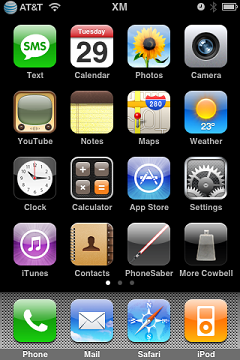
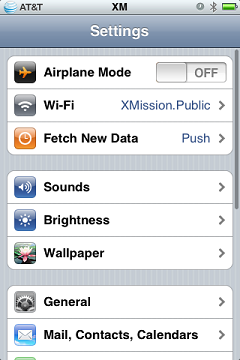
- In this screen you can specify how often you want your IPhone to check for new emails and turn on or off Push data (for Zimbra hosted accounts). A longer fetch schedule will save battery life. You can also select Manually if you only want the device to check email when you tell it to.
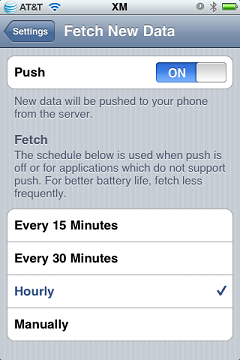
Tap on the Settings chevron to save your changes.