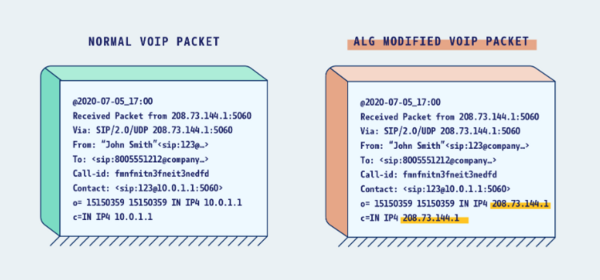Difference between revisions of "SIP ALG"
(Created page with "== XMission Voice and SIP ALG == Using XMission Voice on a different Internet service or through your own router can create quality issues with your voice services. This is o...") |
m (→How to disable SIP ALG/HELPER?) |
||
| Line 42: | Line 42: | ||
{| class="wikitable" | {| class="wikitable" | ||
|- | |- | ||
| − | |TP-Link Archer Routers: | + | |TP-Link Archer Routers (Archer Series): |
# Log in to routers web interface (tplinkwiki.net) | # Log in to routers web interface (tplinkwiki.net) | ||
# Click on Advanced | # Click on Advanced | ||
| Line 50: | Line 50: | ||
# Save | # Save | ||
|- | |- | ||
| − | |Netgear Router (with Genie) | + | |Netgear Router (with Genie): |
# Log in to router web interface (routerlogin.net) | # Log in to router web interface (routerlogin.net) | ||
# Click on Advanced | # Click on Advanced | ||
| Line 58: | Line 58: | ||
# Save | # Save | ||
|- | |- | ||
| − | |Asus Routers: | + | |Asus Routers (with ZenWiFi): |
# Log in to routers web interface (router.asus.com) | # Log in to routers web interface (router.asus.com) | ||
# Click on WAN under Advanced Settings | # Click on WAN under Advanced Settings | ||
| Line 65: | Line 65: | ||
# Apply | # Apply | ||
|- | |- | ||
| − | |Linksys/Cisco Routers: | + | |Linksys/Cisco Routers (with Smart Wifi): |
# Log in to router web interface (192.168.0.1 unless otherwise LAN IP has been changed) | # Log in to router web interface (192.168.0.1 unless otherwise LAN IP has been changed) | ||
# Click on Administration | # Click on Administration | ||
Revision as of 14:00, 30 May 2023
Contents
XMission Voice and SIP ALG
Using XMission Voice on a different Internet service or through your own router can create quality issues with your voice services. This is often caused by a software protocol called SIP ALG or SIP HELPER depending on the equipment being used. XMission requires this build in protocol to be disabled in order to ensure service is properly working.
What is SIP ALG/HELPER?
This protocol assists with rewriting voice traffic to show that it is being NATed. In other words, instead of headers being sent the call is coming from an IP address of:
- 10.x.x.x
- 192.168.x.x
- 172.16.x.x
This shows the public IP address when the call is coming from the router's public IP address (IE: 166.70.x.x)
Using the image above, you can see how Internet traffic sends voice calls with and without SIP ALG/HELPER. The highlighted area is where the traffic gets changed.
Why SIP ALG/HELPER is not needed
Most voice providers (including XMission) have a public switch or server that is a go-between. In other words, the Telephone Adapters (TAs) or IP Phones that are provided by XMission connect to this switch prior to reaching the actual voice system to make and receive phone calls. Because we are configured for this, calls are by default tagged with a public IP address and do not require one from your equipment.
What happens with SIP ALG/HELPER?
Having SIP ALG enabled on your equipment can make it so the onsite equipment drops the registered device (TA) during the ringing process of phone calls. When this happens the following could be true:
- One-way audio: The caller not using XMission Voice can be heard, but the XMission Voice user cannot be heard.
- Outgoing calls fail: Calls get 404 or dead air when trying to dial out. Most calls don't even reach call.xmission.com call history.
- Incoming calls fail to ring: The signal to tell the handset to ring on incoming calls is blocked and callers end up going to voicemail.
- Device registration fails entirely.
How to disable SIP ALG/HELPER?
This protocol is typically found inside the web interface of your personal router/firewall under the advanced settings. It can often be found under:
- NAT forwarding
- QoS
- Security
- Firewall
- WAN settings
Please review the following to disable the protocol:
TP-Link Archer Routers (Archer Series):
|
Netgear Router (with Genie):
|
Asus Routers (with ZenWiFi):
|
Linksys/Cisco Routers (with Smart Wifi):
|
- For unlisted routers, please contact XMission Support for additional help.