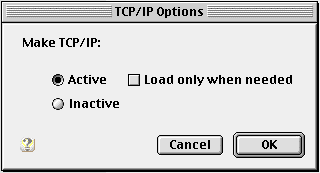Difference between revisions of "TCP/IP for PPP Setup"
From XMission Wiki
(New page: #Click on the Apple menu, go to <span class="button">Control Panels</span>, and select <span class="button">TCP/IP</span>. #Click <span class="button">Edit</span> and select <span class="b...) |
|||
| (6 intermediate revisions by 3 users not shown) | |||
| Line 1: | Line 1: | ||
| + | {{archived}} | ||
| + | |||
| + | |||
#Click on the Apple menu, go to <span class="button">Control Panels</span>, and select <span class="button">TCP/IP</span>. | #Click on the Apple menu, go to <span class="button">Control Panels</span>, and select <span class="button">TCP/IP</span>. | ||
#Click <span class="button">Edit</span> and select <span class="button">User Mode</span>. | #Click <span class="button">Edit</span> and select <span class="button">User Mode</span>. | ||
#Select <span class="button">Advanced</span>. | #Select <span class="button">Advanced</span>. | ||
#Click <span class="button">Ok</span>. | #Click <span class="button">Ok</span>. | ||
| − | #: | + | #[[Image:Mactcpip1.png]] |
#Select <span class="button">PPP</span> from the drop-down menu beside <span class="button">Connect via:</span>. | #Select <span class="button">PPP</span> from the drop-down menu beside <span class="button">Connect via:</span>. | ||
#Select <span class="button">Using PPP server</span> from the drop-down menu beside <span class="button">Configure:</span>. | #Select <span class="button">Using PPP server</span> from the drop-down menu beside <span class="button">Configure:</span>. | ||
| Line 10: | Line 13: | ||
#:<tt>198.60.22.22</tt> | #:<tt>198.60.22.22</tt> | ||
#:<div class="messagebox metadata">'''Note''': Leave all other fields blank.</div> | #:<div class="messagebox metadata">'''Note''': Leave all other fields blank.</div> | ||
| − | #: | + | #[[Image:Mactcpip2.png]] |
#Click <span class="button">Options</span>. | #Click <span class="button">Options</span>. | ||
#Select <span class="button">Active</span>. | #Select <span class="button">Active</span>. | ||
#Click <span class="button">Ok</span>. | #Click <span class="button">Ok</span>. | ||
#Close the TCP/IP control panel and save the changes when prompted. | #Close the TCP/IP control panel and save the changes when prompted. | ||
| − | #: | + | #[[Image:Mactcpip3.png]] |
| − | [[Category: | + | [[Category:Dialup Archives|TCP/IP for PPP]] |
| − | |||
Latest revision as of 15:58, 14 January 2020
- Click on the Apple menu, go to , and select .
- Click and select .
- Select .
- Click .
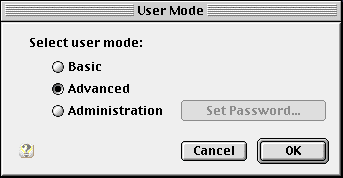
- Select from the drop-down menu beside .
- Select from the drop-down menu beside .
- In the field next to , enter...
- 198.60.22.2
- 198.60.22.22
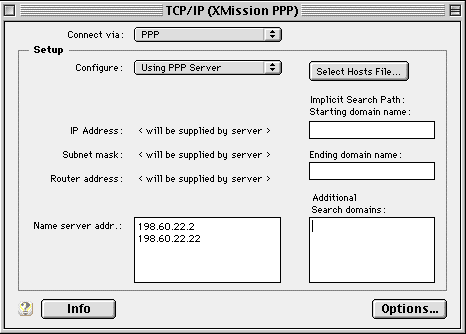
- Click .
- Select .
- Click .
- Close the TCP/IP control panel and save the changes when prompted.