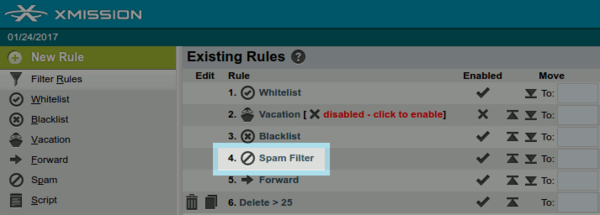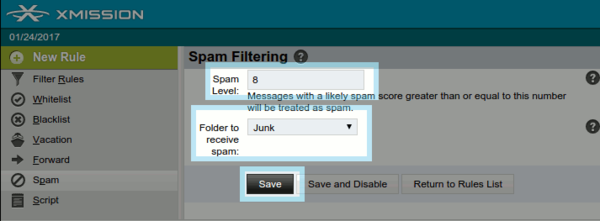Difference between revisions of "Webmail Spam Filtering"
From XMission Wiki
(→Filtering with XMission's Webmail) |
(→Filtering with XMission's Webmail) |
||
| Line 13: | Line 13: | ||
[[File:Spamfilterrule.png|600px]] | [[File:Spamfilterrule.png|600px]] | ||
| − | '''4)''' Increase or lower the spam filtering level. The higher the number, the more loose while the lower the number is more strict. | + | *'''4)''' Increase or lower the spam filtering level. The higher the number, the more loose while the lower the number is more strict. |
| − | '''5)''' Tell the filter which folder to send the unwanted emails to, like "Junk" | + | *'''5)''' Tell the filter which folder to send the unwanted emails to, like "Junk" |
| − | '''6)''' Click save | + | *'''6)''' Click save |
[[File:Spamlevel2.png|600px]] | [[File:Spamlevel2.png|600px]] | ||
Revision as of 18:47, 24 January 2017
Filtering with XMission's Webmail
Your Webmail filtering system is very robust and capable of many possibilities. This guide will cover the basics to help you get started in creating your own filtering system to combat spam.
- 1) Login to your Webmail account at webmail.xmission.com with your XMission username and password.
- 2) Hover your cursor over the "Mail" tab and click "Filters"
- 3) Navigate to the rule named "Spam Filter"
- 4) Increase or lower the spam filtering level. The higher the number, the more loose while the lower the number is more strict.
- 5) Tell the filter which folder to send the unwanted emails to, like "Junk"
- 6) Click save