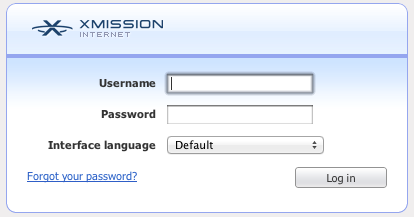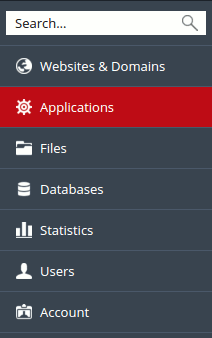Difference between revisions of "WordPress"
From XMission Wiki
(Created page with '== WordPress one click install == === XMission New Hosting Package === * To utilize the WordPress once click install you will need to Login to your control panel. ** Go to [htt…') |
(→WordPress one click install) |
||
| Line 2: | Line 2: | ||
=== XMission New Hosting Package === | === XMission New Hosting Package === | ||
* To utilize the WordPress once click install you will need to Login to your control panel. | * To utilize the WordPress once click install you will need to Login to your control panel. | ||
| − | + | * Go to [http://hosting.xmission.com http://hosting.xmission.com] | |
| + | |||
| + | * Enter your Username and Password | ||
| + | [[File:Hosting_login.png]] | ||
| + | |||
| + | * Next select Website & Domains from the menu | ||
| + | [[File:web_domains.png]] | ||
| + | |||
| + | * Scroll down to your domain and click on it | ||
| + | [[File:domain_sections.png]] | ||
| + | |||
| + | * After you click on your domain scroll down to Web Scripting and Statistics and look for PHP Support | ||
| + | [[File:php_support.png]] | ||
| + | |||
| + | * Change this from Apache Module to FastCGI application | ||
| + | [[File:Php_support_factcgi.png]] | ||
Revision as of 15:04, 8 May 2012
WordPress one click install
XMission New Hosting Package
- To utilize the WordPress once click install you will need to Login to your control panel.
- Go to http://hosting.xmission.com
- Enter your Username and Password
- Next select Website & Domains from the menu
- Scroll down to your domain and click on it
- After you click on your domain scroll down to Web Scripting and Statistics and look for PHP Support
- Change this from Apache Module to FastCGI application