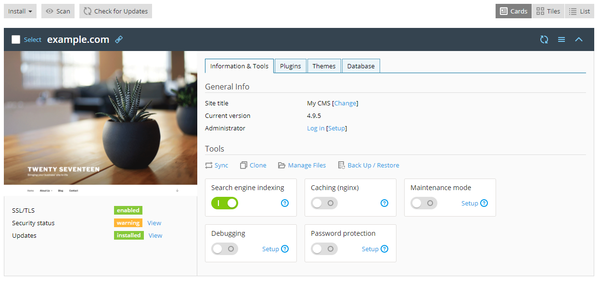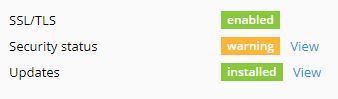Difference between revisions of "WordPress Toolkit"
(→Update/Maintain WordPress) |
(→Update/Maintain WordPress) |
||
| Line 26: | Line 26: | ||
For more information on maintaining your WordPress Instance [[WordPress_Toolkit/Updating_WordPress | Click Here]] | For more information on maintaining your WordPress Instance [[WordPress_Toolkit/Updating_WordPress | Click Here]] | ||
| + | |||
| + | == Secure WordPress == | ||
| + | |||
| + | The Toolkit is able to enhance the security of WordPress development buy checking the wp-content folder, permissions of files and directories, database tables and much more. You are able to see the current status of your website security on the WordPress card. | ||
| + | |||
| + | [[File:WP Security Warning.png|400px]] | ||
| + | |||
| + | If you see “warning” or “danger” next to “Security status”, we recommend that you secure your instance. | ||
| + | |||
| + | ''Caution:'' Some security measures, once applied, can be rolled back. Some '''cannot'''. We recommend that you back up the corresponding subscription before securing a WordPress instance. | ||
| + | |||
| + | To secure your WordPress Website [[WordPress_Toolkit/Secure_WordPress | Click Here]] | ||
Revision as of 12:03, 31 December 2018
This page is under construction
Contents
WordPress Toolkit
XMission’s Shared Hosting Platform has the WordPress Toolkit enabled on all our servers. This Toolkit is a single management interface that allows you to easily install, configure, and manage your WordPress Development.
Using the Toolkit you are able to complete:
- New WordPress installs.
- Sync/Import excising WordPress instances.
- Detach/Remove current WordPress instances.
- Migrate development from other hosts.
To get help starting Click Here
Managing WordPress Instances
Go to WordPress to see all WordPress instances hosted on the server. WordPress Toolkit groups information about each instance in a card.
To find out how to Manage your instances Click Here.
Update/Maintain WordPress
There are several reasons why you need need to keep WordPress updated. Updates to this platform are released quite often, and for good reason. Besides providing new features, WordPress updates serve other important functions. To keep your website secure, you need to regularly update the WordPress core, as well as any installed plugins and themes.
For more information on maintaining your WordPress Instance Click Here
Secure WordPress
The Toolkit is able to enhance the security of WordPress development buy checking the wp-content folder, permissions of files and directories, database tables and much more. You are able to see the current status of your website security on the WordPress card.
If you see “warning” or “danger” next to “Security status”, we recommend that you secure your instance.
Caution: Some security measures, once applied, can be rolled back. Some cannot. We recommend that you back up the corresponding subscription before securing a WordPress instance.
To secure your WordPress Website Click Here