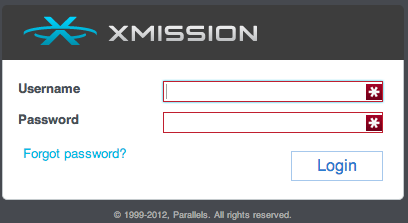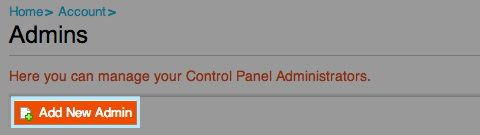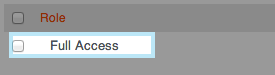Difference between revisions of "XM Cloud-Adding additional Admins"
From XMission Wiki
(Created page with "== Adding additional Admins == * Log into http://cp.xmission.com File:Cp-login-XMCloud.png <br><br> * Click on Account in the Header Nav Bar [[File:Account-nav-menu.png ]...") |
|||
| (7 intermediate revisions by the same user not shown) | |||
| Line 1: | Line 1: | ||
| + | {{archived}} | ||
| + | |||
== Adding additional Admins == | == Adding additional Admins == | ||
* Log into http://cp.xmission.com | * Log into http://cp.xmission.com | ||
| Line 25: | Line 27: | ||
* Click [[File:Finish-button.png]] | * Click [[File:Finish-button.png]] | ||
* New Admin should now be able to log in with credentials you have created | * New Admin should now be able to log in with credentials you have created | ||
| + | |||
| + | [[Category: Hosting Archives]] | ||
Latest revision as of 15:20, 25 September 2018
Adding additional Admins
- Log into http://cp.xmission.com
- Click on Account in the Header Nav Bar
- Under Account choose Admins
- Click on Add New Admin
- Fill in all Login information and Contact Information
- Choose if you want Full Access