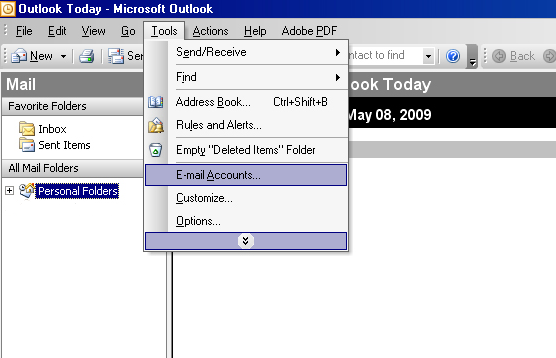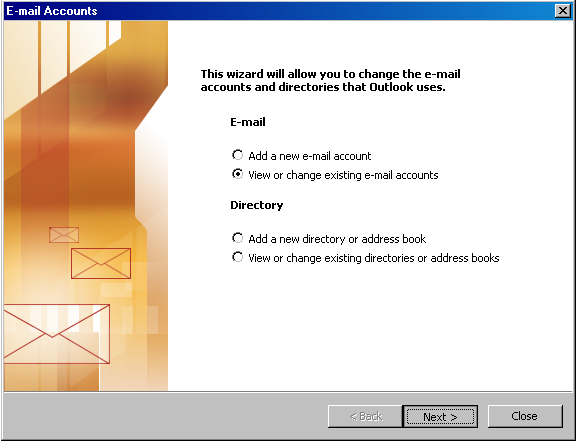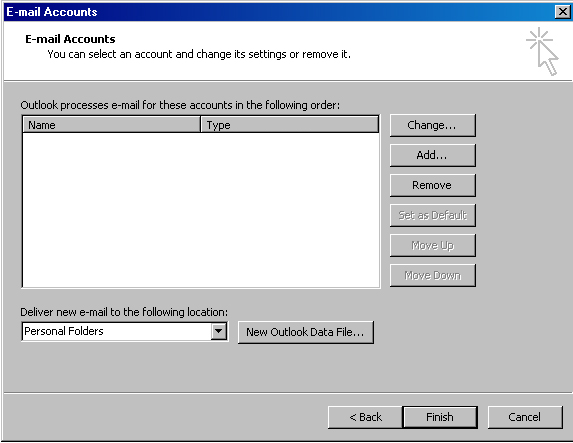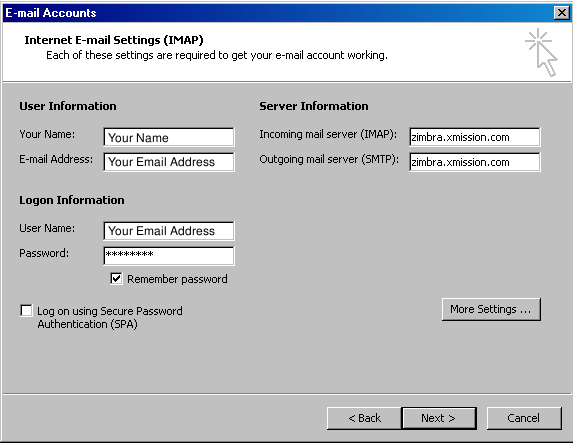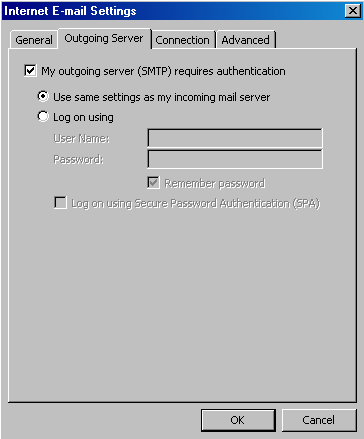XMission Email:Outlook 2003
From XMission Wiki
Revision as of 16:15, 29 January 2010 by Leach (talk | contribs) (New page: 1. Goto the ''Tools'' Menu and select ''Email Accounts...'' :Image:2003-1_tools-accounts.png <br/> <br/> <br/> 2. In the window that opens, select ''View or change existing email accou...)
1. Goto the Tools Menu and select Email Accounts...
2. In the window that opens, select View or change existing email accounts and click Next.
3. You should now be on the Email Accounts window. Here click the Add... button.
4. Fill this window out the information seen below.
5. When finished filling out your information, click More Settings... and select the Outgoing Server tab.
Check the box that says My outgoing server (SMTP) requires authentication and make sure Use same settings as my incoming mail server is selected underneath that.
6. Hit the Ok button when finished and that should take you back to the previous menu. Click Next and then Finish. You should now be able to send and receive mail.