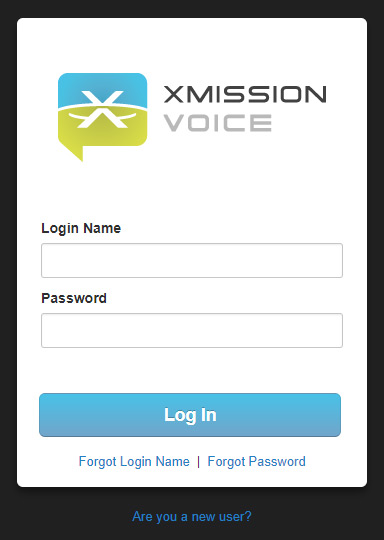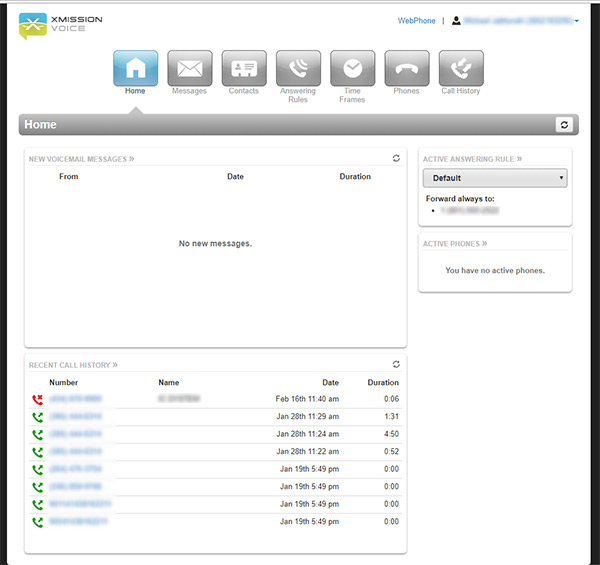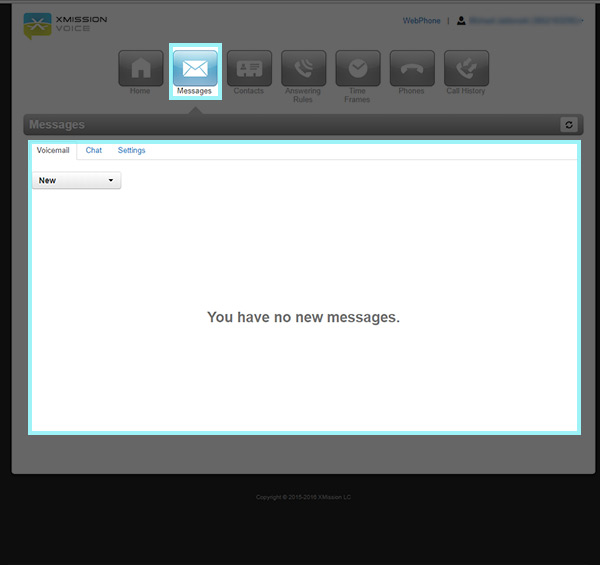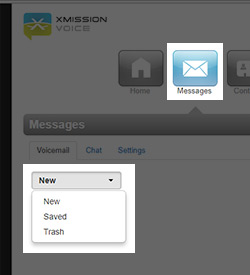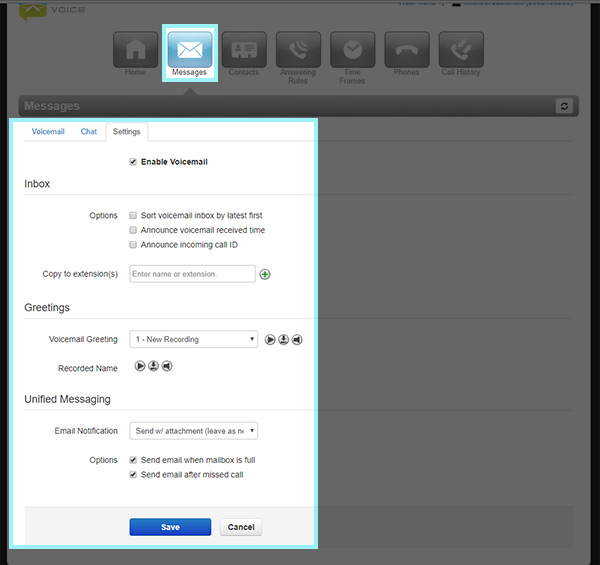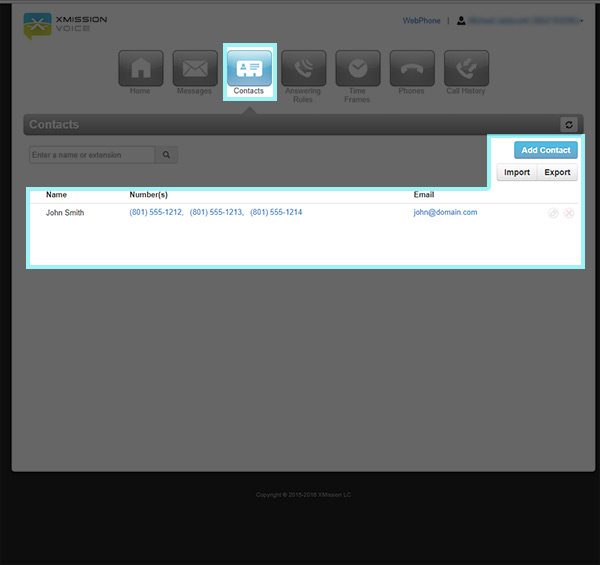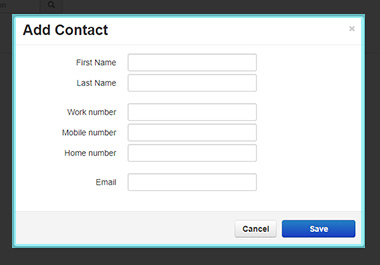Difference between revisions of "XMission Voice Portal"
From XMission Wiki
(Created page with " == Logging in == Visit [http://call.xmission.com call.xmission.com] to log into the voice portal File:00-voip-login.jpg Here you will log in with your phone number and...") |
|||
| Line 39: | Line 39: | ||
| + | == Contacts Tab == | ||
| + | [[File:05-voip-contacts.jpg]] | ||
| + | |||
| + | * This tab will show any contacts that you have setup or have received phone calls from and you have added to your contacts. | ||
| + | * To add a contact click the Add Contact Button | ||
| + | |||
| + | === Add Contact === | ||
| + | [[File:05.1-voip-contacts.jpg]] | ||
| − | + | * Here you can add a contact by filling out the form. First Name, Last Name, Work, Mobile, Home numbers and email. | |
| + | * Click on Save when you are done. | ||
Revision as of 21:47, 25 February 2018
Contents
Logging in
Visit call.xmission.com to log into the voice portal
Here you will log in with your phone number and the password you set up from your initial email.
Home Tab
- Navigation bar will appear on top with areas of interest
- The home screen shows you an over view of recent activity
- Recent voicemail will appear on top
- Recent call history will appear below any voicemail
- Answering rules will appear on the right
Messages Tab
- Messages Tab will show you recent voicemail messages that you may have.
- You have the ability to change the type of message to display - New - Saved - Trash
Voicemail Settings
Disable Voicemail
Here you can disable your voicemail by unchecking the Enable Voicemail option.
Greetings
- You can also update your Voicemail Greeting by selecting one from the drop down or recording a new one.
- You can also update your Recorded Name
Email Notifications
- You have the option to send email notifications by selecting the option you want from the drop down menu.
Contacts Tab
- This tab will show any contacts that you have setup or have received phone calls from and you have added to your contacts.
- To add a contact click the Add Contact Button
Add Contact
- Here you can add a contact by filling out the form. First Name, Last Name, Work, Mobile, Home numbers and email.
- Click on Save when you are done.