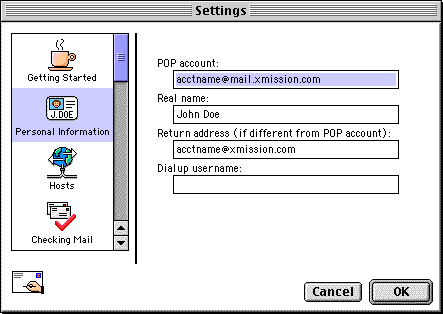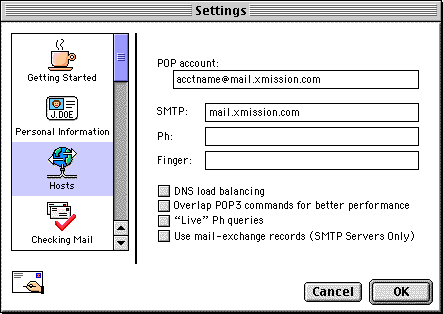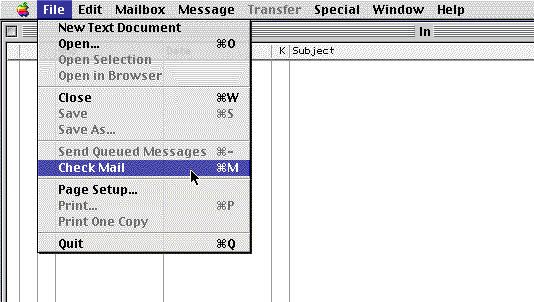Eudora 3 for Mac Setup
Jump to navigation
Jump to search
- Open Eudora by double-clicking on the Eudora 3.0 icon in the Eudora program folder.
- Click and select .
- Select from the menu on the left.
- In the field labeled , type in your XMission username followed by @mail.xmission.com.
- In the field labeled , type in the name you wish to appear on your outgoing email messages.
- In the field labeled , type in your XMission email address.
- Select from the menu on the left.
- In the field labeled , type in "mail.xmission.com".
- Click on .
- Click on and select .
Congratulations! You should now see your Inbox. You're ready to start sending and receiving email.