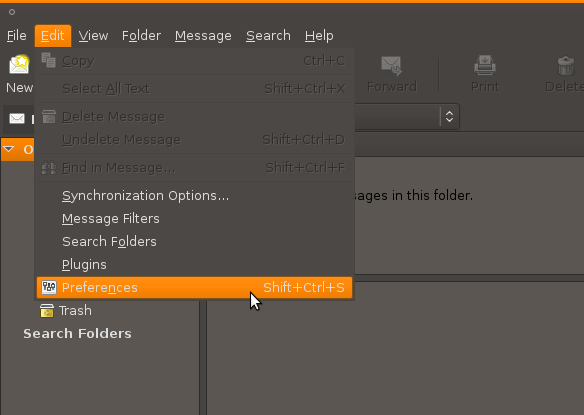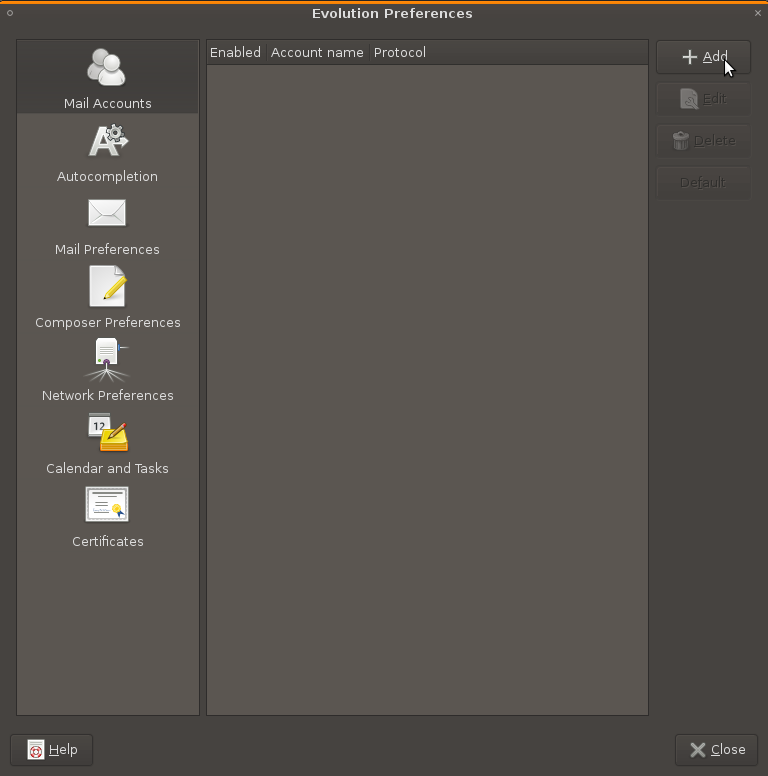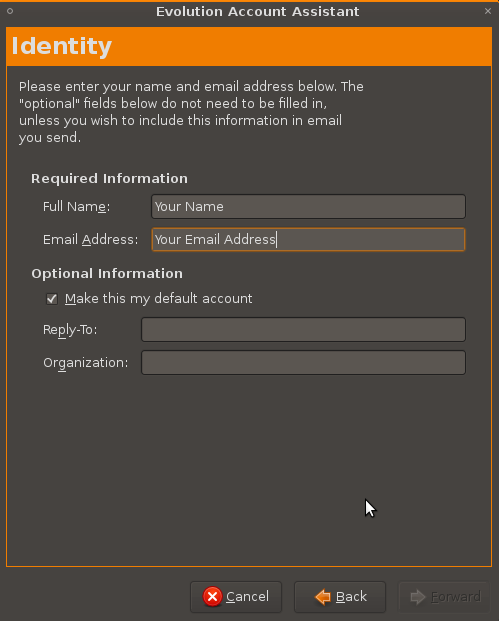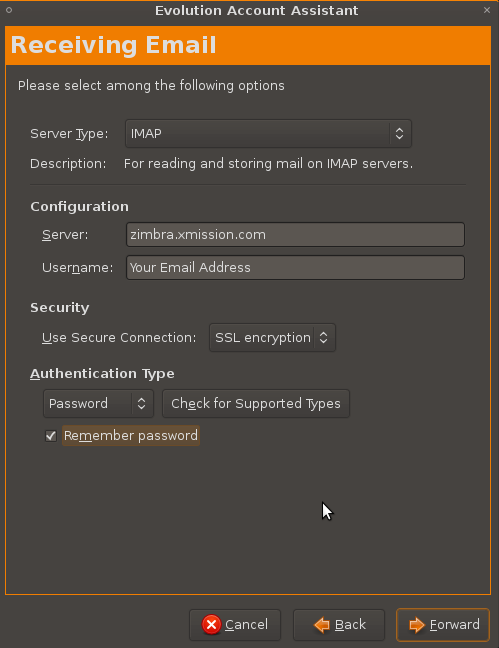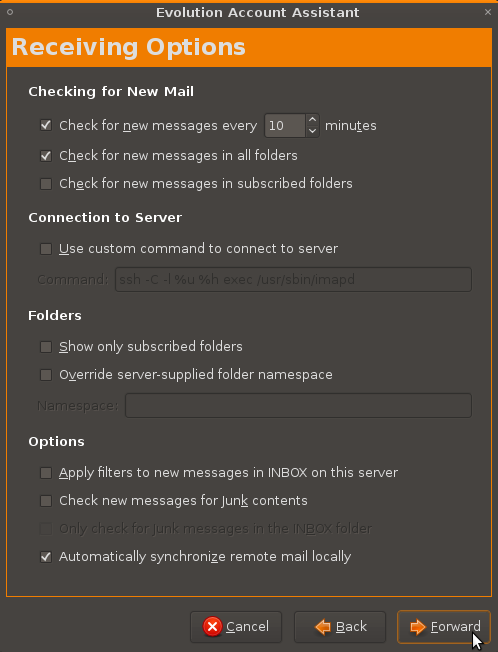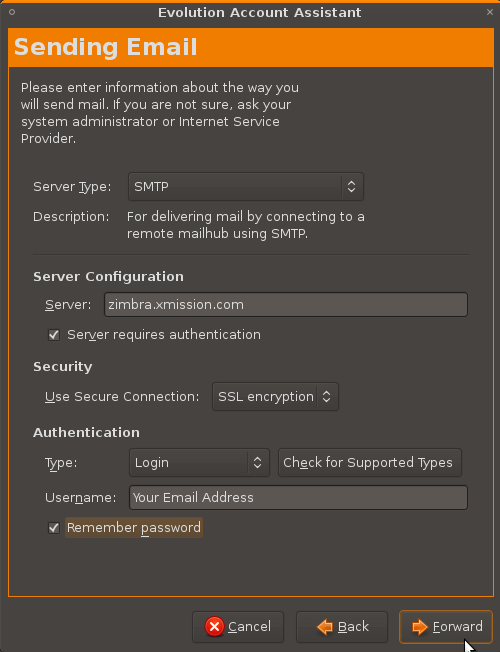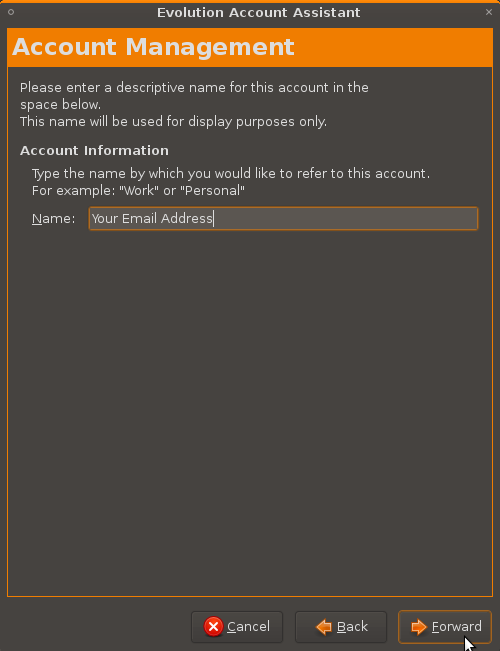Hosted Email:Evolution
Please make sure you have and maintain the most recent version of the Evolution email client: https://wiki.gnome.org/Apps/Evolution
Configuration instructions
1. Goto the Edit menu and select Preferences.
2. Select Mail Accounts from the left column and then click on the Add button.
3. The Mail Configuration Assistant should appear now. Click the Forward button, on the next window fill out your name and full email address as shown below and click Forward.
4. Enter in your information as shown below, Use Secure Connection will be set to SSL. Click Forward when you are done.
Note: To maximum compatibility and additional features always select IMAP for Server Type.
5. Fill out the Receiving Options window with the settings you would like, if you are unsure what to select we suggest using the settings shown below then click Forward.
6. Fill out the Sending Email window as shown below, click Forward when finished.
7. Type in the name you would like this account to be referred to as in Evolution. We suggest using your full email address to keep things simple. Click Forward, You should now be able to send and receive messages.