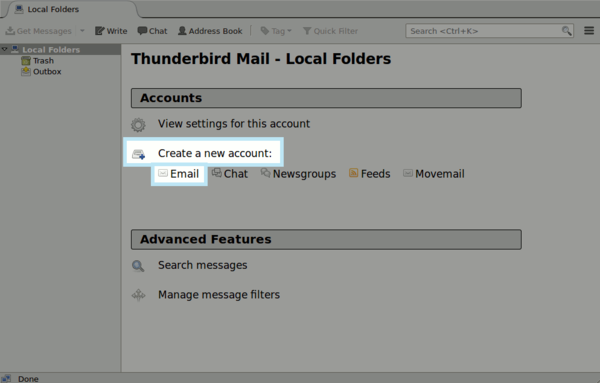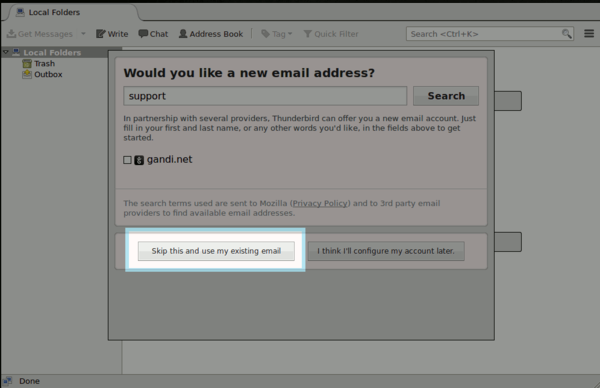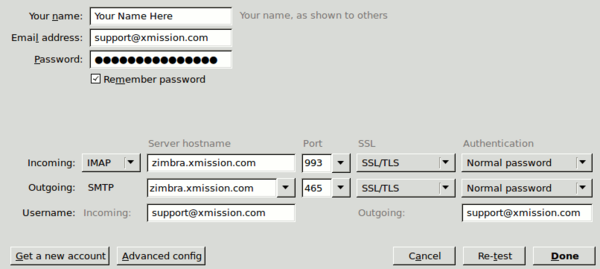Hosted Email:Thunderbird Zimbra 41
Jump to navigation
Jump to search
1. Open Thunderbird and click on "Email" under "Create a new account".
2. If you are prompted by a box below, click the option "Skip this and use my existing email".
3. At first you will be prompted for your Name, email, and password. Fill in this information and choose "Manual Config"
- The Incoming server is zimbra.xmission.com with port 993 with SSL and Normal Password set for authentication.
- The Outgoing server is zimbra.xmission.com with port 465 with SSL and Normal Password set for authentication.
- Your username for both incoming and outgoing is your first part of your email. Example: Support@xmission.com would use the username "Support@xmission.com"