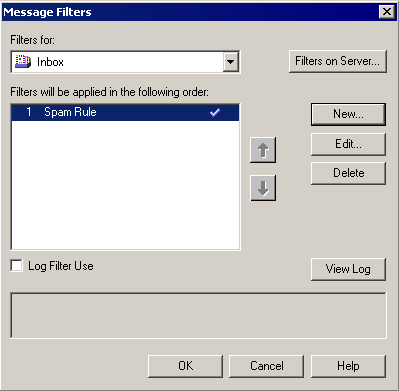Netscape 4 Filtering
Jump to navigation
Jump to search
This example creates a filter that looks for unwanted@spam.com in the From: line of an email. If it finds a message with unwanted@spam.com in the From: line, it will then move it to the trash folder.
- Clicking the button, go to , then , and select .
- In Netscape Communicator, click on and select .
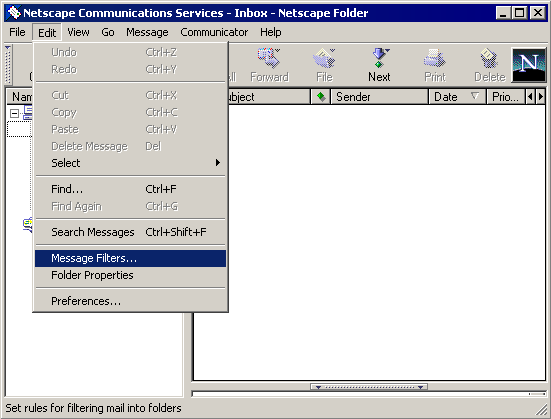
- Click on .
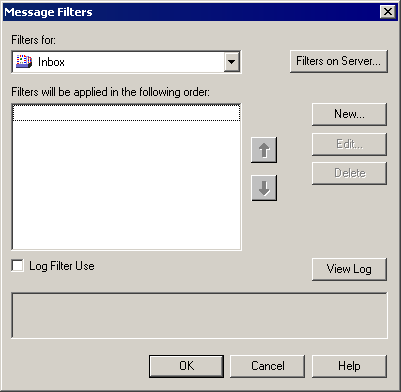
- In the field, enter a name that best describes the filter you're about to create.
- Select or .
- Select what you want to filter. For this example, select .
- Select .
- In the box to the right of , enter in either the entire email address (unwanted@spam.com) or just part (unwanted, spam, spam.com).
- Now we need to do something with the filtered message. For this example, choose .
- Select a folder, in this case.
- Click on .
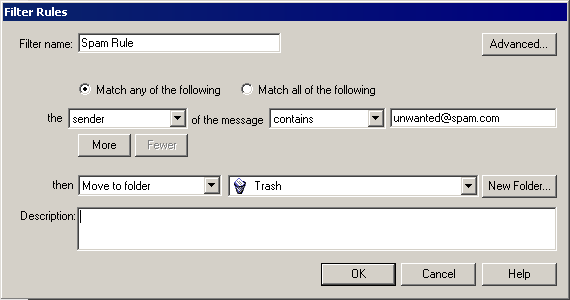
- Click on to create another filter or to finish.