Netscape 7 Setup
Jump to navigation
Jump to search
- Open Netscape 7 Mail. Click the menu at the top, then select .
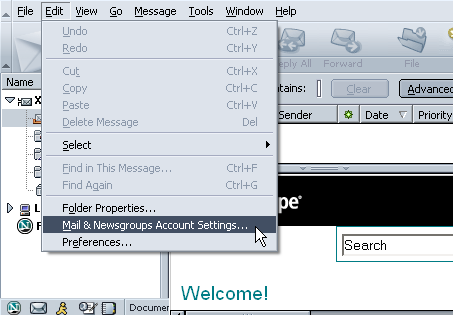
- Click the button to begin setting up your XMission account.
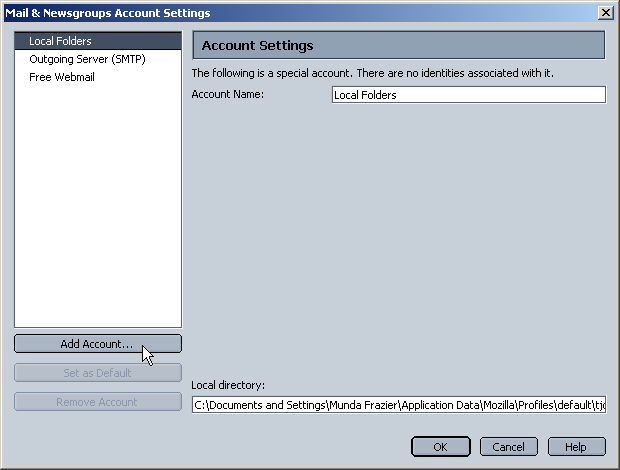
- Select the option, then click
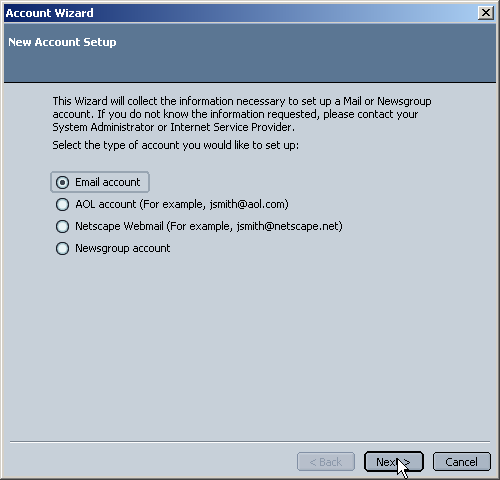
- Select for the incoming server option. In the spaces provided for and type as shown in the picture below, then click .
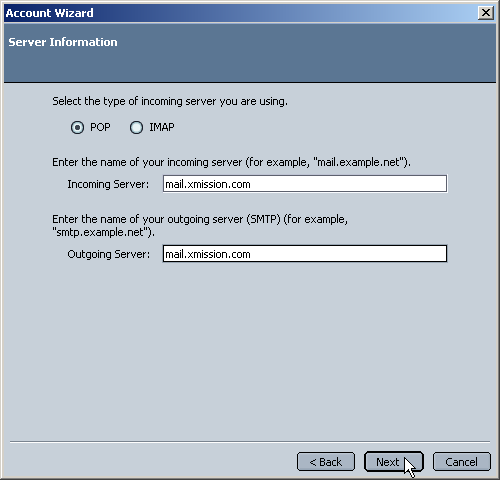
- Enter your XMission user name, then click .
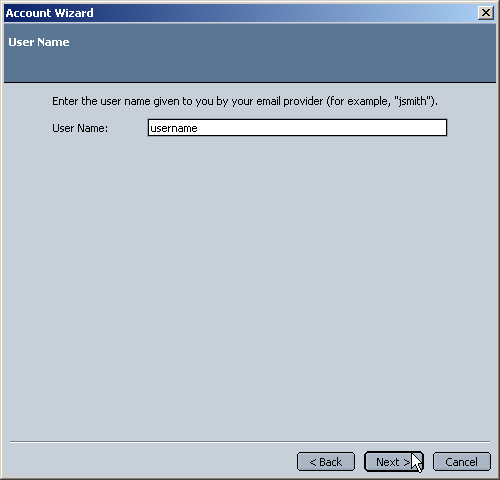
- Enter a name by which you will identify this account in Netscape, something like or your email address is recommended, then click .
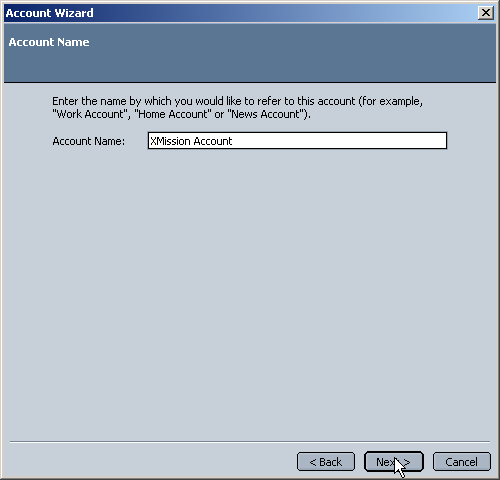
- Take a look at this page and verify that you havenít made any spelling errors or other typos, if everything looks correct, click to complete the setup process.
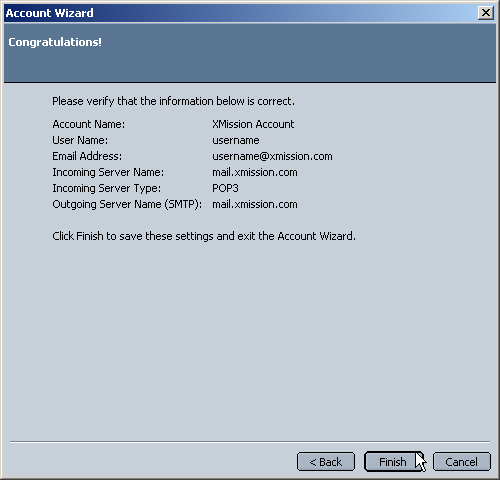
You have successfully configured Netscape to check your XMission email account.