OS X 10.3 Setup
Jump to navigation
Jump to search
Macintosh OSX 10.3.x Dialup Setup
- Click on the Apple menu and select .
- Click on the icon.
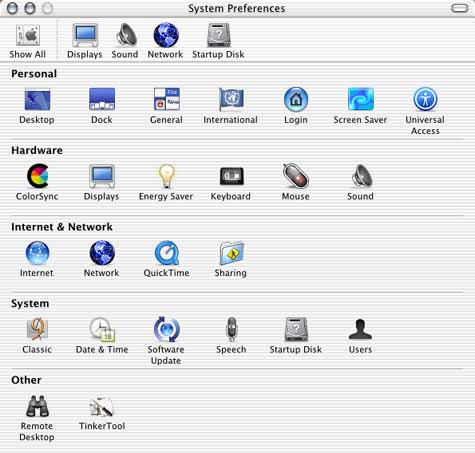
- Next to , select .
- Click on the tab, if it's not already selected.
- Next to , select .
- In the box labeled , enter 198.60.22.2 and 198.60.22.22.
- In the box labeled , enter xmission.com.
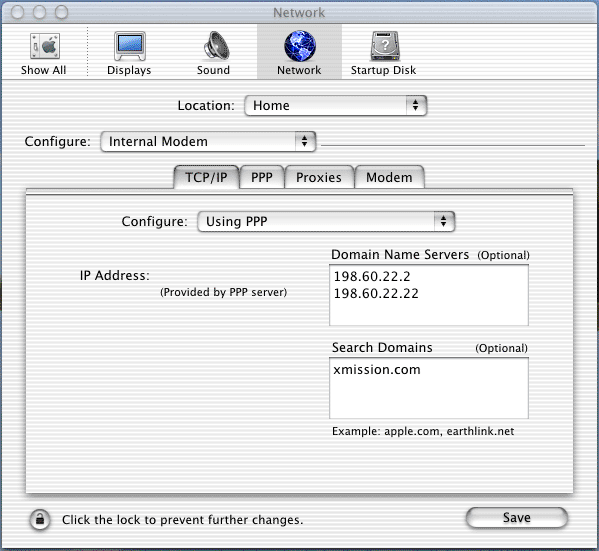
- Click on the tab.
- Next to , enter XMission.
- Next to , enter your local XMission access number here.
- Next to , enter your XMission username.
- Next to , enter your XMission password.
- If you would like your password to be saved on your computer, check the box labeled .
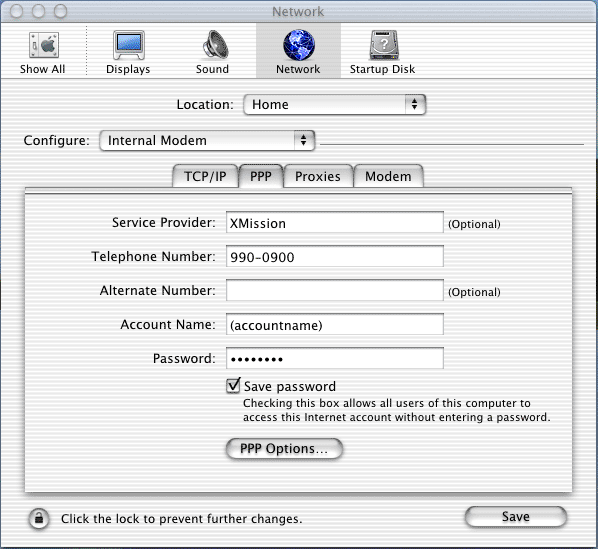
- Click on the tab.
- If it's not already selected, select your modem from the pull-down list next to .
- Click on the (may also say ) button.
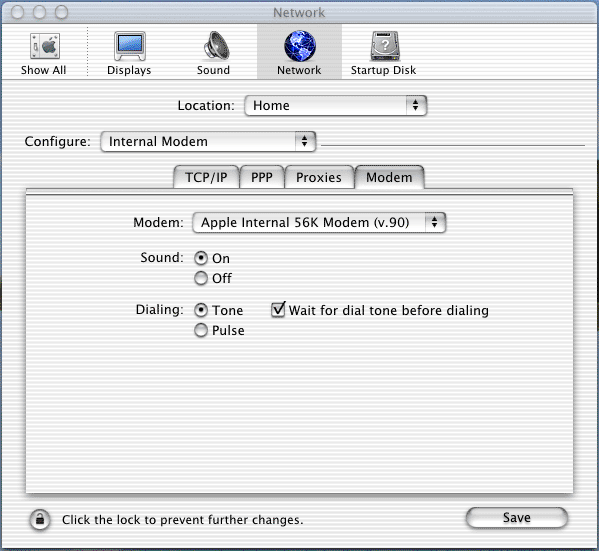
- To dial, pen the hard drive icon on your desktop, open the folder, open the icon, then click on the button. To disconnect, open the utility and click on the button.