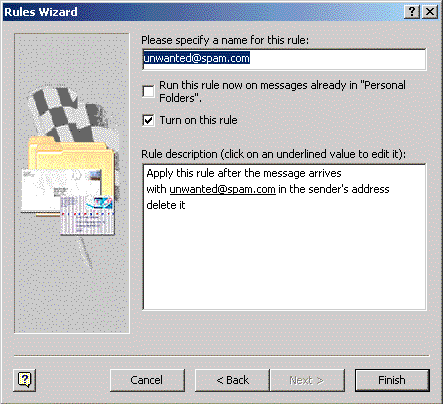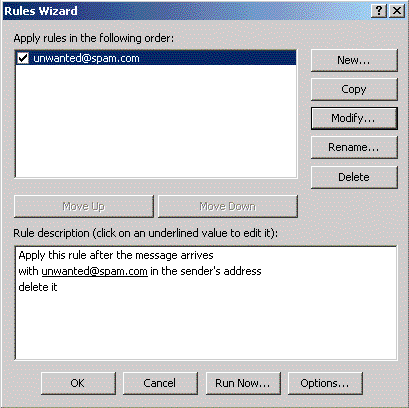Outlook 2000 Filtering
Jump to navigation
Jump to search
This example created a filter that looks for any message with unwanted@spam.com in the From: line and deletes it.
- Click , go to .
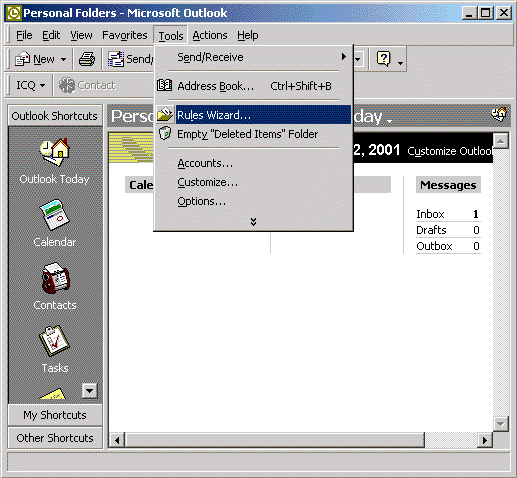
- Click .
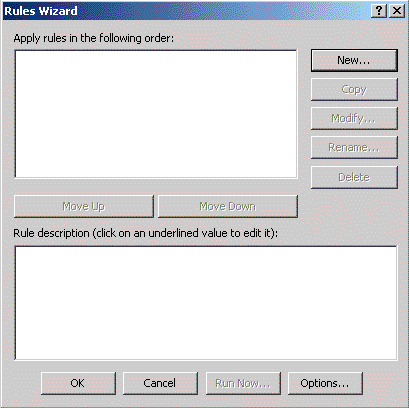
- In this example, under , select .
- Click .
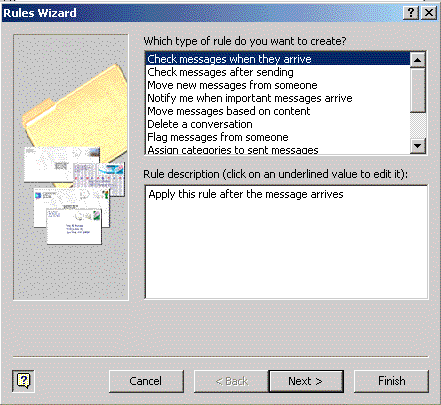
- In this example, under , check .
- Click on the underlined phrase, .
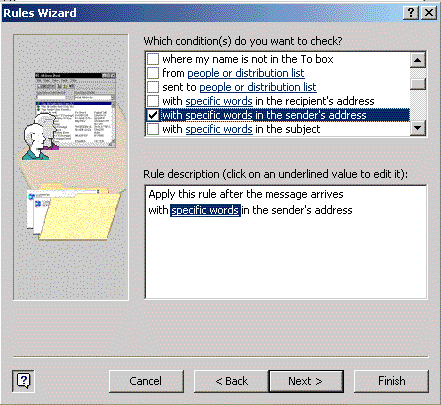
- In the window, enter the entire or partial email address(es) that you would like to filter.
- Click .
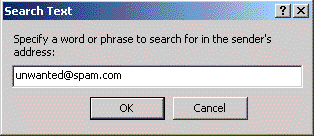
- Click .
- In this example, under , check .
- Click .
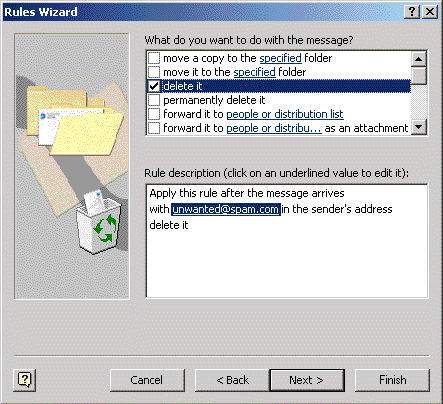
- In this example, there are no exceptions, so click .
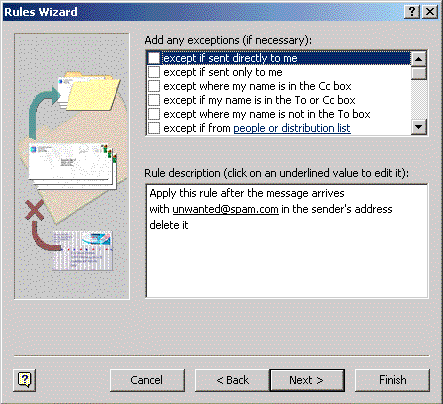
- In the box, specify a name for your rule. We've left ours at the default, .
- Click .