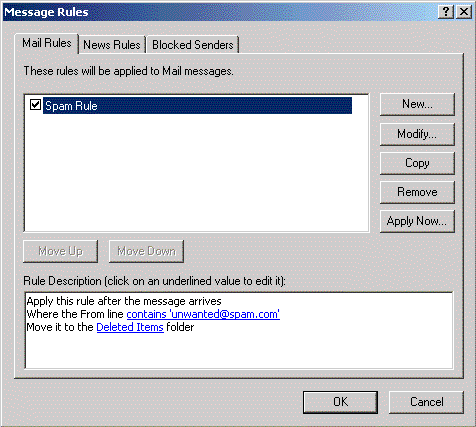Outlook Express 6 Filtering
Jump to navigation
Jump to search
This example created a filter that looks for any message with unwanted@spam.com in the From: line and moves it to the folder.
- Click , go to , then select .
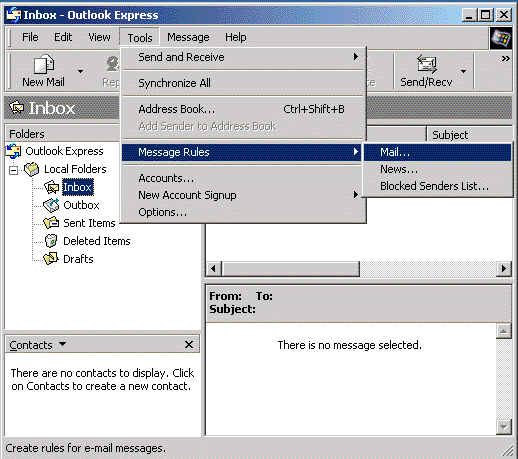
- Click .
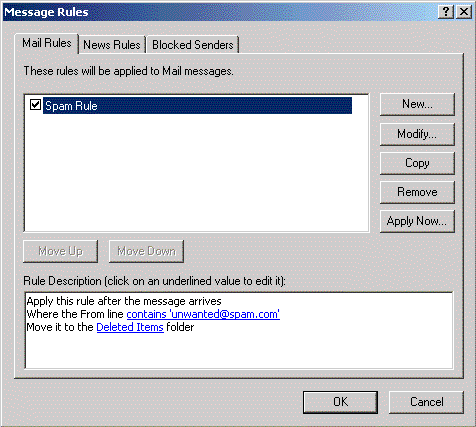
- In this example, under , select .
- In this example, under , select .
- In this example, two links show up in the window. Click on the first link labeled .
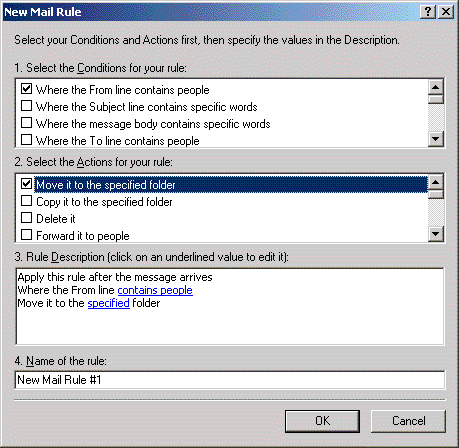
- In the window, enter the email address(es) that you would like to filter, clicking after each one
- Click .
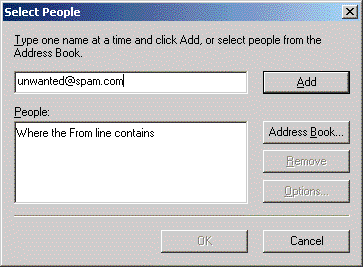
- Now, under , click on the link.
- Select the folder you would like to have the email moved to. We've selected .
- Click on .
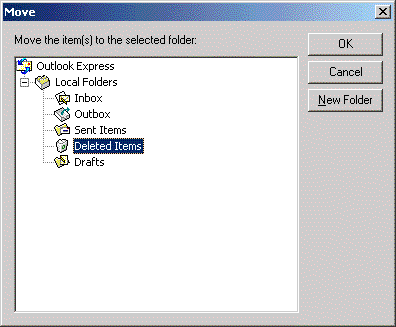
- In the box, specify a name for your rule. We've called ours "Spam Rule".
- Click on .
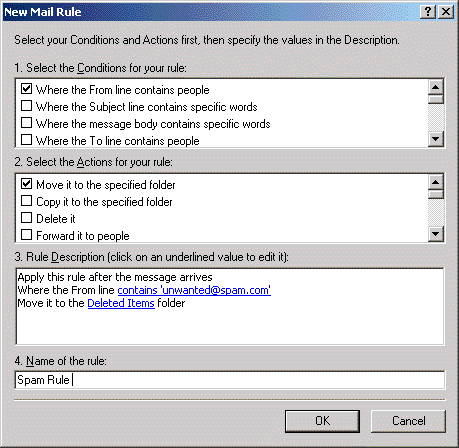
- Click .
- Click on .