Windows 2000 Setup
From XMission Wiki
Jump to navigation
Jump to search
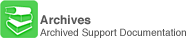
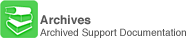
- Click on the Start button, go to Settings, then to Network and Dial-up Connections, and select Make New Connection.
- Click Next.
- http://www.xmission.com/help/screenshots/win2k/win2k1.gif
- Select Dial-up to the Internet.
- Click Next.
- http://www.xmission.com/help/screenshots/win2k/win2k2.gif
- Select I want to set up my Internet connection manually, or I want to connect through a local area network (LAN)..
- Click Next.
- http://www.xmission.com/help/screenshots/win2k/win2k3.gif
- Select I connect through a phone line and a modem.
- Click Next.
- http://www.xmission.com/help/screenshots/win2k/win2k4.gif
- Enter your local XMission access number here.
- Click the Advanced button.
- http://www.xmission.com/help/screenshots/win2k/win2k5.gif
- Select the Addresses tab.
- Select Always use the following.
- In the spaces now available next to Primary DNS server, enter 198.60.22.2.
- In the spaces available next to Alternate DNS server, enter 198.60.22.22.
- Click OK.
- http://www.xmission.com/help/screenshots/win2k/win2k6.gif
- In the field labeled User name, enter your XMission username.
- In the field labeled Password, enter your XMission password.
- Click Next.
- http://www.xmission.com/help/screenshots/win2k/win2k7.gif
- Enter "XMission" into the Connection Name field.
- Click Next.
- http://www.xmission.com/help/screenshots/win2k/win2k8.gif
- Click No.
- Click Next.
- Click Finish.
- http://www.xmission.com/help/screenshots/win2k/win2k9.gif
- To dial, click Start, go to Settings, then to Network and Dial-up Connections, and select XMission. In the new window, click Dial.