Windows 98/95 Setup
Jump to navigation
Jump to search
Windows 95/98 Dialup Setup
- Double-click on the icon on your desktop.
- Double-click the icon.
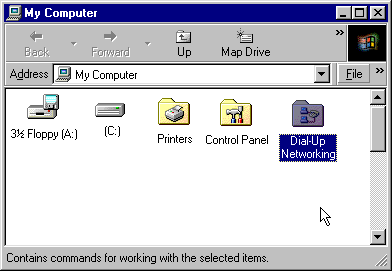
- Double-click , or click if prompted.
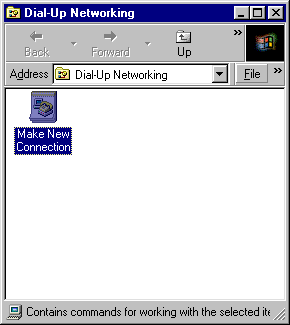
- Enter XMission" for the .
- Be sure your modem is selected in the field. If not, select it now.
- Click .
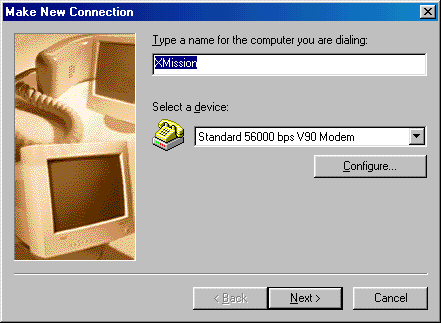
- Enter your local XMission access number here.
- Click .
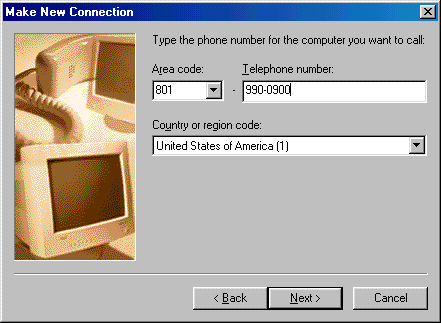
- Click .
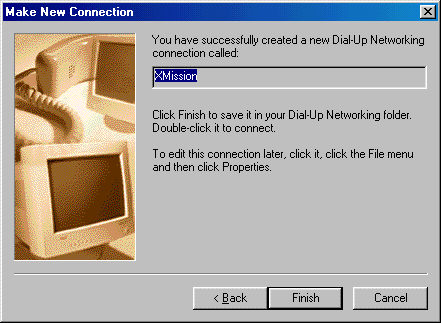
- Click once on the icon now showing in your folder.
- Select the menu, then select .
- Click on the tab.
- Under both and UNCHECK everything but .
- Click .
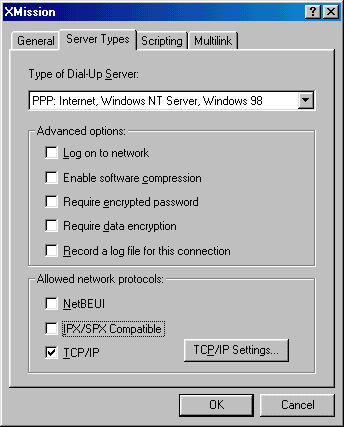
- Select .
- In the spaces now available next to , enter 198.60.22.2.
- In the spaces available next to , enter 198.60.22.22.
- Click until you're back to the folder.
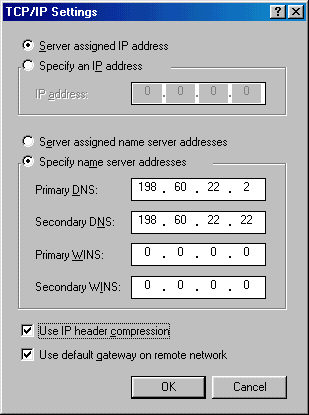
- To dial, double-click the icon, enter your XMission username in the space labeled , enter your password in the space labeled , then click .