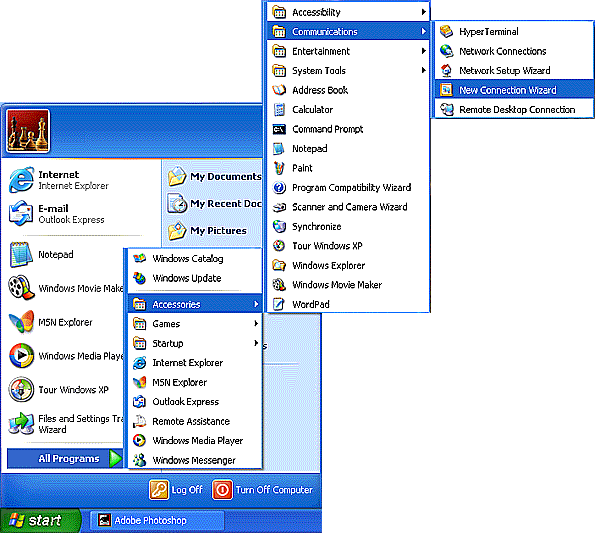Windows XP Setup
Jump to navigation
Jump to search
- Click on the button, go to , , , and select .
- On the screen, click .
- Select .
- Click .
- Select .
- Click .
- Select .
- Click .
- In the field labeled , type in XMission.
- Click .
- In the field labeled , enter your local XMission access number.
- Click .
- In the field labeled , enter your username as user@xmission.com. (Note:"@xmission.com" is required)
- In the field labeled , enter your password.
- In the field labeled , enter your password again.
- Click .
- If you'd like a shortcut added to your desktop, click and click .
- Click , go to , and select . (You can also double-click the icon on your desktop if you chose to add it.)
- Click the button.
- Click on the tab.
- If isn't highlighted, click once to highlight it and then click on the button
- Select .
- In the space provided next to , enter 198.60.22.2
- In the space provided next to , enter 198.60.22.22
- Click , then again.
- Click to connect.