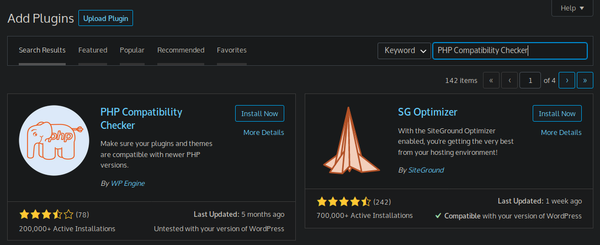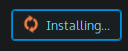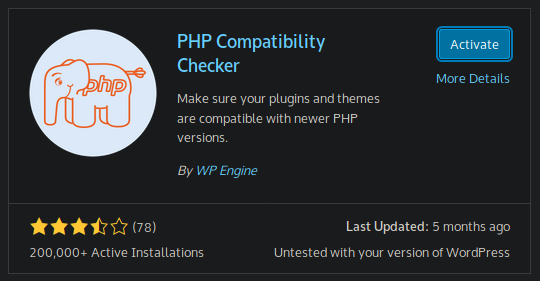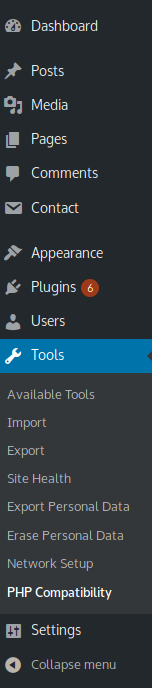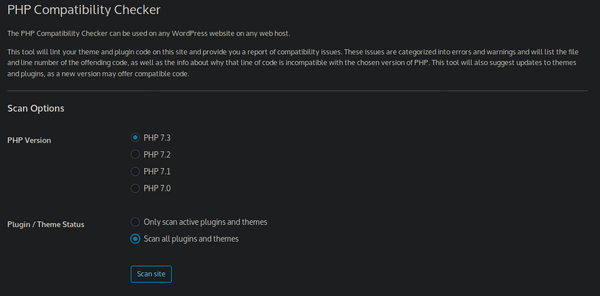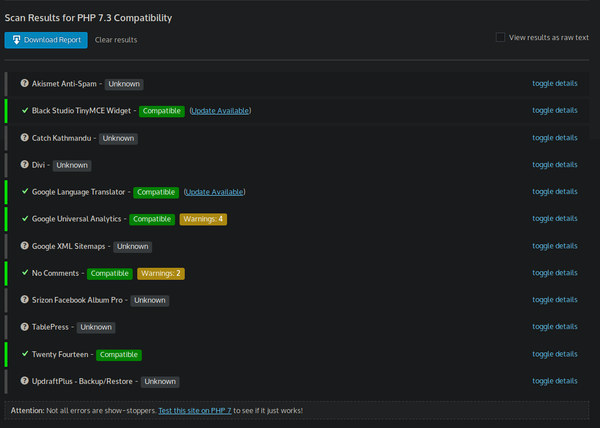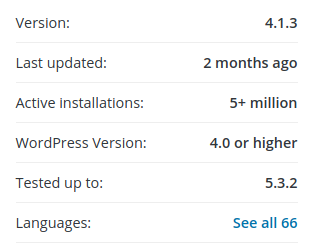WordPress PHP Compatibility
There comes a time when you need to upgrade your PHP Settings and you should make sure your WordPress Development is compatible. This is a guide to be able to assist you in getting prepared for your upgrade.
Before making any changes to your Website you should ensure you have a safe and clean backup of your development. If you need assistance with ensuring you have a valid backup please review WordPress’s instructions. Backup your Website.
Note: XMission does back up our hosting servers daily, however our backups should not be used as reliable source and you are responsible for your own development/backups.
- WP Engine has released a free plugin in the WordPress directory, for just this purpose. It checks all the code on your site and reports any possible issues. XMission's preferred way is to search for it from your WordPress Dashboard:
- Note: you can download the zip file and upload it to your development.
- You’ll need to Install the PHP Compatibility Checker plugin by clicking “Install Now” and your WordPress Instance should install the plugin to your website.
- One installed, you will need to Activate the plug in by clicking on "Activate".
- When it’s active, there will be a new menu item under Tools called PHP Compatibility.
- Choose the PHP version you want to upgrade to (We recommend 7.1 or higher). Then select whether to scan only your active plugins and themes or all plugins and themes on your site (We recommend scanning all).
- Start the scan.
- When done, the plugin will provide a list of your site providing any errors and warnings.
You’ll be able to view any theme or plugin’s you have installed. The report will let you know if it is:
- Compatible
- Warning
- Error
- Unknown
Any warnings or errors you can toggle the details to get more information as to why that theme or plugin will not work with the version of PHP you selected above. If you are getting a “unknown” status this can be caused by:
- Plugin not up-to-date with your current development.
- To large to scan.
- Plugin is not developed by a known WordPress Developer and is not supported.
Please be aware that some results may be reported as a “false positive”, this is caused by developers installing measures that prevents the engine from searching against its code. So we always recommend to search WordPress’s Directory to see what requirements your theme or plugin’s have.