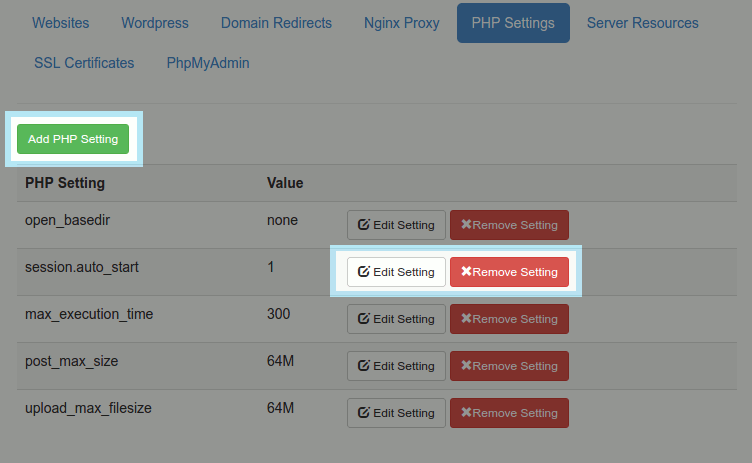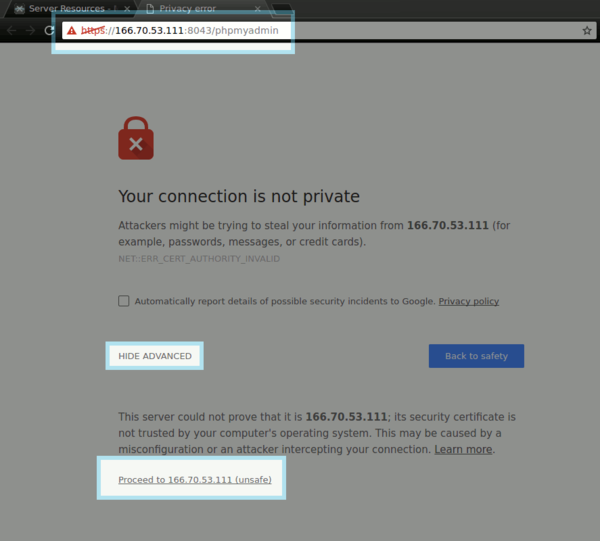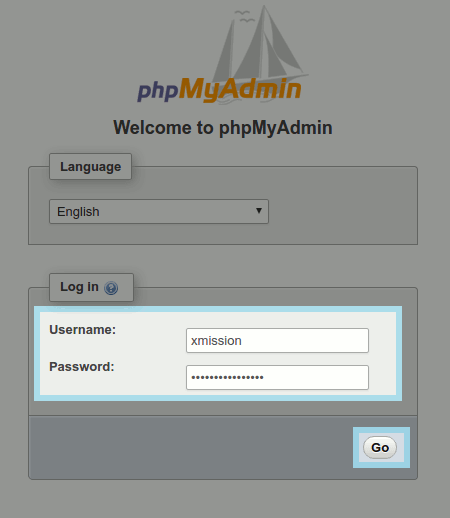XMission Control Panel/Server/PHP
Jump to navigation
Jump to search
PHP Settings
To add PHP settings and values to your websites, navigate to the VPS Manager and choose "PHP Settings". Here you can add your customer PHP settings and values for your websites.
- NOTE: If you need help with PHP values, please see https://wiki.xmission.com/Cloud_Hosting/PHP
PhpMyAdmin
- To interact with the databases you have created, you will be using Php my admin. In your VPS Manager click on '"PhpMyAdmin" From here, it will redirect you to an https:// site that will prompt you that it is not secure. This is a self-assigned security certificate to ensure that your database passwords are not sent in plaintext. You will need to continue forward by clicking Advanced > Proceed (On Google Chrome)
- If you have an SSL certificate already installed on your website, you should not have this issue.
- Next you will be prompted for the login information you previously created with your new database.
- Here, you can manage your database tables, and passwords.
Guides
We recommend that you read over the official PhpMyAdmin documentation and consult it if you require in depth assistance