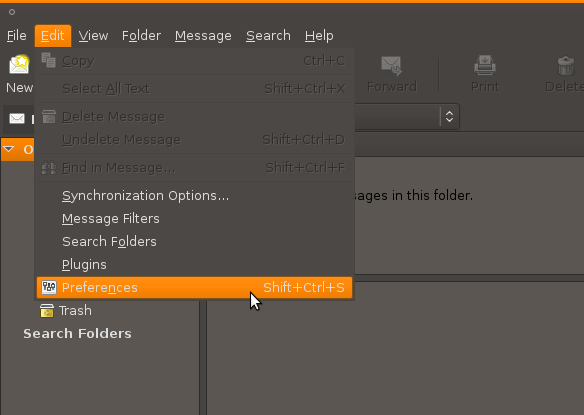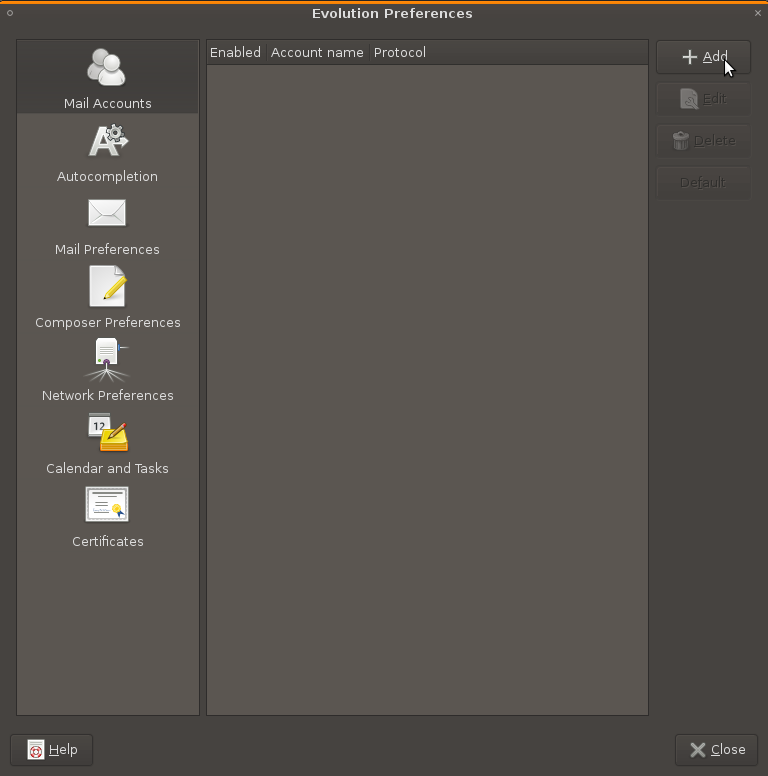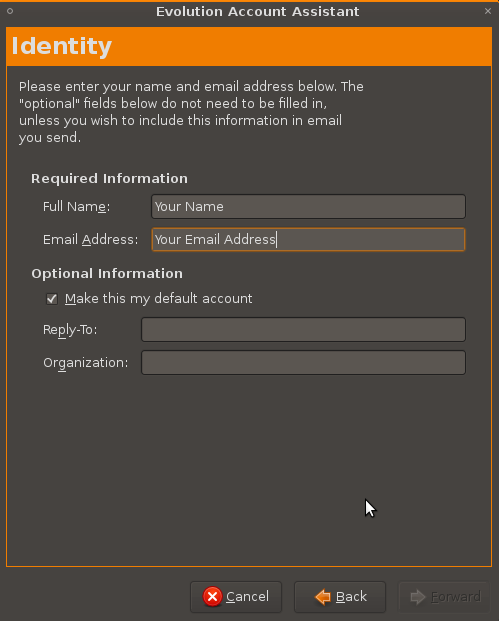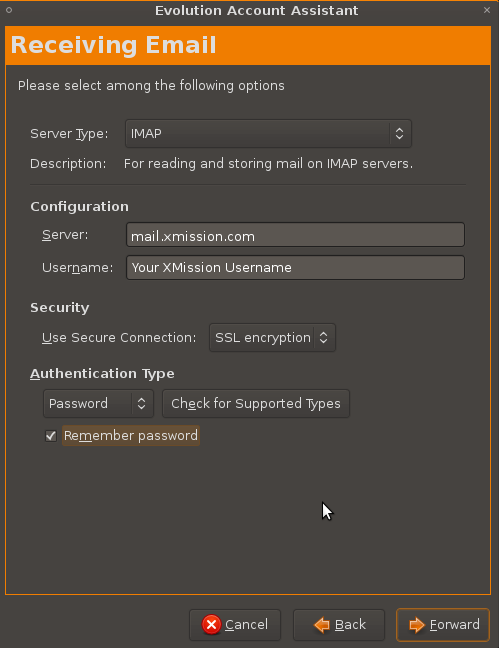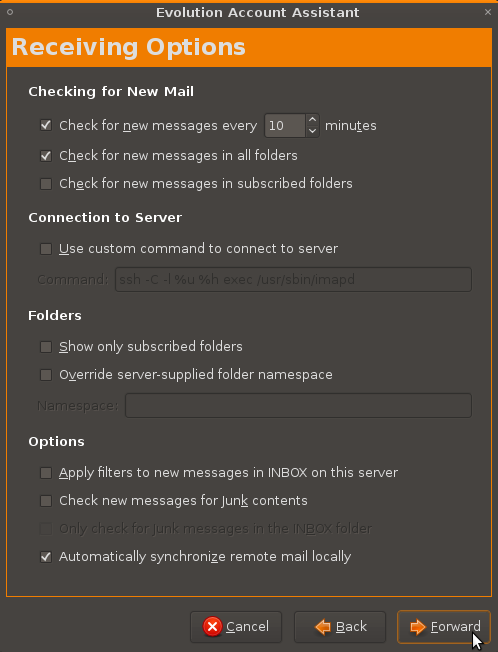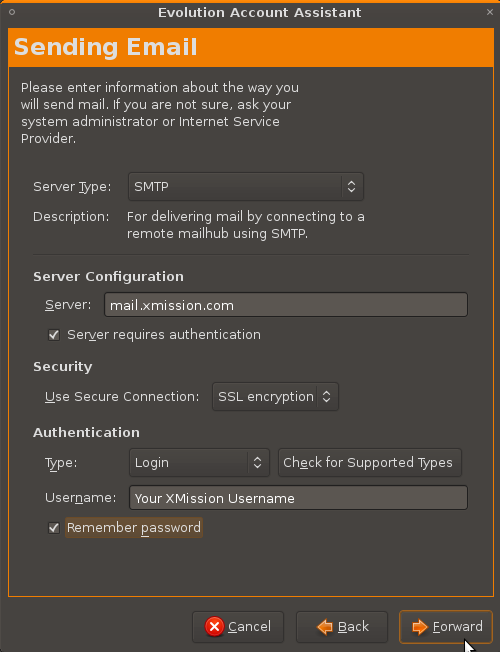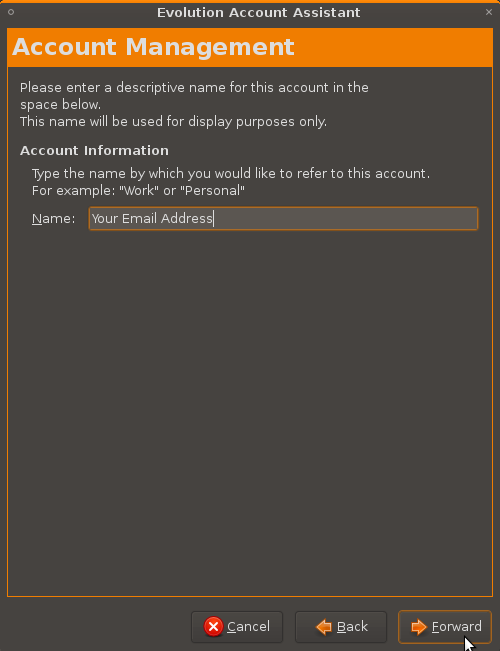XMission Email:Evolution
1. Goto the Edit menu and select Preferences.
2. Select Mail Accounts from the left column and then click on the Add button.
3. The Mail Configuration Assistant should appear now. Click the Forward button, on the next window fill out your name and email address as shown below and click Forward.
4. Enter in your information as shown below, Use Secure Connection can be set to SSL or None depending on your preference. Click Forward when you are done.
5. Fill out the Receiving Options window with the settings you would like, if you are unsure what to select we suggest using the settings shown below then click Forward.
6. Fill out the Sending Email window as shown below, click Forward when finished.
7. Type in the name you would like this account to be referred to as in Evolution. We suggest using your email address to keep things simple. Click Forward, You should now be able to send and receive messages.