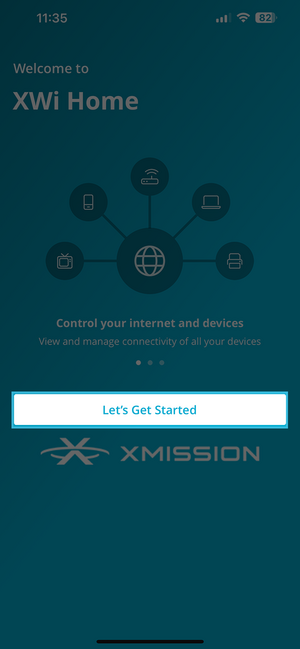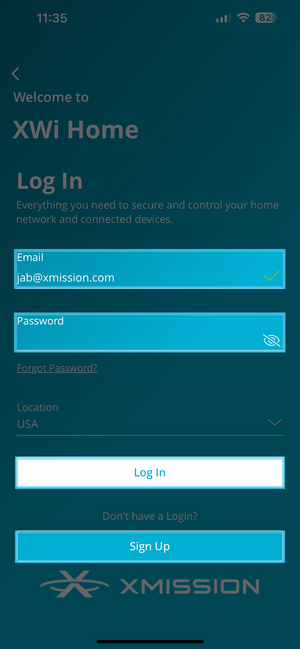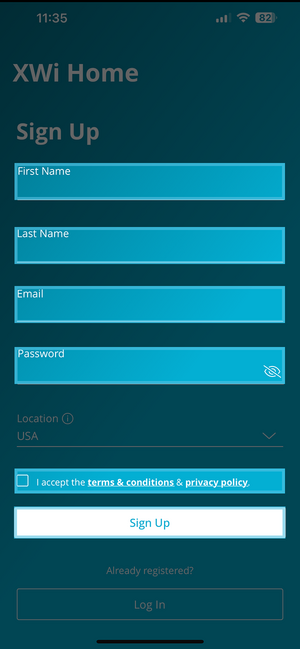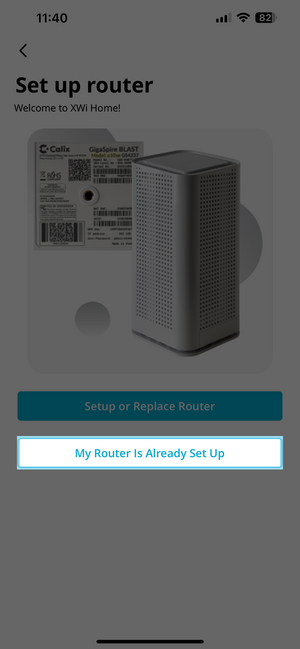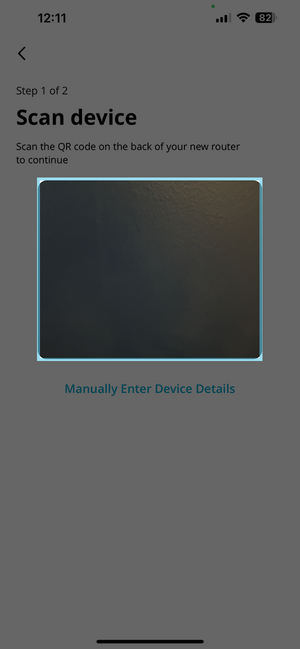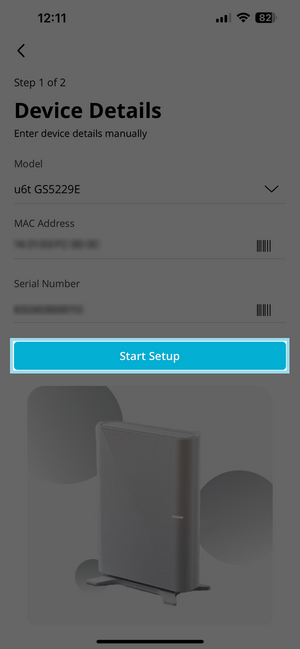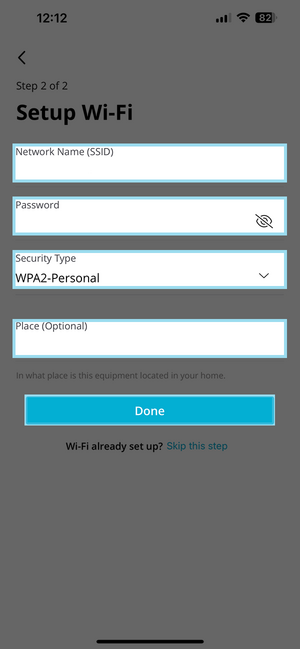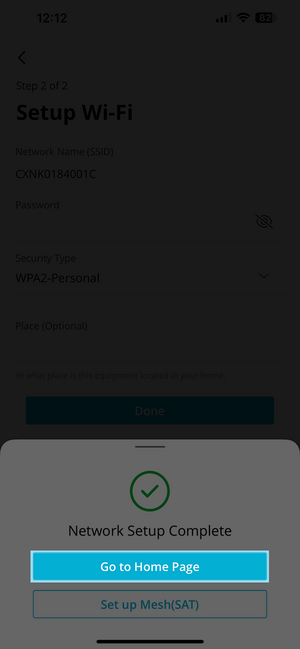Difference between revisions of "XWi Home/App"
From XMission Wiki
(Created page with "== Getting Started == Start by Downloading the XWi Home App either from {| |- | File:XWiHomeApp-1.png | * [https://apps.apple.com/us/app/xwi-home/id6477696765 Apple...") |
(→Getting Started) |
||
| Line 12: | Line 12: | ||
After you have downloaded the app - tap on the icon | After you have downloaded the app - tap on the icon | ||
| + | |||
| + | {| | ||
| + | |- style="vertical-align:top;" | ||
| + | | [[File:XWiHomeApp-2.png|300px]] | ||
| + | * Start by Tapping on Lets Get Started | ||
| + | | [[File:XWiHomeApp-3.png|300px]] | ||
| + | * Next Click Sign Up | ||
| + | * If you are reinstalling the app: | ||
| + | * Fill in you email and password and Log In | ||
| + | | [[File:XWiHomeApp-4.png|300px]] | ||
| + | * Fill in The following: | ||
| + | ** First Name | ||
| + | ** Last Name | ||
| + | ** Email on your XMission Account | ||
| + | ** Password | ||
| + | ** Agree to the terms | ||
| + | * Click Sign Up | ||
| + | |- style="vertical-align:top;" | ||
| + | | [[File:XWiHomeApp-5.png|300px]] | ||
| + | * Next Choose: My Router is Already Set Up | ||
| + | | [[File:XWiHomeApp-6.png|300px]] | ||
| + | * Next Scan the '''long''' bar code on your router | ||
| + | | [[File:XWiHomeApp-7.png|300px]] | ||
| + | * After a successful scan verify the following | ||
| + | ** Model | ||
| + | ** MAC Address | ||
| + | ** Serial Number | ||
| + | * Then tap Start Setup | ||
| + | |- style="vertical-align:top;" | ||
| + | | [[File:XWiHomeApp-8.png|300px]] | ||
| + | * Setup your Wifi SSID | ||
| + | * Password for your Wifi | ||
| + | * Security for your Wifi | ||
| + | * Place is optional | ||
| + | * Tap on Done | ||
| + | | [[File:XWiHomeApp-9.png|300px]] | ||
| + | * Finally Tap on Go to Home Page | ||
Revision as of 13:02, 2 July 2024
Getting Started
Start by Downloading the XWi Home App either from

|
After you have downloaded the app - tap on the icon