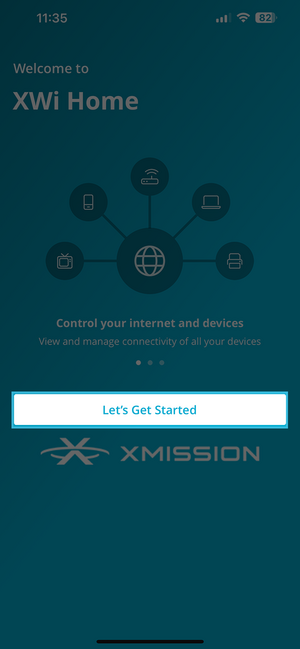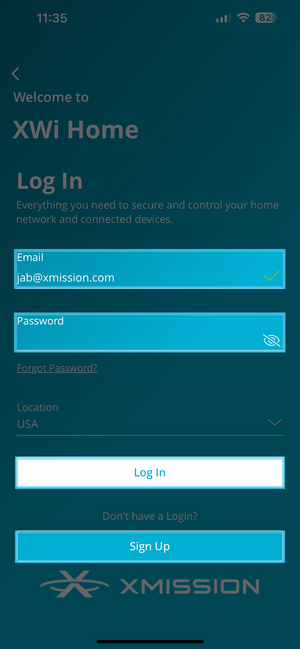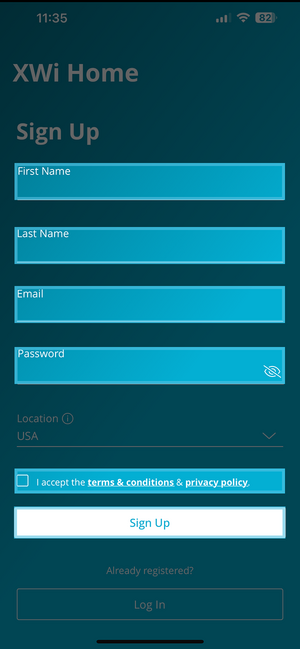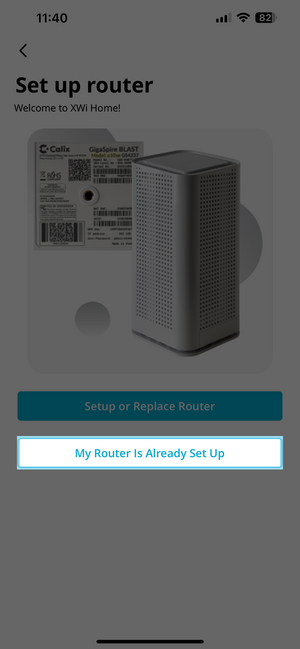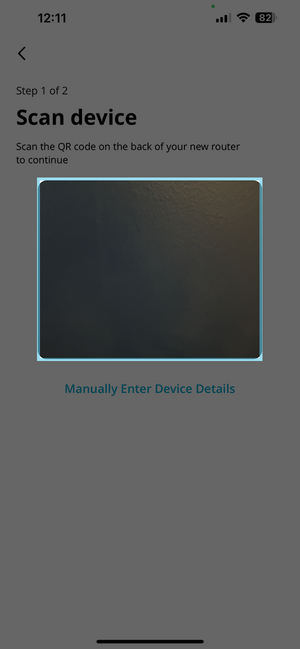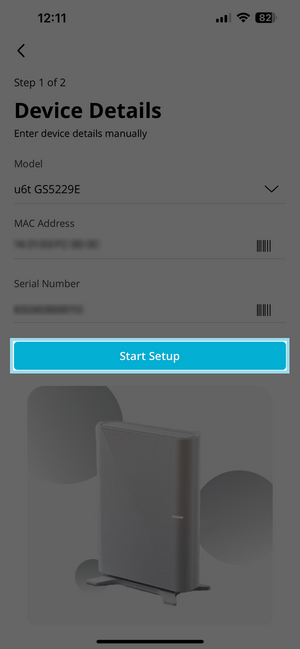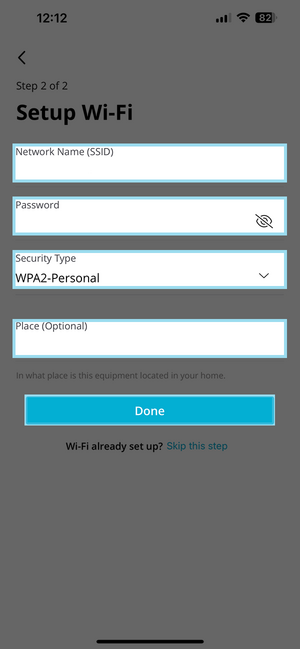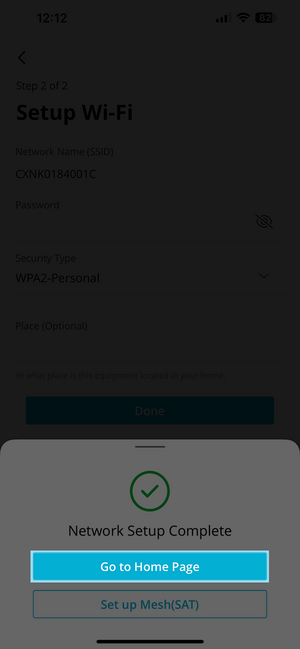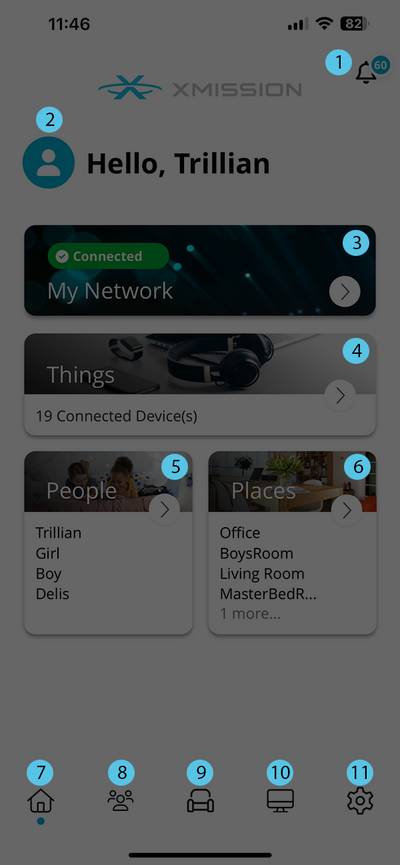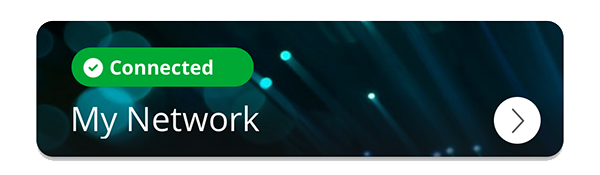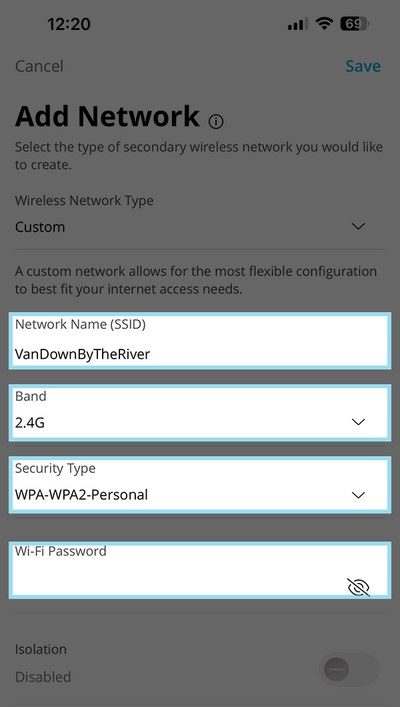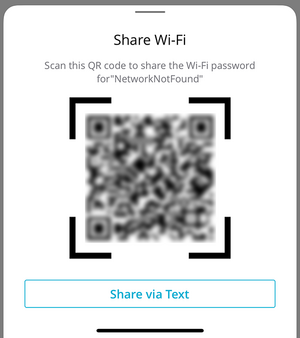XWi Home/App: Difference between revisions
Jump to navigation
Jump to search
| (6 intermediate revisions by the same user not shown) | |||
| Line 53: | Line 53: | ||
== Dashboard == | == Dashboard == | ||
{| | {| style="width: 85%;" | ||
|- style="vertical-align:top;" | |- style="vertical-align:top;" | ||
| [[File:XWiHomeApp-10.png|400px]] | | [[File:XWiHomeApp-10.png|400px]] | ||
| Line 119: | Line 119: | ||
* A Work From Home network allows a limited number of devices that require high-priority access to the Internet. Work From Home networks are isolated and prevent access to any other devices connected to your primary network. | * A Work From Home network allows a limited number of devices that require high-priority access to the Internet. Work From Home networks are isolated and prevent access to any other devices connected to your primary network. | ||
* A Custom network allows for the most flexible configuration to best fit your Internet access needs. | * A Custom network allows for the most flexible configuration to best fit your Internet access needs. | ||
We will be setting up a Custom Network, however you can follow the steps for any network you choose. | We will be setting up a Custom Network, however you can follow the steps for any network you choose. | ||
Choose '''Custom''' when setting up the network and you should see the following: | Choose '''Custom''' when setting up the network and you should see the following: | ||
{| | {| style="width: 85%;" | ||
|- style="vertical-align:top;" | |- style="vertical-align:top;" | ||
| [[File:WiFiSetup-4.png|400px]] | | [[File:WiFiSetup-4.png|400px]] | ||
| | | | ||
| Line 145: | Line 146: | ||
'''Do I need Isolation turned on?''' | '''Do I need Isolation turned on?''' | ||
* Wi-Fi Isolation is a security feature that prevents devices connected to the same Wi-Fi network from communicating with each other. When enabled, this feature ensures that each device on the Wi-Fi network can only communicate with the router and not with other devices on the same network. This is particularly useful in environments like public Wi-Fi hotspots, where you want to prevent users from accessing or potentially hacking into each other's devices. | * Wi-Fi Isolation is a security feature that prevents devices connected to the same Wi-Fi network from communicating with each other. When enabled, this feature ensures that each device on the Wi-Fi network can only communicate with the router and not with other devices on the same network. This is particularly useful in environments like public Wi-Fi hotspots, where you want to prevent users from accessing or potentially hacking into each other's devices. | ||
|} | |||
Finally you are able to share your network across other devices by sharing your Wi-Fi | |||
[[File:WiFiSetup-5.png|300px]] | |||
* Once selected a QR code will appear that other can scan. You can also send them a text. | |||
== Parental Controls == | == Parental Controls == | ||
[[XWi Home/App/ParentalControls|Parental Controls]] | |||
Latest revision as of 15:15, 27 March 2025
Getting Started
Start by Downloading the XWi Home App either from

|
After you have downloaded the app - tap on the icon
Dashboard
Setting Up Wifi
Your XWi Home comes pre installed with a wireless network. The information is listed on the bottom of your router. You may also notice a network starting with CXNK in your wifi list.
With the XWi Home App you have the ability to create additional networks, rename your networks and update passwords.
First Tap on My Network
Next we will see the following:
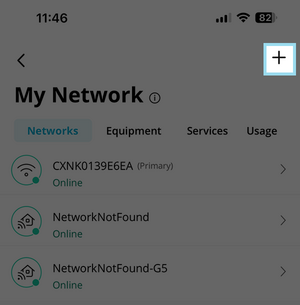
|
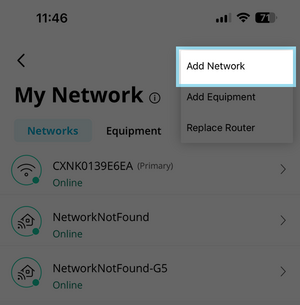
|
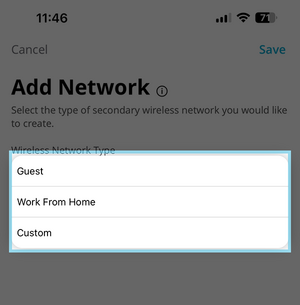
|
- A Guest Network allows your friends and family temporary access to the Internet. Guest Networks are isolated and prevent access to any other devices connected to your primary network
- A Work From Home network allows a limited number of devices that require high-priority access to the Internet. Work From Home networks are isolated and prevent access to any other devices connected to your primary network.
- A Custom network allows for the most flexible configuration to best fit your Internet access needs.
We will be setting up a Custom Network, however you can follow the steps for any network you choose.
Choose Custom when setting up the network and you should see the following:
Finally you are able to share your network across other devices by sharing your Wi-Fi
- Once selected a QR code will appear that other can scan. You can also send them a text.