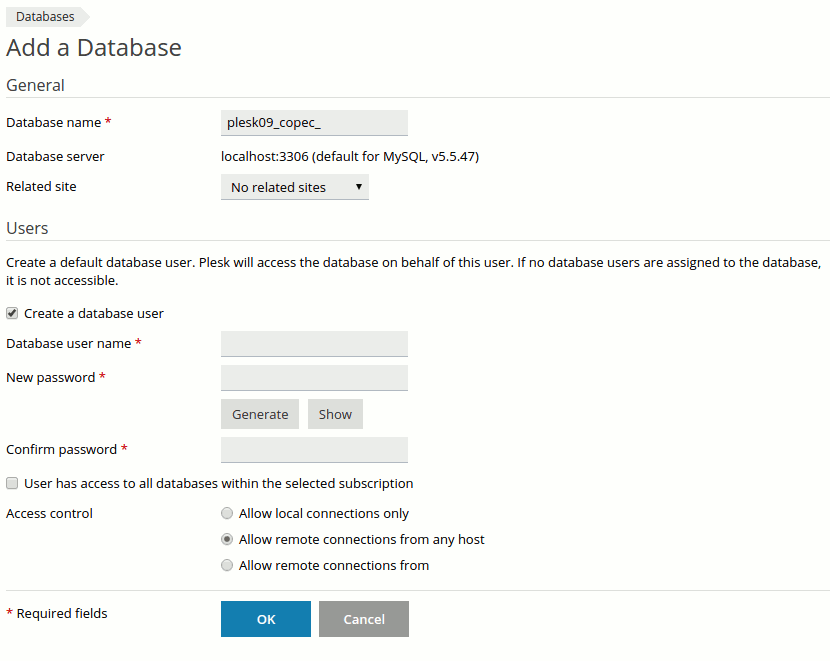Difference between revisions of "Adding MySQL Databases"
From XMission Wiki
(→Plesk Unlimited Hosting: Adding MySQL Databases) |
|||
| Line 13: | Line 13: | ||
*On the next screen, you will see the option to "Add New Database" and, if you already have existing databases, you will see them listed near the bottom. To add a new database, simply click the button labeled "Add New Database." | *On the next screen, you will see the option to "Add New Database" and, if you already have existing databases, you will see them listed near the bottom. To add a new database, simply click the button labeled "Add New Database." | ||
[[File:Mysql2.png]] | [[File:Mysql2.png]] | ||
| + | |||
| + | |||
| + | *Now, you should see the screen below. The '''only''' field you can make changes to is the name of your database. | ||
| + | [[File:Mysql3.png]] | ||
Revision as of 12:30, 23 April 2012
Plesk Unlimited Hosting: Adding MySQL Databases
Create and remove databases used by your websites, and manage them using integrated administrative web application.
- From the Control Panel, click on the "Domains & Websites" tab near the top of the screen.
- Near the bottom of the screen, click the button labeled "Databases."
- On the next screen, you will see the option to "Add New Database" and, if you already have existing databases, you will see them listed near the bottom. To add a new database, simply click the button labeled "Add New Database."
- Now, you should see the screen below. The only field you can make changes to is the name of your database.