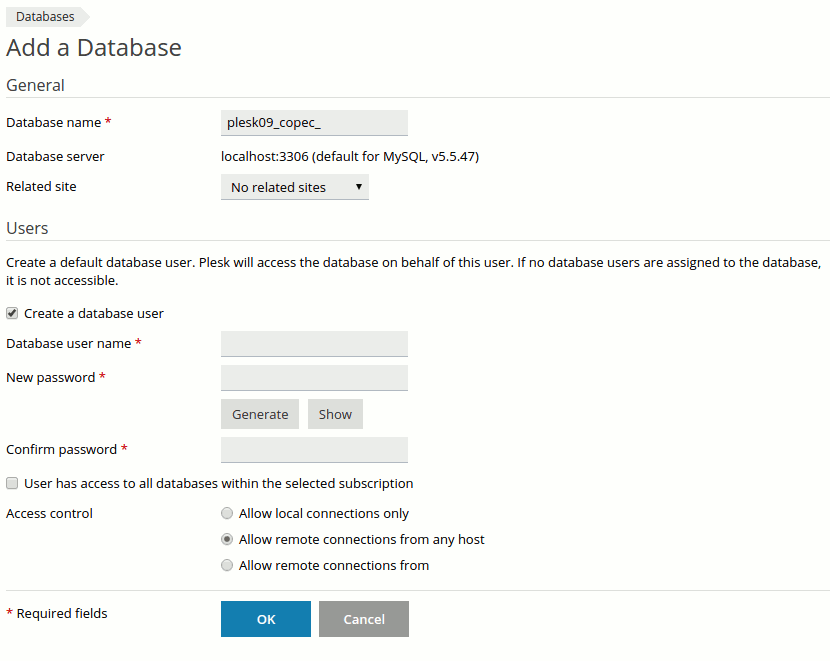Difference between revisions of "Managing MySQL"
From XMission Wiki
(Created page with '== Plesk Unlimited Hosting: Managing MySQL == XMission's Unlimited Hosting powered by Plesk has phpmyadmin essentially built right into it! *From the Control Panel, click on th…') |
|||
| Line 11: | Line 11: | ||
| − | *On the next screen, you will see | + | *On the next screen, you will see any existing databases listed near the bottom of the screen. To manage/modify one, simply click the database name. In this case, the example database would be |
[[File:Mysql2.png]] | [[File:Mysql2.png]] | ||
Revision as of 12:43, 23 April 2012
Plesk Unlimited Hosting: Managing MySQL
XMission's Unlimited Hosting powered by Plesk has phpmyadmin essentially built right into it!
- From the Control Panel, click on the "Domains & Websites" tab near the top of the screen.
- Near the bottom of the screen, click the button labeled "Databases."
- On the next screen, you will see any existing databases listed near the bottom of the screen. To manage/modify one, simply click the database name. In this case, the example database would be
- Now, you should see the screen below. The only field you can make changes to -- and it is necessary to do so -- is a unique name for your database.
To manage your existing databases, please read Managing MySQL.
Continue onto....