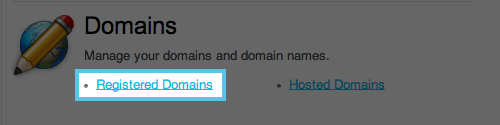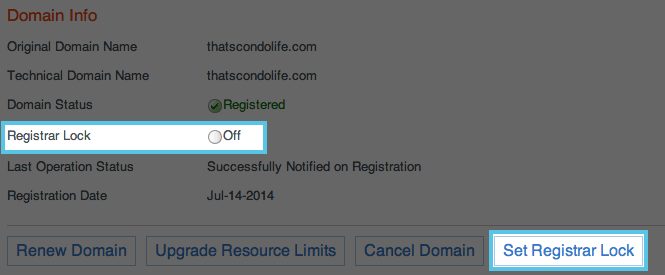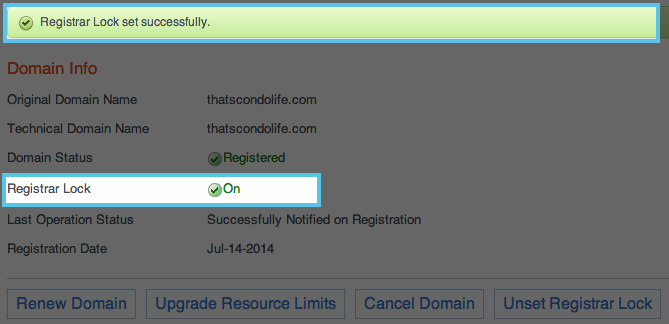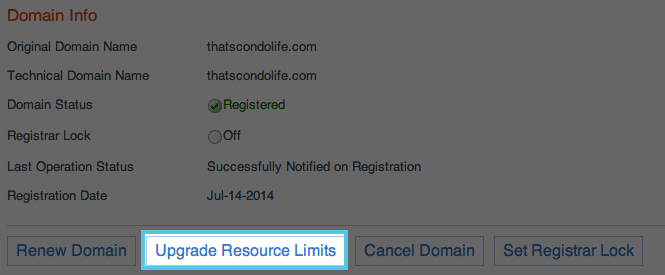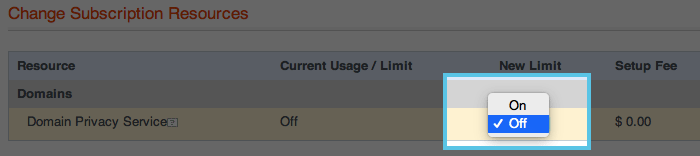Cloud Domain Privacy: Difference between revisions
Jump to navigation
Jump to search
No edit summary |
No edit summary |
||
| (5 intermediate revisions by 2 users not shown) | |||
| Line 1: | Line 1: | ||
{{Archived}} | |||
==Setting Domain Privacy== | ==Setting Domain Privacy== | ||
If you have purchased a domain though [http://store.xmission.com http://store.xmission.com] you have the ability to edit the privacy of your domain and set domain locking. The instructions provided below will guide you through that process. | |||
*After you have logged into your account at [http://cp.xmission.com http://cp.xmission.com], Choose Registered Domains under the Domain Header | *After you have logged into your account at [http://cp.xmission.com http://cp.xmission.com], Choose Registered Domains under the Domain Header | ||
[[File:Domain_locking-1.png]] | [[File:Domain_locking-1.png]] | ||
*Next choose the domain you wish to edit | *Next choose the domain you wish to edit | ||
[[File:Domain_locking-2.png]] | [[File:Domain_locking-2.png]] | ||
=== Registrar Lock === | === Registrar Lock === | ||
*If your domain is not locked it will be indicated by '''Off''' next to Registrar Lock. To lock your domain from changes being made follow these instructions. | *If your domain is not locked it will be indicated by '''Off''' next to Registrar Lock. To lock your domain from changes being made follow these instructions. | ||
*Choose '''Set Registrar Lock''' in the Domain Info section | *Choose '''Set Registrar Lock''' in the Domain Info section | ||
[[File:Domains_registrar_lock-1.png]] | [[File:Domains_registrar_lock-1.png]] | ||
*Once you choose '''Set Registrar Lock''' the screen will update letting you know it was successful. | *Once you choose '''Set Registrar Lock''' the screen will update letting you know it was successful. | ||
[[File:Domains_registrar_lock-2.png]] | [[File:Domains_registrar_lock-2.png]] | ||
=== Setting Domain Privacy === | === Setting Domain Privacy === | ||
*If you would like to set the privacy of your domain to private follow these instructions. '''NOTE:''' there is currently a $5.00 charge for this service | *If you would like to set the privacy of your domain to private follow these instructions. '''NOTE:''' there is currently a $5.00 charge for this service | ||
*Choose Upgrade Resource Limits | *Choose Upgrade Resource Limits | ||
[[File:Domain_privacy-1.png]] | [[File:Domain_privacy-1.png]] | ||
*Next under '''New Limit''' in the drop down choose '''On''' and then click '''Next''' | *Next under '''New Limit''' in the drop down choose '''On''' and then click '''Next''' | ||
[[File:Domain_privacy-2.png]] | [[File:Domain_privacy-2.png]] | ||
*The next page will update you about the $5.00 charge - listed under '''Unit Price''' if you agree to these terms choose '''Place Order''' | *The next page will update you about the $5.00 charge - listed under '''Unit Price''' if you agree to these terms choose '''Place Order''' | ||
[[File:Domain_privacy-3.png]] | [[File:Domain_privacy-3.png]] | ||
[[Category: Hosting Archives]] | |||
Latest revision as of 15:42, 25 September 2018
Setting Domain Privacy
If you have purchased a domain though http://store.xmission.com you have the ability to edit the privacy of your domain and set domain locking. The instructions provided below will guide you through that process.
- After you have logged into your account at http://cp.xmission.com, Choose Registered Domains under the Domain Header
- Next choose the domain you wish to edit
Registrar Lock
- If your domain is not locked it will be indicated by Off next to Registrar Lock. To lock your domain from changes being made follow these instructions.
- Choose Set Registrar Lock in the Domain Info section
- Once you choose Set Registrar Lock the screen will update letting you know it was successful.
Setting Domain Privacy
- If you would like to set the privacy of your domain to private follow these instructions. NOTE: there is currently a $5.00 charge for this service
- Choose Upgrade Resource Limits
- Next under New Limit in the drop down choose On and then click Next
- The next page will update you about the $5.00 charge - listed under Unit Price if you agree to these terms choose Place Order