Difference between revisions of "OpenTransport Setup"
From XMission Wiki
m |
|||
| (4 intermediate revisions by 3 users not shown) | |||
| Line 1: | Line 1: | ||
{{archived}} | {{archived}} | ||
| + | |||
| + | |||
OpenTransport/PPP Setup | OpenTransport/PPP Setup | ||
| Line 10: | Line 12: | ||
#:<div class="messagebox metadata">An area code is only neccessary if the number you choose is not local to you. Long distance charges may apply. Heber residents always need to use an area code to reach the Provo/Orem/Heber number, but are not charged long distance fees.</div> | #:<div class="messagebox metadata">An area code is only neccessary if the number you choose is not local to you. Long distance charges may apply. Heber residents always need to use an area code to reach the Provo/Orem/Heber number, but are not charged long distance fees.</div> | ||
#Click on <span class="button">Options</span>. | #Click on <span class="button">Options</span>. | ||
| − | #: | + | #[[Image:Macotppp1.png]] |
#Select the <span class="button">Redialing</span> tab. | #Select the <span class="button">Redialing</span> tab. | ||
#Select <span class="button">Redial main number only</span>. | #Select <span class="button">Redial main number only</span>. | ||
#Enter <tt>50</tt> in <span class="button">Redial ___ times.</span>. | #Enter <tt>50</tt> in <span class="button">Redial ___ times.</span>. | ||
#In the field next to <span class="button">Time between retries:</span>, enter <tt>5</tt>. | #In the field next to <span class="button">Time between retries:</span>, enter <tt>5</tt>. | ||
| − | #: | + | #[[Image:Macotppp2.png]] |
#Select the <span class="button">Connection</span> tab. | #Select the <span class="button">Connection</span> tab. | ||
#Check <span class="button">Use verbose logging</span>. | #Check <span class="button">Use verbose logging</span>. | ||
#:<div class="messagebox metadata">'''Note''': The rest of the options on this tab are for your own personal preference. If you're unsure, uncheck them all.</div> | #:<div class="messagebox metadata">'''Note''': The rest of the options on this tab are for your own personal preference. If you're unsure, uncheck them all.</div> | ||
| − | #: | + | #[[Image:Macotppp3.png]] |
#Select the <span class="button">Protocol</span> tab. | #Select the <span class="button">Protocol</span> tab. | ||
#Beside <span class="button">Use protocol:</span>, select <span class="button">PPP</span> from the menu. | #Beside <span class="button">Use protocol:</span>, select <span class="button">PPP</span> from the menu. | ||
| Line 26: | Line 28: | ||
[[Category:Dialup Archives|Open Transport]] | [[Category:Dialup Archives|Open Transport]] | ||
| − | |||
| − | |||
| − | |||
| − | |||
Latest revision as of 14:58, 14 January 2020
OpenTransport/PPP Setup
- Click on the Apple menu, go to , and select .
- Select .
- In the field labeled , enter your XMission username.
- In the field labeled , enter your XMission password.
- In the field, enter your local XMission access number.
- Click on .
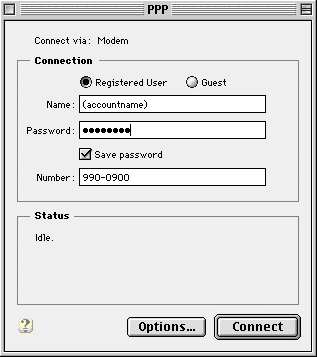
- Select the tab.
- Select .
- Enter 50 in .
- In the field next to , enter 5.
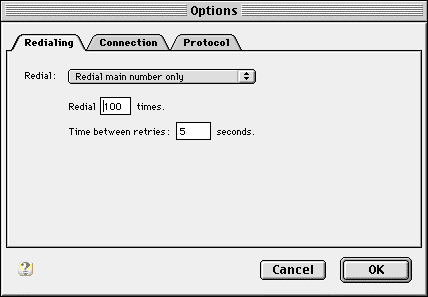
- Select the tab.
- Check .
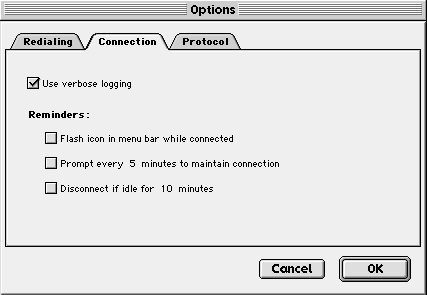
- Select the tab.
- Beside , select from the menu.
- Uncheck all options except .
- Click on .