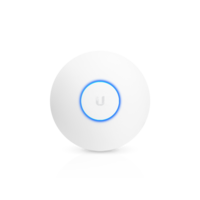Recommended Routers: Difference between revisions
No edit summary |
No edit summary |
||
| Line 1: | Line 1: | ||
<span style="color: #ff0000;"><strong>Please take note of:</strong></span> | |||
<span style="color: #ff0000;"><strong> | * XMission has tested and verified that the following equipment are supported on the XMission and UTOPIA networks. Keep in mind that any gigabit router is compatible the following products are a recommendation from XMission Staff and XMission Customers. They are not required for service. | ||
* The model number may change depending on the most recent revision from the manufacturer, and may have different firmware versions. While it is unlikely, any changes in models and firmware may differ enough from the equipment we have tested to cause issues. We also recommend to keep documented your manufacturer, model, and software version for the best support experience. | |||
* XMission can not guarantee advertised speeds over Wireless Internet, when available we recommend the use of Ethernet Cables. | |||
== Small (1-2 Room) Homes == | |||
''1,500 square feet or less.'' This would include most apartment complexes and single-bedroom homes that have one or two rooms. | ''1,500 square feet or less.'' This would include most apartment complexes and single-bedroom homes that have one or two rooms. | ||
| Line 34: | Line 19: | ||
== Medium (3-4 Room) Homes == | == Medium (3-4 Room) Homes == | ||
''Between 1,500 and 3,000 square feet.'' Most medium homes will have three or four rooms. | ''Between 1,500 and 3,000 square feet.'' Most medium homes will have three or four rooms. | ||
| Line 47: | Line 33: | ||
== Large (4-6 Room) Homes == | == Large (4-6 Room) Homes == | ||
''Between 3,000 and 4,500 square feet.'' Most large homes will have four to six rooms. | ''Between 3,000 and 4,500 square feet.'' Most large homes will have four to six rooms. | ||
| Line 60: | Line 47: | ||
== Extra Large (8+ Rooms) Homes == | == Extra Large (8+ Rooms) Homes == | ||
''Homes over 4,500 square feet.'' Most extra large homes will have more than eight rooms. For homes this large we recommend using one of the options below. | ''Homes over 4,500 square feet.'' Most extra large homes will have more than eight rooms. For homes this large we recommend using one of the options below. | ||
<span style="color: #ff0000;"><strong>NOTE:</strong></span> XMission strongly recommends the use of Ethernet when available, as wireless may result in poor performance and often will not reflect the speed of the XMission network. | <span style="color: #ff0000;"><strong>NOTE:</strong></span> XMission strongly recommends the use of Ethernet when available, as wireless may result in poor performance and often will not reflect the speed of the XMission network. | ||
'' | ''Consumer Grade Equipment'' | ||
For most users, a whole-home mesh WiFi system will suffice, usually with the compromise of trading WiFi coverage for wireless speed. A mesh WiFi system typically has a main router module that connects directly to your UTOPIA equipment. Satellite nodes or access points that connect to the main module, can then be placed around your house for full WiFi coverage. Together, these create a single and seamless wireless network and share the same wireless name (SSID) and password. | For most users, a whole-home mesh WiFi system will suffice, usually with the compromise of trading WiFi coverage for wireless speed. A mesh WiFi system typically has a main router module that connects directly to your UTOPIA equipment. Satellite nodes or access points that connect to the main module, can then be placed around your house for full WiFi coverage. Together, these create a single and seamless wireless network and share the same wireless name (SSID) and password. | ||
| Line 72: | Line 60: | ||
{| | {| | ||
| style="width: 300px;padding:5px;text-align:center;vertical-align:top;"| '''TP-Link Archer Deco M9Plus''' <br> [[File:TP-LinkDecoM9Plus.jpg|200px]] | | style="width: 300px;padding:5px;text-align:center;vertical-align:top;"| '''TP-Link Archer Deco M9Plus''' <br> [[File:TP-LinkDecoM9Plus.jpg|200px]] | ||
| style="width: 300px;padding:5px;text-align:center;vertical-align:top;"| '''Netgear Orbi''' <br>[[File:NetgearOrbi.png|200px]] | | style="width: 300px;padding:5px;text-align:center;vertical-align:top;"| '''Netgear Orbi''' <br>[[File:NetgearOrbi.png|200px]] | ||
| style="width: 300px;padding:5px;text-align:center;vertical-align:top;"| '''AmpliFi MeshPoint HD''' <br> [[File:AFi R.jpg|200px]] <p> '''Standalone Wireless Router.'''</p> <p> Requires additional Meshpoints or Antennas for more coverage. </p> | |||
| style="width: 300px;padding:5px;text-align:center;vertical-align:top;"| '''AmpliFi HD Mesh Router''' <br> [[File:Meshpoint.png|200px]] <p> '''Antenna Only.'''</p> <p> Requires AmpliFi MeshPoint Wireless Router. </p | |||
| | | | ||
|- style="vertical-align:top;" | |- style="vertical-align:top;" | ||
| style="width: 300px;padding:5px;" | <small> "The TP-Link Deco can guarantee a strong WiFi that will cover every corner of your home up to 6,500 square feet. These devices are a Tri-Band WiFi that creates a fast and secure connection to every devices you have. The Deco M9 Plus also will connect to and allow you to control your TP-Link smart home devices with out the need of an additional hub." <p>[https://www.tp-link.com/us/home-networking/deco/deco-m9-plus/#specifications Product Specifications] </p> <p>[https://www.tp-link.com/us/user-guides/deco-m9-plus_v1&v2/ User Guide] </p> <p> Router Interface:</p> <p> TP-Link Deco Mobile App </p> <p>[[Recommended_Routers/Deco_M9_Plus |Additional TP-Link Deco Support]] </p> </small> | |||
| style="width: 300px;padding:5px;" | <small> "The Netgear Orbi creates a in-home network covering 5,000+ square feet. Orbi helps create a single stream less network allowing you to move room to room with out losing your connection. You are also able to work with Amazon Alexa and the Google Assistant to control your smart home devices." <p> [https://www.netgear.com/images/datasheet/orbi/RBK50v2.pdf Product Specifications] </p> <p> [http://www.downloads.netgear.com/files/GDC/RBK50/Orbi_UM_EN.pdf User Guide] </p> <p> Router Interface:</p> <p> Netgear Orbi Mobile App </p> </small> | |||
| style="width: 300px;padding:5px;" | <small> "The AmpliFi™ HD Mesh Router can be used as a stand-alone router or with other AmpliFi™ Mesh Routers for multi-hop, self-healing wireless coverage and enhanced range. For a typical home, the router alone delivers maximum throughput to meet your streaming and gaming demands with lag-free performance." <p>[https://amplifi.com/docs/AmpliFi_Datasheet.pdf Product Specifications] </p> <p>[https://amplifi.com/docs/AmpliFi_QSG.pdf User Guide] </p> <p> Router Interface:</p> <p> AmpliFi Mobile App </p> <p>[https://help.amplifi.com/hc/en-us Additional Support] </p> </small> | | style="width: 300px;padding:5px;" | <small> "The AmpliFi™ HD Mesh Router can be used as a stand-alone router or with other AmpliFi™ Mesh Routers for multi-hop, self-healing wireless coverage and enhanced range. For a typical home, the router alone delivers maximum throughput to meet your streaming and gaming demands with lag-free performance." <p>[https://amplifi.com/docs/AmpliFi_Datasheet.pdf Product Specifications] </p> <p>[https://amplifi.com/docs/AmpliFi_QSG.pdf User Guide] </p> <p> Router Interface:</p> <p> AmpliFi Mobile App </p> <p>[https://help.amplifi.com/hc/en-us Additional Support] </p> </small> | ||
| style="width: 300px;padding:5px;" | <small> "Pair the MeshPoint with the AmpliFi™ Router to expand the coverage of an AmpliFi™ network or turn an existing router into a powerful mesh network. Add MeshPoints around your house as needed to eliminate dead spots in your home." <p>[https://amplifi.com/docs/AmpliFi_Datasheet.pdf Product Specifications] </p> <p>[https://amplifi.com/docs/AFi-P-HD_QSG.pdf User Guide] </p> <p> Router Interface:</p> <p> AmpliFi Mobile App </p> <p>[https://help.amplifi.com/hc/en-us Additional Support] </p> </small> | | style="width: 300px;padding:5px;" | <small> "Pair the MeshPoint with the AmpliFi™ Router to expand the coverage of an AmpliFi™ network or turn an existing router into a powerful mesh network. Add MeshPoints around your house as needed to eliminate dead spots in your home." <p>[https://amplifi.com/docs/AmpliFi_Datasheet.pdf Product Specifications] </p> <p>[https://amplifi.com/docs/AFi-P-HD_QSG.pdf User Guide] </p> <p> Router Interface:</p> <p> AmpliFi Mobile App </p> <p>[https://help.amplifi.com/hc/en-us Additional Support] </p> </small> | ||
|} | |||
== Enterprise == | |||
''No-compromise performance'' | ''No-compromise performance'' | ||
| Line 94: | Line 79: | ||
<span style="color: #ff0000;"><strong>NOTE:</strong></span> This does require the purchase of a traditional router or gateway switch (not a wireless router), as well as access points to provide your home with WiFi. | <span style="color: #ff0000;"><strong>NOTE:</strong></span> This does require the purchase of a traditional router or gateway switch (not a wireless router), as well as access points to provide your home with WiFi. | ||
{| | {| | ||
| style="width: 300px;padding:5px;text-align:center;vertical-align:top;"| '''EdgeRouter X''' <br> [[File:Er-x-01 grande.png|200px]] <p> '''Router ONLY'''. </p> <p> May require additional switching gear for more Ethernet ports and access point(s) for wireless use. </p> | | style="width: 300px;padding:5px;text-align:center;vertical-align:top;"| '''EdgeRouter X''' <br><br> [[File:Er-x-01 grande.png|200px]] <p>'''Router ONLY'''. </p> <p> May require additional switching gear for more Ethernet ports and access point(s) for wireless use. </p> | ||
| style="width: 300px;padding:5px;text-align:center;vertical-align:top;"| '''EdgeRouter 10X''' <br> [[File:ER-10X.png|200px]] <p> '''Router ONLY'''. </p> <p> Requires access point(s) for wireless use. </p> | | style="width: 300px;padding:5px;text-align:center;vertical-align:top;"| '''EdgeRouter 10X''' <br> [[File:ER-10X.png|200px]] <p> '''Router ONLY'''. </p> <p> Requires access point(s) for wireless use. </p> | ||
| style="width: 300px;padding:5px;text-align:center;vertical-align:top;"| '''UniFi Lite Access Point''' <br>[[File:UAP-AC-Lite Front grande.png|200px]] <p> '''Access Point ONLY'''.</p> <p> Requires a router for use. </p> | | style="width: 300px;padding:5px;text-align:center;vertical-align:top;"| '''UniFi Lite Access Point''' <br>[[File:UAP-AC-Lite Front grande.png|200px]] <p> '''Access Point ONLY'''.</p> <p> Requires a router for use. </p> | ||
| Line 105: | Line 89: | ||
| style="width: 300px;padding:5px;" | <small> "Ubiquiti Networks introduces the EdgeRouter™ X, part of the EdgeMAX® platform. The EdgeRouter X combines carrier‑class reliability with excellent price‑to‑performance value in an ultra‑compact form factor. The ER-X, can be powered by an external power adapter or 24V passive PoE input. A passive PoE passthrough option* is available to support a single airMAX® device*" <p>[https://store.ui.com/collections/operator-edgemax-routers/products/edgerouter-x Product Specifications] </p> <p>[https://dl.ubnt.com/guides/edgemax/EdgeRouter_ER-X_QSG.pdf User Guide] </p> <p> Router Interface:</p> <p> https://192.168.1.1</p> <p>[https://help.ui.com/hc/en-us/articles/219051528-UniFi-Setting-Up-UniFi-for-Beginners Setting up UniFi for Beginners] </p> </small> | | style="width: 300px;padding:5px;" | <small> "Ubiquiti Networks introduces the EdgeRouter™ X, part of the EdgeMAX® platform. The EdgeRouter X combines carrier‑class reliability with excellent price‑to‑performance value in an ultra‑compact form factor. The ER-X, can be powered by an external power adapter or 24V passive PoE input. A passive PoE passthrough option* is available to support a single airMAX® device*" <p>[https://store.ui.com/collections/operator-edgemax-routers/products/edgerouter-x Product Specifications] </p> <p>[https://dl.ubnt.com/guides/edgemax/EdgeRouter_ER-X_QSG.pdf User Guide] </p> <p> Router Interface:</p> <p> https://192.168.1.1</p> <p>[https://help.ui.com/hc/en-us/articles/219051528-UniFi-Setting-Up-UniFi-for-Beginners Setting up UniFi for Beginners] </p> </small> | ||
| style="width: 300px;padding:5px;" | <small> "Featuring top price/performance value, the EdgeRouter™ 10X is an advanced Gigabit Router with PoE flexibility. Ten Gigabit RJ45 ports offer copper connectivity with PoE input on port 1 and PoE passthrough on port 10. The EdgeRouter 10X supports Layer-2 switching with one internal switch. For scalable configuration, use EdgeOS® or the Ubiquiti® Network Management System (UNMS™)." <p> [https://store.ui.com/collections/routing-switching/products/edgerouter-10x Product Specifications] </p> <p> [https://dl.ubnt.com/qsg/ER-10X/ER-10X_EN.html User Guide] </p> <p> Router Interface:</p> <p> https://192.168.1.1</p> <p>[https://help.ui.com/hc/en-us/articles/219051528-UniFi-Setting-Up-UniFi-for-Beginners Setting up UniFi for Beginners] </p> </small> | | style="width: 300px;padding:5px;" | <small> "Featuring top price/performance value, the EdgeRouter™ 10X is an advanced Gigabit Router with PoE flexibility. Ten Gigabit RJ45 ports offer copper connectivity with PoE input on port 1 and PoE passthrough on port 10. The EdgeRouter 10X supports Layer-2 switching with one internal switch. For scalable configuration, use EdgeOS® or the Ubiquiti® Network Management System (UNMS™)." <p> [https://store.ui.com/collections/routing-switching/products/edgerouter-10x Product Specifications] </p> <p> [https://dl.ubnt.com/qsg/ER-10X/ER-10X_EN.html User Guide] </p> <p> Router Interface:</p> <p> https://192.168.1.1</p> <p>[https://help.ui.com/hc/en-us/articles/219051528-UniFi-Setting-Up-UniFi-for-Beginners Setting up UniFi for Beginners] </p> </small> | ||
| style="width: 300px;padding:5px;" | <small> "Build your WiFi network with the UniFi® ac Lite Access Point, part of the Ubiquiti Networks® UniFi Enterprise WiFi System. The UniFi ac Lite Access Point is an indoor, high-performance 802.11ac dual-radio access point, capable of speeds up to 1167 Mbps with a range of up to 122 meters." <p>[https://store.ui.com/collections/unifi-network-access-points/products/unifi-ac-lite Product Specifications] </p> <p>[https://dl.ubnt.com/qsg/UAP-AC-LITE/UAP-AC-LITE_EN.html User Guide] </p> <p> Router Interface:</p> <p> [https://www.ui.com/download/unifi/unifi-ap-ac-lite/default/unifi-network-controller-51266-windows UniFi Controller] </p> <p> UniFi Network Mobile App </p> </small> | | style="width: 300px;padding:5px;" | <small> "Build your WiFi network with the UniFi® ac Lite Access Point, part of the Ubiquiti Networks® UniFi Enterprise WiFi System. The UniFi ac Lite Access Point is an indoor, high-performance 802.11ac dual-radio access point, capable of speeds up to 1167 Mbps with a range of up to 122 meters." <p>[https://store.ui.com/collections/unifi-network-access-points/products/unifi-ac-lite Product Specifications] </p> <p>[https://dl.ubnt.com/qsg/UAP-AC-LITE/UAP-AC-LITE_EN.html User Guide] </p> <p> Router Interface:</p> <p> [https://www.ui.com/download/unifi/unifi-ap-ac-lite/default/unifi-network-controller-51266-windows UniFi Controller] </p> <p> UniFi Network Mobile App </p> </small> | ||
| style="width: 300px;padding:5px;" | <small> "The UniFi AP BeaconHD is the fastest way to extend WiFi coverage and increase throughput in your home and office. The sleek design integrates easily into any environment and plugs in to a standard US wall outlet. Compared to a standard WiFi device, the powerful BeaconHD uplink results in more than 4x larger WiFi coverage range in an open space." <p> [https://store.ui.com/collections/unifi-network-access-points/products/uap-beaconhd Product Specifications] </p> <p> [https://dl.ubnt.com/qsg/UAP-BeaconHD/UAP-BeaconHD_EN.html User Guide] </p> <p> Router Interface:</p> <p> [https://www.ui.com/download/unifi/unifi-ap-ac-lite/default/unifi-network-controller-51266-windows UniFi Controller] </p> <p> UniFi Network Mobile App </p> </small> | | style="width: 300px;padding:5px;" | <small> "The UniFi AP BeaconHD is the fastest way to extend WiFi coverage and increase throughput in your home and office. The sleek design integrates easily into any environment and plugs in to a standard US wall outlet. Compared to a standard WiFi device, the powerful BeaconHD uplink results in more than 4x larger WiFi coverage range in an open space." <p> [https://store.ui.com/collections/unifi-network-access-points/products/uap-beaconhd Product Specifications] </p> <p> [https://dl.ubnt.com/qsg/UAP-BeaconHD/UAP-BeaconHD_EN.html User Guide] </p> <p> Router Interface:</p> <p> [https://www.ui.com/download/unifi/unifi-ap-ac-lite/default/unifi-network-controller-51266-windows UniFi Controller] </p> <p> UniFi Network Mobile App </p> </small> | ||
|} | |} | ||
== What XMission Uses == | |||
Here at XMission, we enjoy supporting our customers, and appreciate the support they show us in return! Our incredible user community makes us feel like we are more than just a service provider. This is why we provide [https://xmission.com/community Community Hotspots]. We would like to share the type of equipment XMission uses for these spots as well as the majority of our staff. | |||
{| | |||
| style="width: 300px;padding:5px;text-align:center;vertical-align:top;"|'''AmpliFi MeshPoint HD''' <br> [[File:AFi R.jpg|200px]] <p> '''Standalone Wireless Router.'''</p> <p> Requires additional MeshPoints or antennas for more coverage. </p> | |||
| style="width: 300px;padding:5px;text-align:center;vertical-align:top;"| '''AmpliFi HD Mesh Router''' <br> [[File:Meshpoint.png|200px]] <p> '''Antenna Only.'''</p> <p> Requires AmpliFi MeshPoint Wireless Router. </p> | |||
| style="width: 300px;padding:5px;text-align:center;vertical-align:top;"| '''UniFi Lite Access Point''' <br>[[File:UAP-AC-Lite Front grande.png|200px]] <p> '''Access Point ONLY'''.</p> <p> Requires a router for use. </p> <p>[[Recommended_Routers#Enterprise | More information]] </p> | |||
|- | |||
| style="width: 300px;padding:5px;text-align:center;vertical-align:top;" |'''TP-Link Archer C7(v5)''' <br> [[File:TP-LinkC7v5.png|200px]] <p> Used for the majority of our Community Hotspots </p> | |||
| style="width: 300px;padding:5px;text-align:center;vertical-align:top;" |'''Netgear Nighthawk''' <br>[[File:NetgearR7000P.png|200px]] <p> Heavily used by customers and staff </p> | |||
|- style="vertical-align:top;" | |||
|} | |||
Revision as of 07:53, 21 April 2020
Please take note of:
- XMission has tested and verified that the following equipment are supported on the XMission and UTOPIA networks. Keep in mind that any gigabit router is compatible the following products are a recommendation from XMission Staff and XMission Customers. They are not required for service.
- The model number may change depending on the most recent revision from the manufacturer, and may have different firmware versions. While it is unlikely, any changes in models and firmware may differ enough from the equipment we have tested to cause issues. We also recommend to keep documented your manufacturer, model, and software version for the best support experience.
- XMission can not guarantee advertised speeds over Wireless Internet, when available we recommend the use of Ethernet Cables.
Small (1-2 Room) Homes
1,500 square feet or less. This would include most apartment complexes and single-bedroom homes that have one or two rooms.
Medium (3-4 Room) Homes
Between 1,500 and 3,000 square feet. Most medium homes will have three or four rooms.
Large (4-6 Room) Homes
Between 3,000 and 4,500 square feet. Most large homes will have four to six rooms.
Extra Large (8+ Rooms) Homes
Homes over 4,500 square feet. Most extra large homes will have more than eight rooms. For homes this large we recommend using one of the options below.
NOTE: XMission strongly recommends the use of Ethernet when available, as wireless may result in poor performance and often will not reflect the speed of the XMission network.
Consumer Grade Equipment
For most users, a whole-home mesh WiFi system will suffice, usually with the compromise of trading WiFi coverage for wireless speed. A mesh WiFi system typically has a main router module that connects directly to your UTOPIA equipment. Satellite nodes or access points that connect to the main module, can then be placed around your house for full WiFi coverage. Together, these create a single and seamless wireless network and share the same wireless name (SSID) and password.
Please note: While Mesh can help cover more floor space, it often trades coverage for speed. You may see lower speeds than expected going with a mesh option. The following recommendations have performed the best for us, with little to no compromise.
Enterprise
No-compromise performance
For intermediate users, or those who would like to take advantage of the full capabilities of the XMission Network, we recommend Ubiquiti's UniFi wireless line: a proprietary Mesh-like network environment, commonly used in enterprise-level deployments. XMission's office and some staffers use Ubiquiti for wireless access points, and strongly recommend them for all living situations.
NOTE: This does require the purchase of a traditional router or gateway switch (not a wireless router), as well as access points to provide your home with WiFi.
What XMission Uses
Here at XMission, we enjoy supporting our customers, and appreciate the support they show us in return! Our incredible user community makes us feel like we are more than just a service provider. This is why we provide Community Hotspots. We would like to share the type of equipment XMission uses for these spots as well as the majority of our staff.