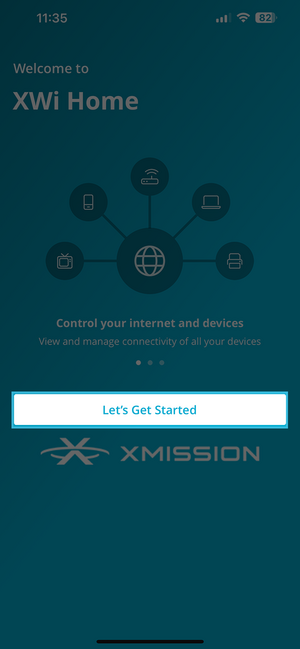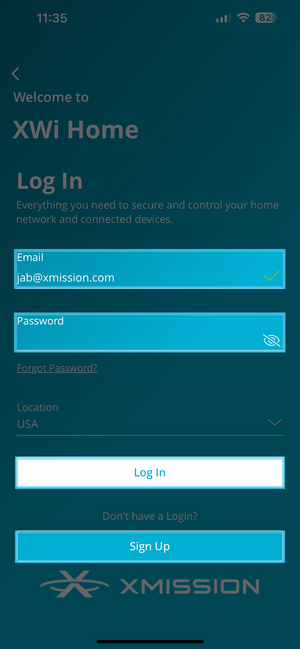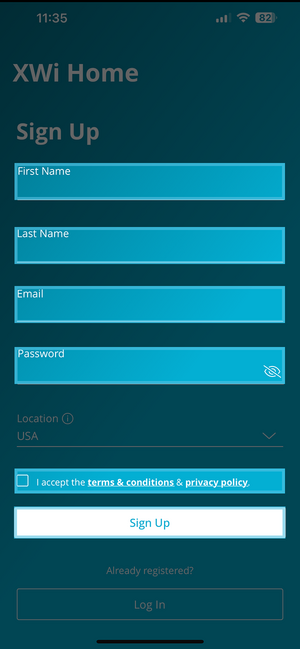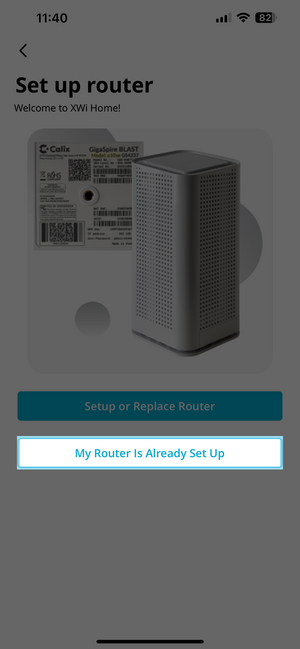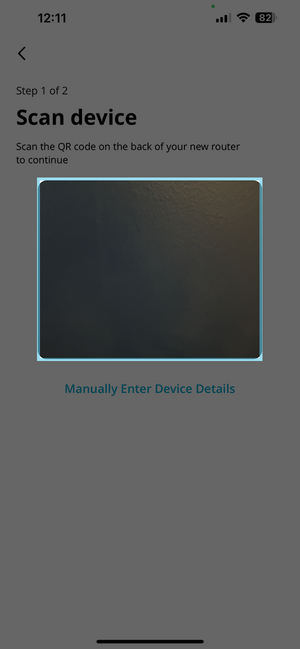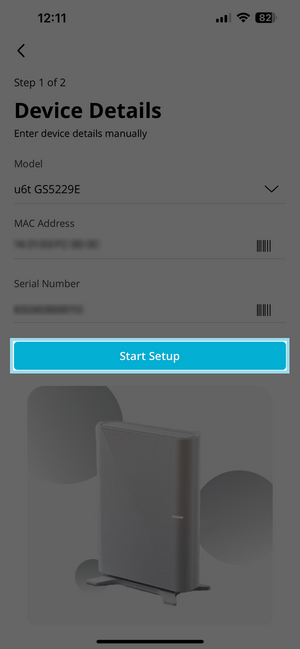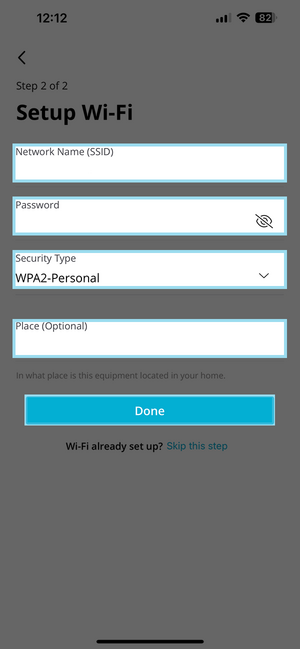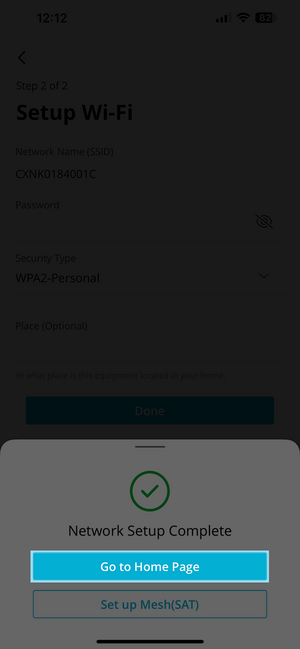XWi Home/App: Difference between revisions
Jump to navigation
Jump to search
| Line 50: | Line 50: | ||
| [[File:XWiHomeApp-9.png|300px]] | | [[File:XWiHomeApp-9.png|300px]] | ||
* Finally Tap on Go to Home Page | * Finally Tap on Go to Home Page | ||
== Dashboard == | |||
Revision as of 12:24, 2 July 2024
Getting Started
Start by Downloading the XWi Home App either from

|
After you have downloaded the app - tap on the icon