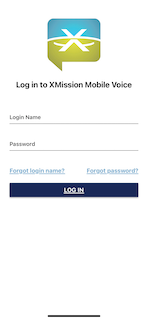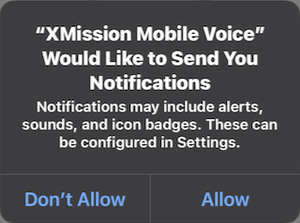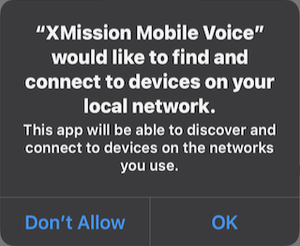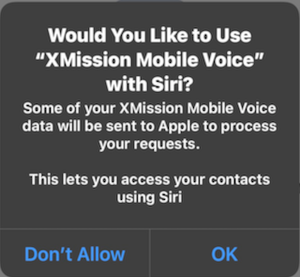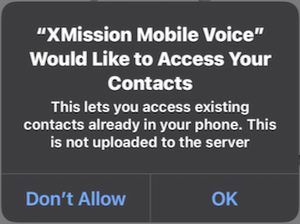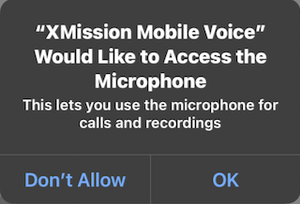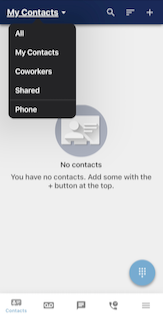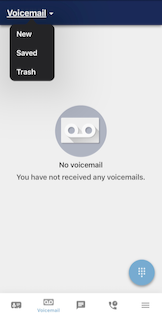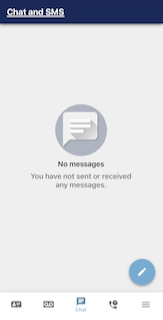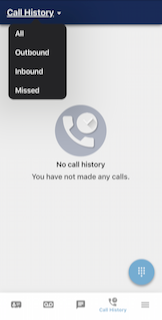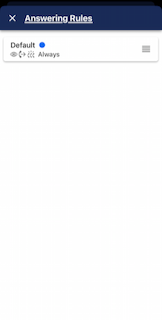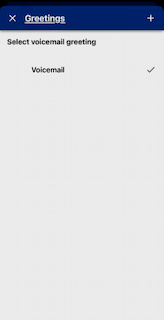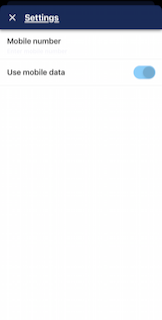Difference between revisions of "XMission Mobile Voice"
(Created page with "XMission Mobile Voice App The XMission mobile voice app gives you access to your voice service on the go. You are able to turn your Smartphone or Tablet into your home phone...") |
(No difference)
|
Revision as of 13:24, 3 August 2021
XMission Mobile Voice App
The XMission mobile voice app gives you access to your voice service on the go. You are able to turn your Smartphone or Tablet into your home phone from anywhere in the world. In order to use the XMission Mobile Voice it is required you have a valid and active voice subscription. The quality of service is dependent upon your WiFi or 3G/4G/LTE/5G service, and XMission can not guarantee service in roaming or edge service areas.
Contents
Install App
The XMission Mobile Voice App is only available on Apple iOS and Android devices. To install the app, search for XMission Voice or tap on the respective link below:
Login
Once installed, launch the voice app. If the app asks for permission to access your location, please allow it. This enables the app to gather information about the ambient wifi network.
After all app permissions are allowed you will be presented with a login screen:
You will log in with the same credentials as you use for our Voice Portal. The Login Name is your phone number and password set up from your welcome email. (If you have not requested access to our Voice Portal please contact XMission Support.)
After your first login you'll be prompted to allow some additional permissions. These permissions are optional, however the app may not work fully if you deny some or all of the permissions.
How to use XMission Mobile Voice
Along the bottom of the screen you have 5 menu options:
- Contacts - Access your digital contacts stored at call.xmission.com as well as your phones contact list.
- Voicemail - Access your voicemail
- Chat - Use to chat with someone at home logged into the XMission Voice Portal
- Call History - The call logs for your XMission Voice usage
- More
-
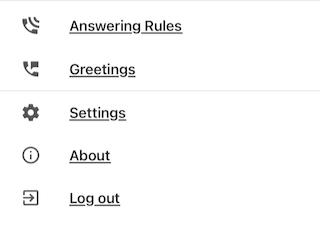
- Answering Rules - Allows you to see what are your current answering rules.
- Greetings - Your voicemail greeting recordings.
- Settings - Mobile App Settings
- About - App Version
- Log out
Contacts
The contacts button will allow you to view contacts you have added, created or imported via the Voice Portal. If you provided permissions to allow access to your device contacts you'll be able to view your saved contacts list.
- My Contacts - Switch between your online and phone contact lists.
- Search - will search both your online and phone contacts.
- Sort - change the order that your online contacts are listed.
- Add - will add new contacts to your online contact list.
Voicemail
The Voicemail button will let you listen to your current voicemails as well as save or delete messages.
Chat
The XMission Voice Portal allows for you to use a Instant Message feature between your home computer and mobile device.
Call History
The Call History button will display all the call logs wether they are made from your phone or mobile app. You will be able to filter your history by:
- Outbound
- Inbound
- Missed
More
- Answering Rules: This will have to me managed online from our Voice Portal. Using the mobile app you can not create, edit or delete rules.
- Greetings: This will let you listen to your current Greeting, you are able to create, edit or delete your greetings.
- Settings: Will provide a quick forward to your cell phone and allow you to turn off mobile data usage. If you turn off Mobile Data Usage your device must be on WiFi.
- About - App Version
- Log out