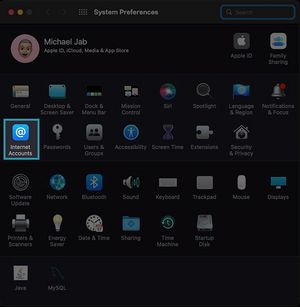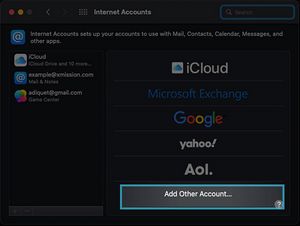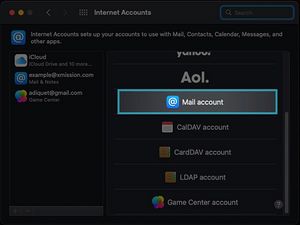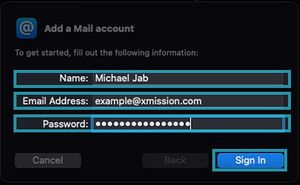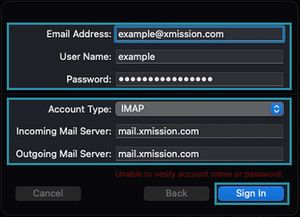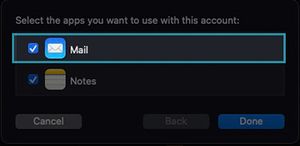Difference between revisions of "XMission Email:MacMail 16.x"
From XMission Wiki
(Created page with "== Mac Mail v. 16.x == === Adding a New Account === On your mac you want to click on your apple and choose '''System Preferences''' {| |- |style="vertical-align: top; wid...") |
(No difference)
|
Revision as of 12:37, 22 July 2022
Mac Mail v. 16.x
Adding a New Account
On your mac you want to click on your apple and choose System Preferences
- Once you have filled out the information to add an account though Internet Accounts, you can then open your Mail application and your email will automatically setup.