Getting Started
Start by Downloading the XWi Home App either from
After you have downloaded the app - tap on the icon
Dashboard
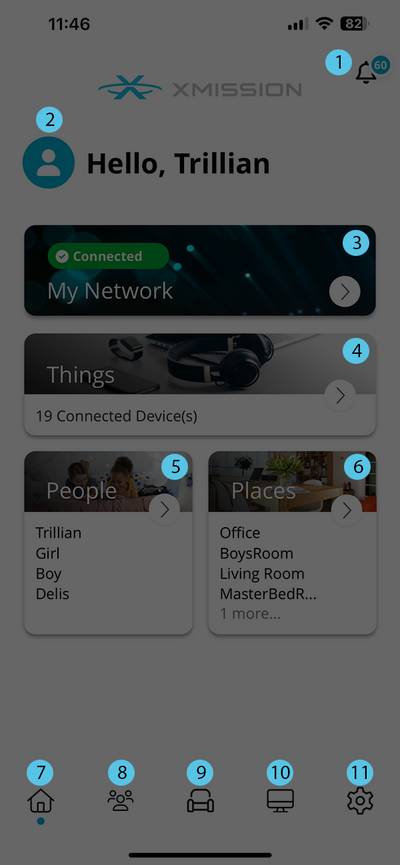
|
- Notifications: This will allow you to see any system generated push notification alerts.
- Profile: You can tap on the profile icon to edit your profile. This allows you to edit:
- Avatar Image
- Your name
- Your email address
- Your password.
- My Network: Provides status of your Router (Gateway) in your network. Tapping on this gives you access to:
- Edit your Wireless Networks
- View the Gateway and any Mesh units
- View the Services installed (XWi Protect, XWi Experience)
- Usage
- Bandwith tests
- Network Map
- Security
- Priorities
- Default Restrictions
- Things: Tap to view a list of all devices on you network. You can tap an individual device to change the network priority and network path information. All devices are placed into category types that make it easier to access how each is connected to your network. Tapping on any of the devices provides you a much more detailed view of the usage.
- People: This will display any people that you have setup on your network and all the devices you have assigned to them. You have the ability to Pause the internet for all the devices you have assigned to individual people. Tapping on each individual will give you detailed information regarding usage. You also have the ability to set Time Limits and Restrictions.
- Places: Like People you can set up Places or rooms around your home and assign the devices to those places. This will give you a quick overview of the devices you have in specific areas.
Bottom Menu
- Home: - Tap this to return you to the home screen.
- People: - Tap this to view the people screen.
- Places: - Tap this view the places screen.
- Things: - Tap this to view the things screen.
- Settings: - Tap this to view account settings including:
- Account and Admins: You can change the name of your profile from here including your email address and password. You can also add an additional admin to the account.
- Set Passcode: Here you can set up a PIN in lieu of an App Login Password
- Language: You can change the language to Deutsch, Spanish, French or default English
- Alerts: Here you can turn on/off push notifications
- Terms & Conditions: Read our Terms and Conditions
- Privacy Policy: Read our Privacy Policy
- Contact Support: Gives you our details on how to get ahold of us.
- About: Gives you the version of the App that you are using
- Log out: Allows you to log out of the app.
|
Parental Controls
Coming Soon

