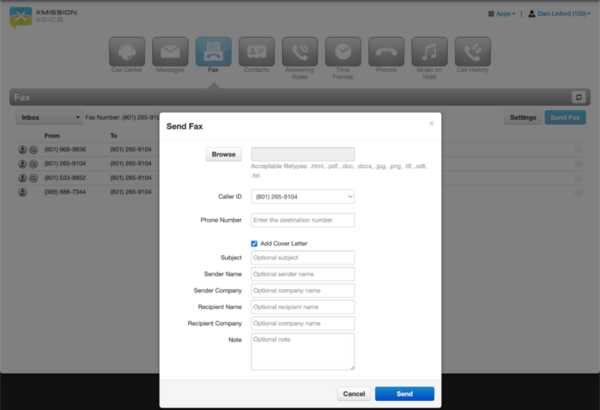XMission E-Fax Services
XMission E-Fax Solution is a add-on service and requires paid for services to have access to this service.
Our E-Fax allows users to send faxes via:
* XMission online portal. * E-Mail Account services (IE: Zimbra, GMail, Outlook, Thunderbird, Mac Mail, etc).
If you wish to add E-Fax to your XMission Voice services, please contact our sales department to get registered.
Send from Portal
To send a fax from the online portal, users will need to log into call.xm.
- Click on "Fax" Button.
- Click "Send Fax".
- Click "Browse" button and locate file from the local machine(Computer).
- Leave the CallerID dropdown alone. (Unless you have multiple Fax Number with XMission)
- Type in the Phone Number for the destination.
- Check optional box "Add Cover Letter"
- Click "Send".
- You are able to add a SINGLE file only. So if you have to fax multiple pages, it will be required to scan or combine those pages into a single file.
- The system will accept .pdf, .doc, .docx, .jpg, .png, .tif, .odt, .txt files ONLY.
Send from Email
XMission will need to know your E-Mail Address to authorize usage. We can add up-to 3 email address' but recommend if multiple users need access to sending Fax to set up a outgoing distribution list called fax@yourdomain.com.
To send faxes via Email:
- Open your email service
- Click to compose or start a new email
- the TO: Address is as follows
- <phonenumber sending to>@fax.io
- Example: 18019871234@fax.io
- To add a cover letter:
- Enter in the Fax Subject in your E-Mail Platform's "Subject Box".
- Any additional content for the cover letter you will type into the E-Mail Body
- If you do not wish to add a cover letter:
- Leave the "Subject Box" in your Email Platform blank.
- (IF the subject filed is left blank) anything entered into the E-Mail Body will be treated as your fax document. Attachments will be ignored.
- If you wish to fax pre-paired documents, simply attach them to the email.
- The system will accept .pdf, .doc, .docx, .jpg, .png, .tif, .odt, .txt files ONLY.