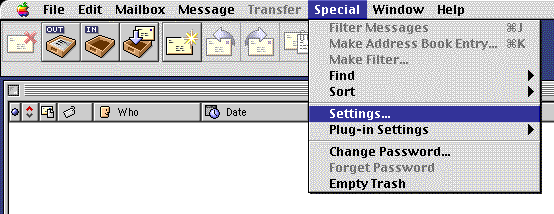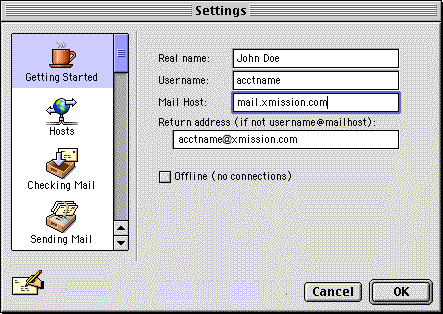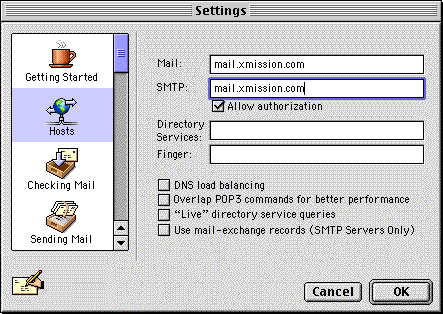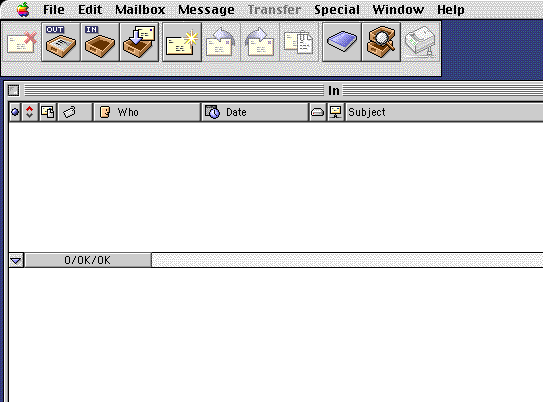Eudora 4 for Mac Setup
- Open Eudora by double-clicking on the icon in the program folder.
- Click and select .
- should now be open. In the field type your full name or whatever name you would like to appear on your outgoing mail.
- In the field, type in your XMission username (this is also the first part of your email address).
- In the field type mail.xmission.com.
- In the field, type your XMission email address.
- Select from the menu on the left.
- In the field labeled , type in mail.xmission.com.
- Click on .
- Click on the button to view your inbox.
Congratulations! You should now see your Inbox. You're ready to start sending and receiving email.