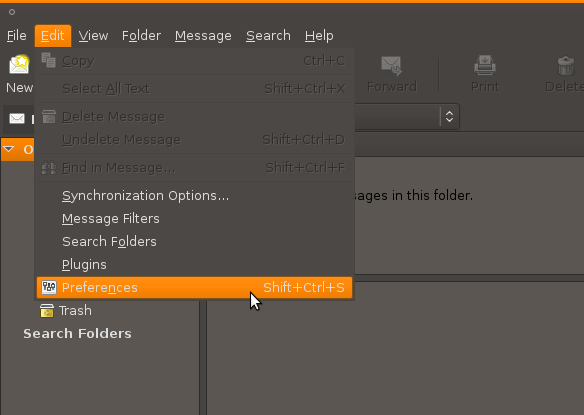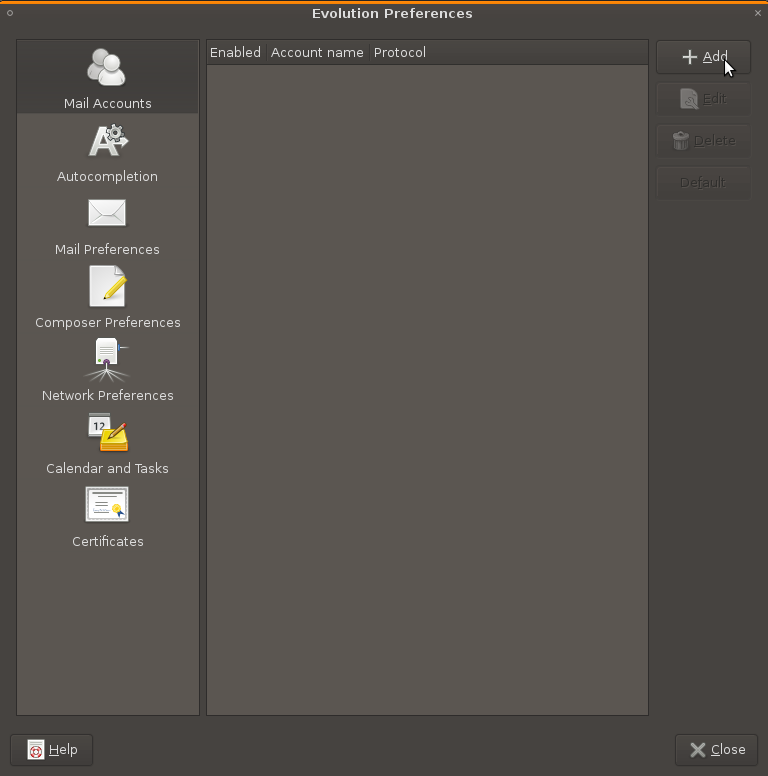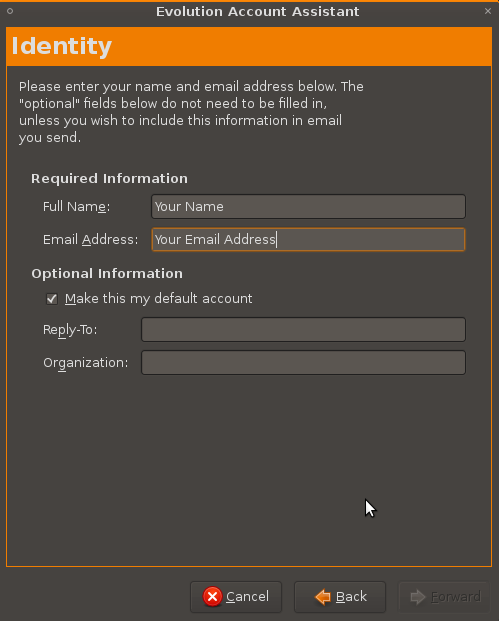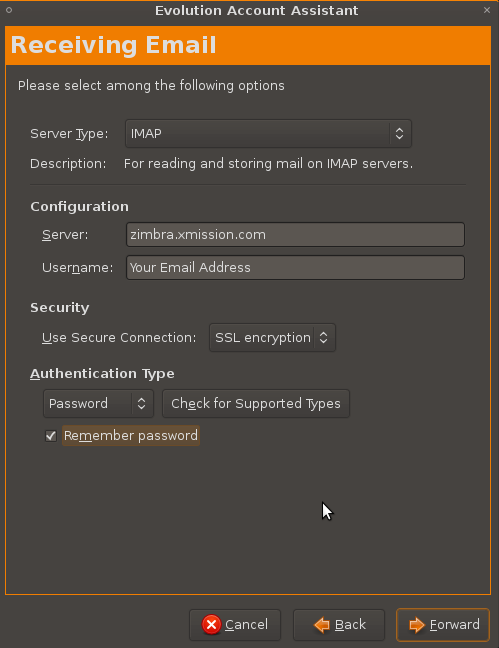Hosted Email:Evolution
From XMission Wiki
1. Goto the Edit menu and select Preferences.
2. Select Mail Accounts from the left column and then click on the Add button.
3. The Mail Configuration Assistant should appear now. Click the Froward button, on the next window fill out your name and email address as shown below and click Forward.
4. Enter in your information as shown below, click Forward when finished.
Note: The Server Type Can be set to IMAP or POP, however for maximum compatibility and additional features we strongly suggest selecting IMAP as the server type.
5.