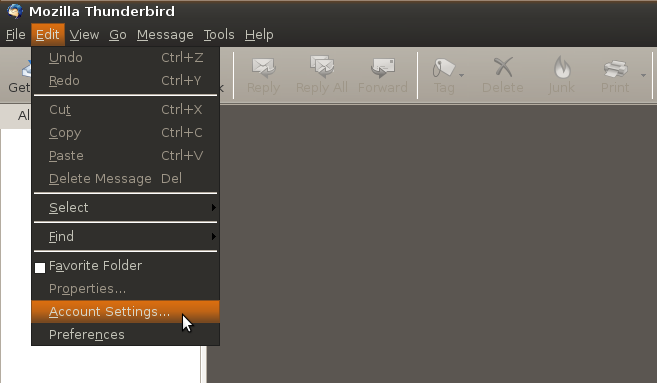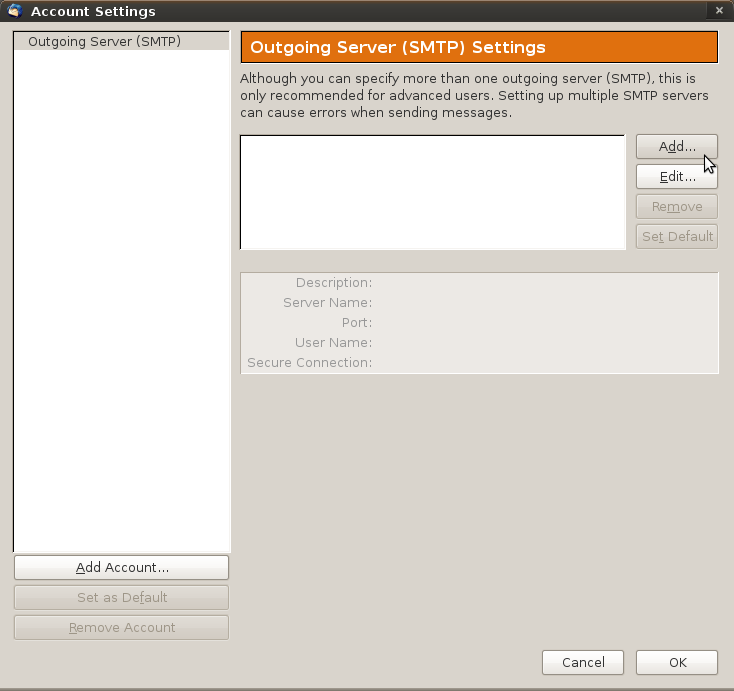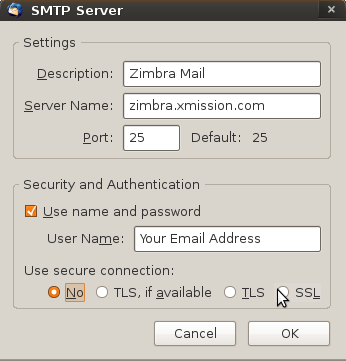Hosted Email:Thunderbird Setup Linux
From XMission Wiki
Revision as of 18:31, 19 January 2010 by Leach (talk | contribs) (New page: 1.Open Thunderbird and click on ''Account Settings'' under the ''Edit'' menu. :Image:linux_tb_1.png <br/> <br/> <br/> <br/> 2. First click on ''Outgoing Server'' at the bottom of the l...)
1.Open Thunderbird and click on Account Settings under the Edit menu.
2. First click on Outgoing Server at the bottom of the left column, then click the Add... button as shown below.
3. Fill out the SMTP Server window as shown here. Use secure connection can be set to SSL or No depending on your preference. When finished click 'OK'.
Note:If Use secure connection is set to No and you are having trouble sending try using the alternate port number of 587 instead of 25.