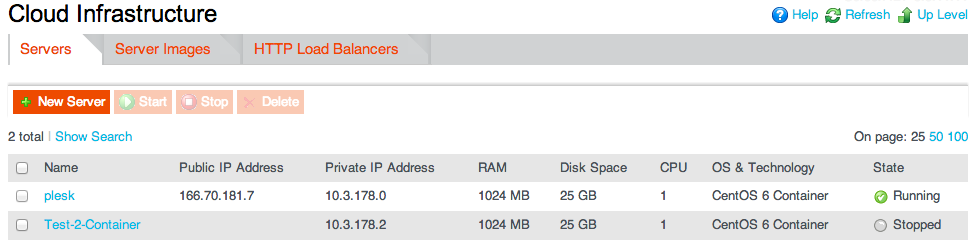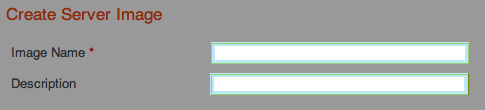Difference between revisions of "XM Cloud-Duplicate a Server - Create an Image"
From XMission Wiki
(Created page with "== Duplicate a Server - Create an Image == * You can use images to quickly and easily deploy new servers. An image is the exact copy of a server — that is, it has the same h...") |
(→Duplicate a Server - Create an Image) |
||
| Line 18: | Line 18: | ||
* If the server is running, it is automatically stopped for the time necessary to create the image and then started again. | * If the server is running, it is automatically stopped for the time necessary to create the image and then started again. | ||
* Once the image is created, it appears in the table on the Images page. | * Once the image is created, it appears in the table on the Images page. | ||
| + | |||
| + | |||
| + | [https://wiki/XM_Cloud Back to XM Cloud] | ||
Revision as of 13:59, 28 January 2013
Duplicate a Server - Create an Image
- You can use images to quickly and easily deploy new servers. An image is the exact copy of a server — that is, it has the same hardware and software configuration as the original server.
- To create a new image from a cloud server, do the following:
- On the Nav Bar, click Cloud Infrastructure.
- Click the name of the server you want to use as the basis for creating the image.
- Click the Create Image button.
- Specify a name for the image in the Image Name field, and type its description in the Description field.
- If the server is running, it is automatically stopped for the time necessary to create the image and then started again.
- Once the image is created, it appears in the table on the Images page.